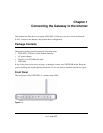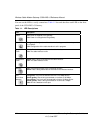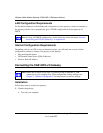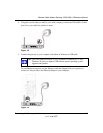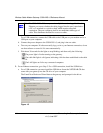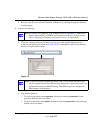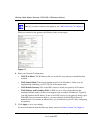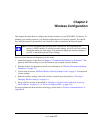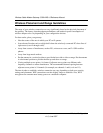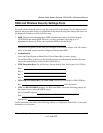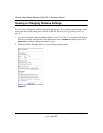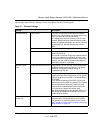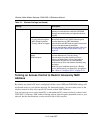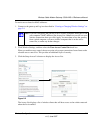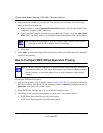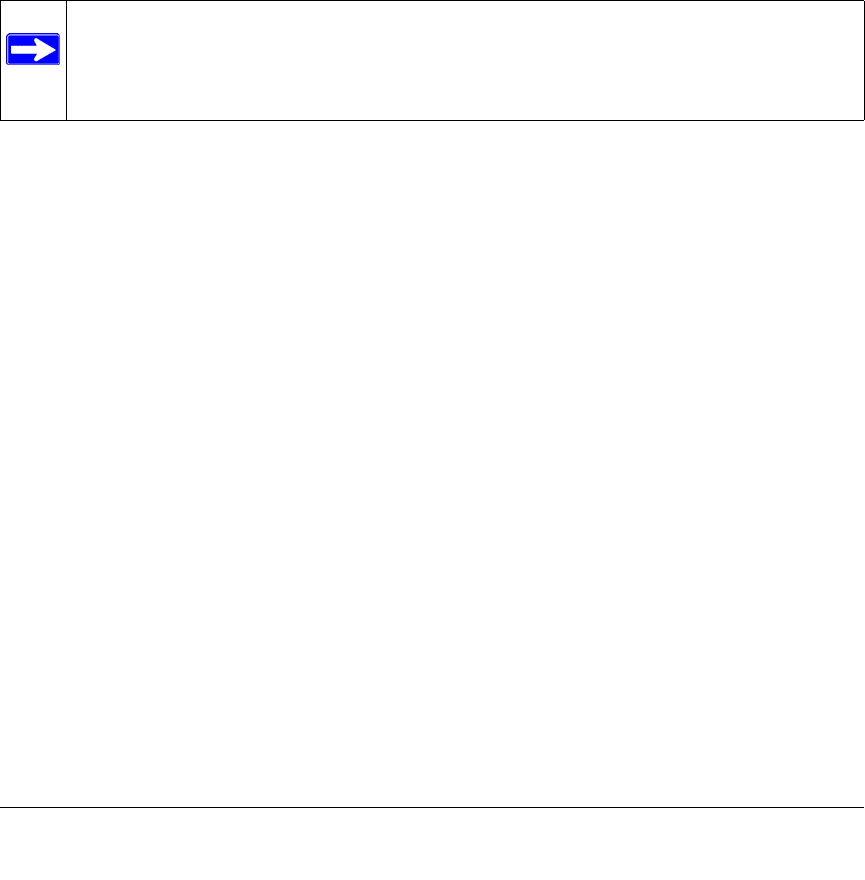
2-1
v1.0, June 2007
Chapter 2
Wireless Configuration
This chapter describes how to configure the wireless features of your CG814WG v3 Gateway. In
planning your wireless network, you should consider the level of security required. You should
also select the physical placement of your firewall in order to maximize the network speed.
Set up wireless features for the gateway in this order:
1. Install the gateway as described in Chapter 1, “Connecting the Gateway to the Internet”. The
gateway should be working on your LAN before you set up the wireless features.
2. Plan the location for the gateway based on considerations in “Wireless Placement and Range
Guidelines” on page 2-2.
3. Use the form in section “SSID and Wireless Security Settings Form” on page 2-3 to keep track
of your settings.
4. Enter the wireless settings, and verify wireless connectivity as described in “Viewing or
Changing Wireless Settings” on page 2-4.
5. Set up wireless security as described in “Turning on Access Control to Restrict Access by
MAC Address” on page 2-6, , or “How to Configure WPA” on page 2-10.
For more information about wireless technology, see the link to “Wireless Communications” in
Appendix B.
Note: If you are configuring the gateway from a wireless PC and you change the
gateway’s SSID, channel, or wireless security settings, you will lose your wireless
connection when you click Apply. You must then change the wireless settings of
your PC to match the gateway’s new settings.