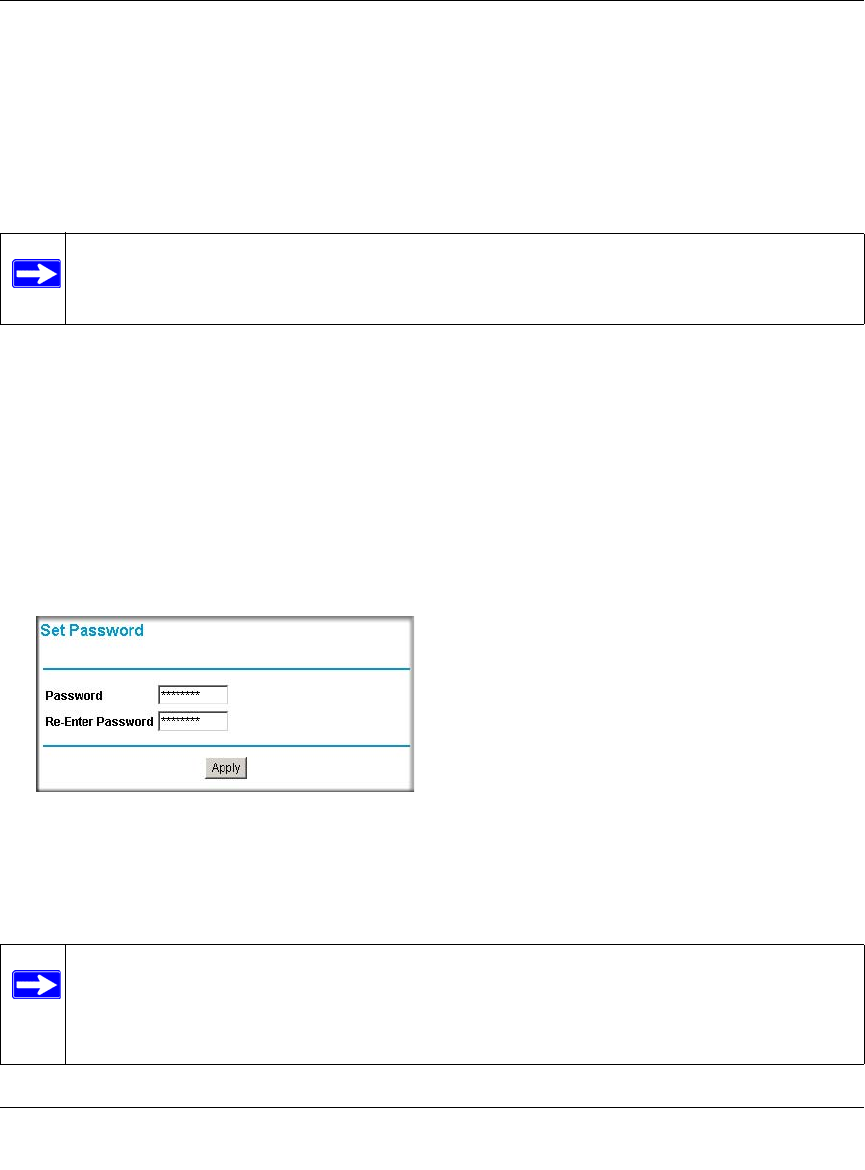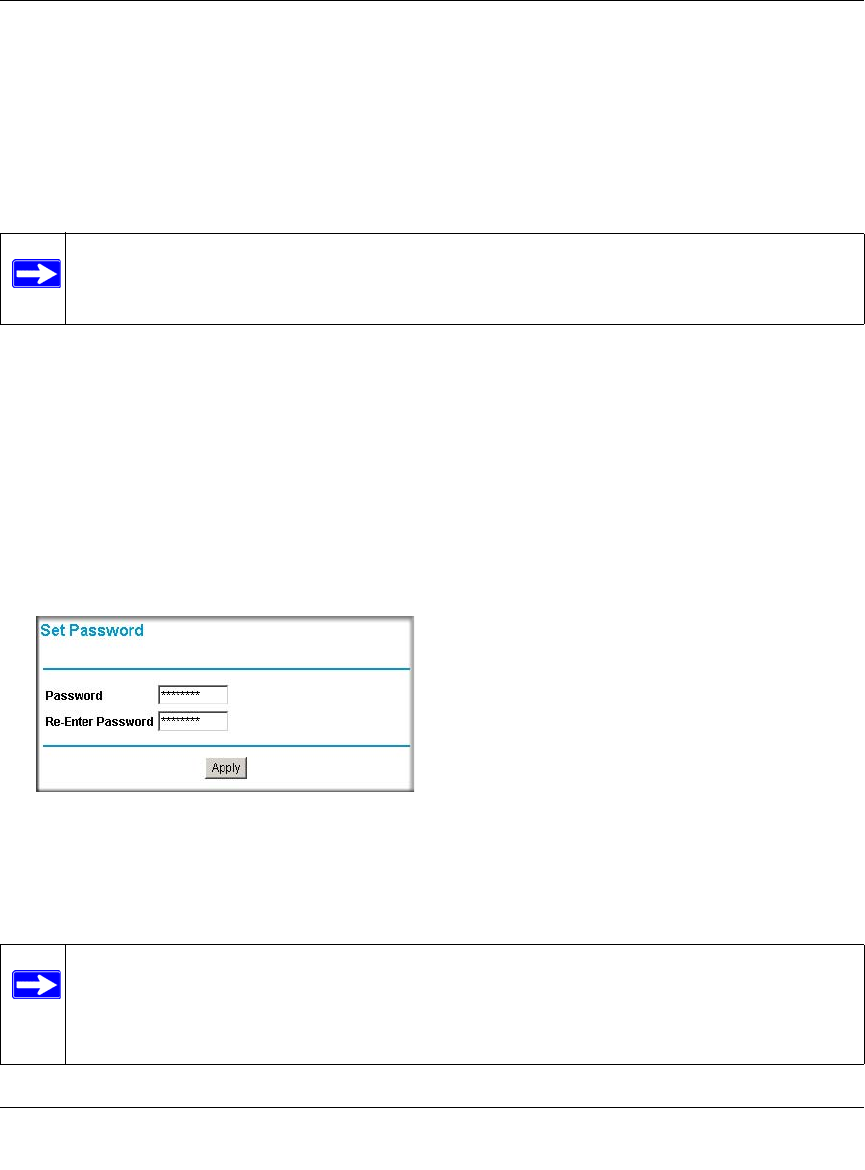
Wireless Cable Modem Gateway CG814WG v3 Reference Manual
4-4 Managing Your Network
v1.0, June 2007
Set Password
For security reasons, the gateway has its own user name and password. Also, after a period of
inactivity for a set length of time, the administrator login will automatically disconnect. When
prompted, enter admin for the gateway user name and password for the gateway password. You
can use procedures below to change the gateway's password and the amount of time for the
administrator’s login timeout.
NETGEAR recommends that you change this password to a more secure password. The ideal
password should contain no dictionary words from any language, and should be a mixture of both
upper and lower case letters, numbers, and symbols. Your password can be up to 30 characters.
To change the password:
1. Log in to the gateway at its default LAN address of http://192.168.0.1 with its default User
Name of admin, default password of password, or using whatever password and LAN
address you have chosen for the gateway.
2. Select Set Password.
3. To change the password, first enter the old password, and then enter the new password twice.
4. Click Apply to save your changes.
Note: The user name and password are not the same as any user name or password your
may use to log in to your Internet connection.
Figure 4-4
Note: After changing the password, you will be required to log in again to continue the
configuration.
If you have backed up the gateway settings previously, you
should do a new backup so that the saved settings file includes the new
password.