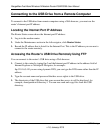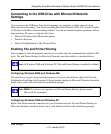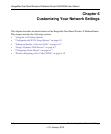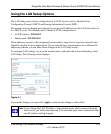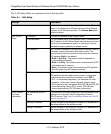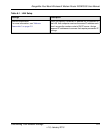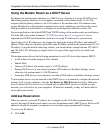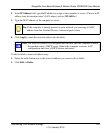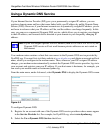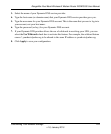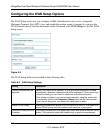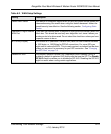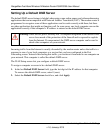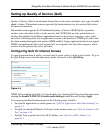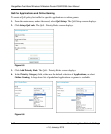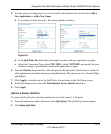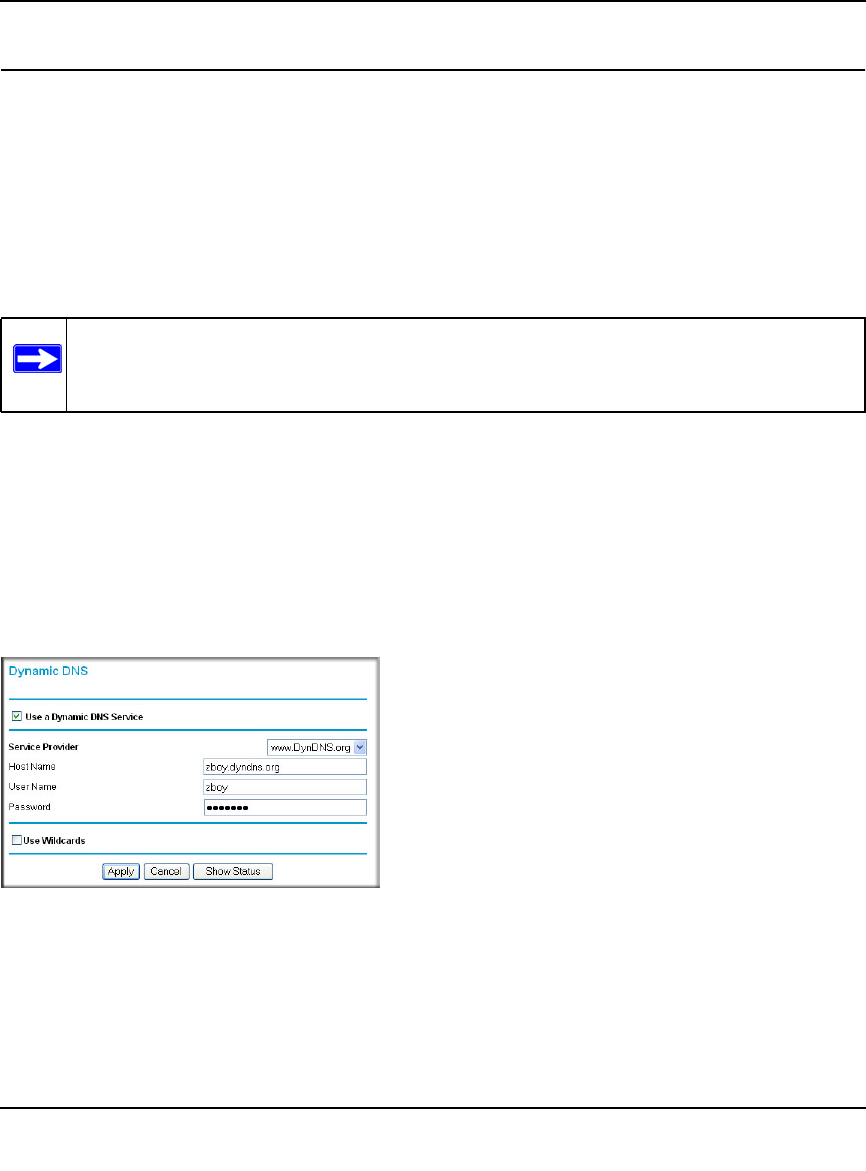
RangeMax Dual Band Wireless-N Modem Router DGND3300 User Manual
6-7 Customizing Your Network Settings
v1.0, January 2010
Using a Dynamic DNS Service
If your Internet Service Provider (ISP) gave you a permanently assigned IP address, you can
register a domain name and have that name linked with your IP address by public Domain Name
Servers (DNS). However, if your Internet account uses a dynamically assigned IP address, you do
not know in advance what your IP address will be, and the address can change frequently. In this
case, you can use a commercial Dynamic DNS service, which allows you to register your domain
to their IP address, and forwards traffic directed at your domain to your frequently changing IP
address.
Your modem router contains a client that can connect to the Dynamic DNS service provided by
DynDNS.org. You must first visit their website at www.dyndns.org and obtain an account and host
name, which you configure in the modem router. Then, whenever your ISP-assigned IP address
changes, your modem router automatically contacts the Dynamic DNS service provider, logs in to
your account, and registers your new IP address. If your host name is hostname, for example, you
can reach your modem router at hostname.dyndns.org.
From the main menu, under Advanced, select Dynamic DNS to display the Dynamic DNS screen.
To configure Dynamic DNS:
1. Register for an account with one of the Dynamic DNS service providers whose names appear
in the Service Provider list. For example, for DynDNS.org, select www.dyndns.org.
2. Select the Use a Dynamic DNS Service check box.
Note: If your ISP assigns a private WAN IP address (such as 192.168.x.x or 10.x.x.x), the
Dynamic DNS service will not work because private addresses are not routed on
the Internet.
Figure 6-2