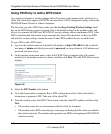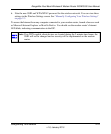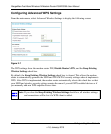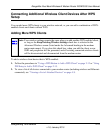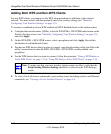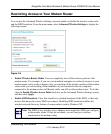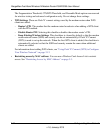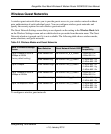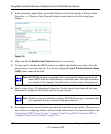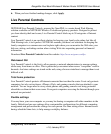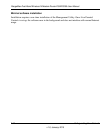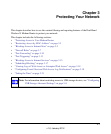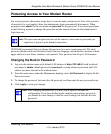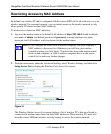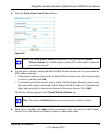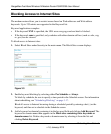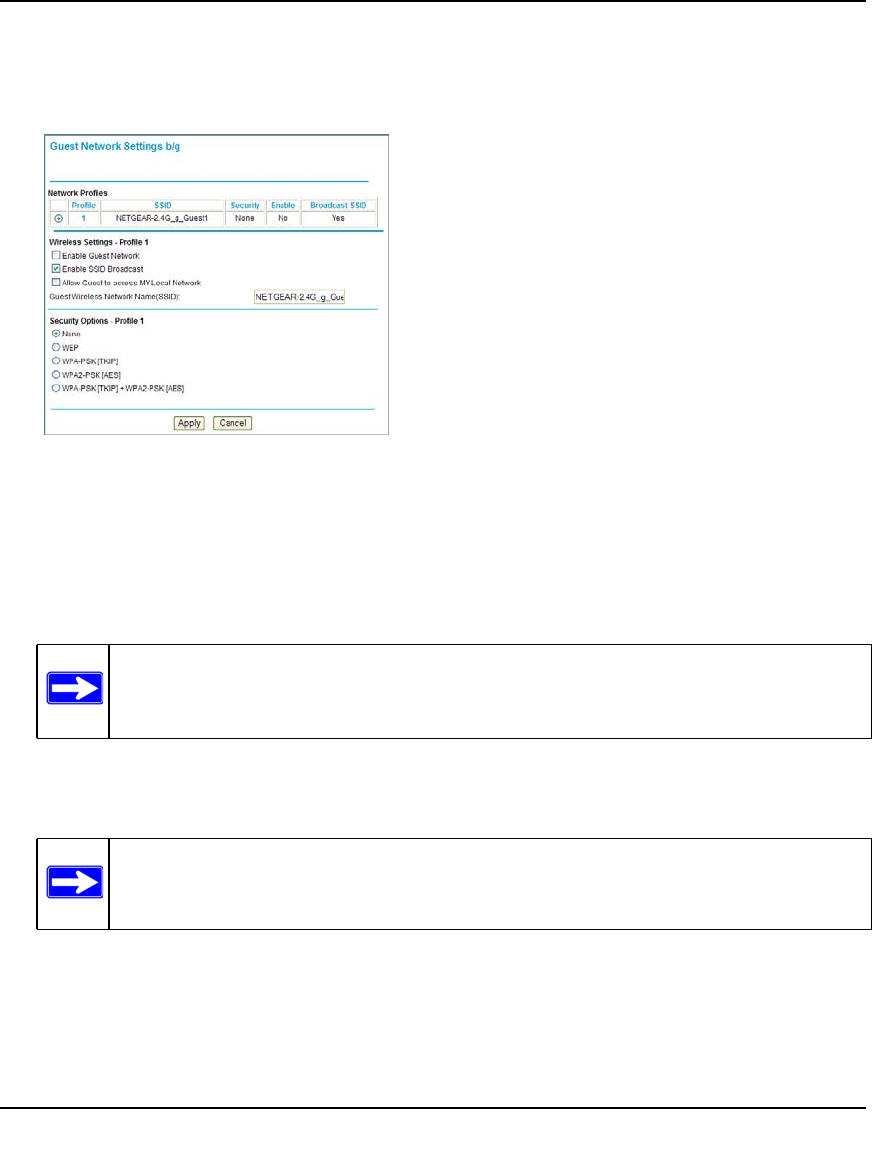
RangeMax Dual Band Wireless-N Modem Router DGND3300 User Manual
2-23 Safeguarding Your Network
v1.0, January 2010
1. In the main menu, under Setup, select either Wireless Guest Network g/b or Wireless Guest
Network a, n. A Wireless Guest Network Settings screen similar to the following figure
displays:
2. Make sure that the Enable Guest Network check box is selected.
3. You can specify whether the SSID broadcast is enabled, and whether you want to allow the
guest to access your local network. You can also change the Guest Wireless Network Name
(SSID), enter a name in the field.
4. Enter a value of up to 32 alphanumeric characters. For the selected guest network, the same
name must be assigned to all wireless devices in your network.
5. To configure wireless security for the guest network, enter the security options. This process is
very similar to configuring wireless security for the modem router. For more information, see
“Configuring WEP Wireless Security” on page 2-7 and “Using Push 'N' Connect (WPS) to
Configure Your Wireless Network” on page 2-12.
Figure 2-9
Note: NETGEAR strongly recommends that you change the default guest network
name (SSID) from the default name to a different name. Note that the name is
case-sensitive. For example, GuestNetwork is not the same as Guestnetwork.
Note: Wireless security is disabled by default. NETGEAR strongly recommends that
you implement wireless security for the guest network.