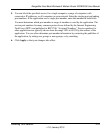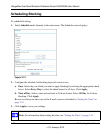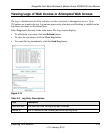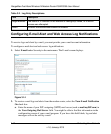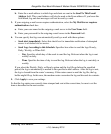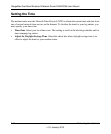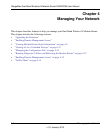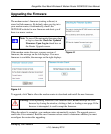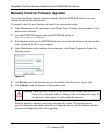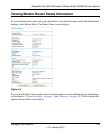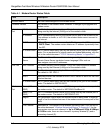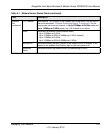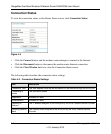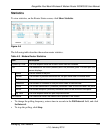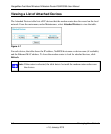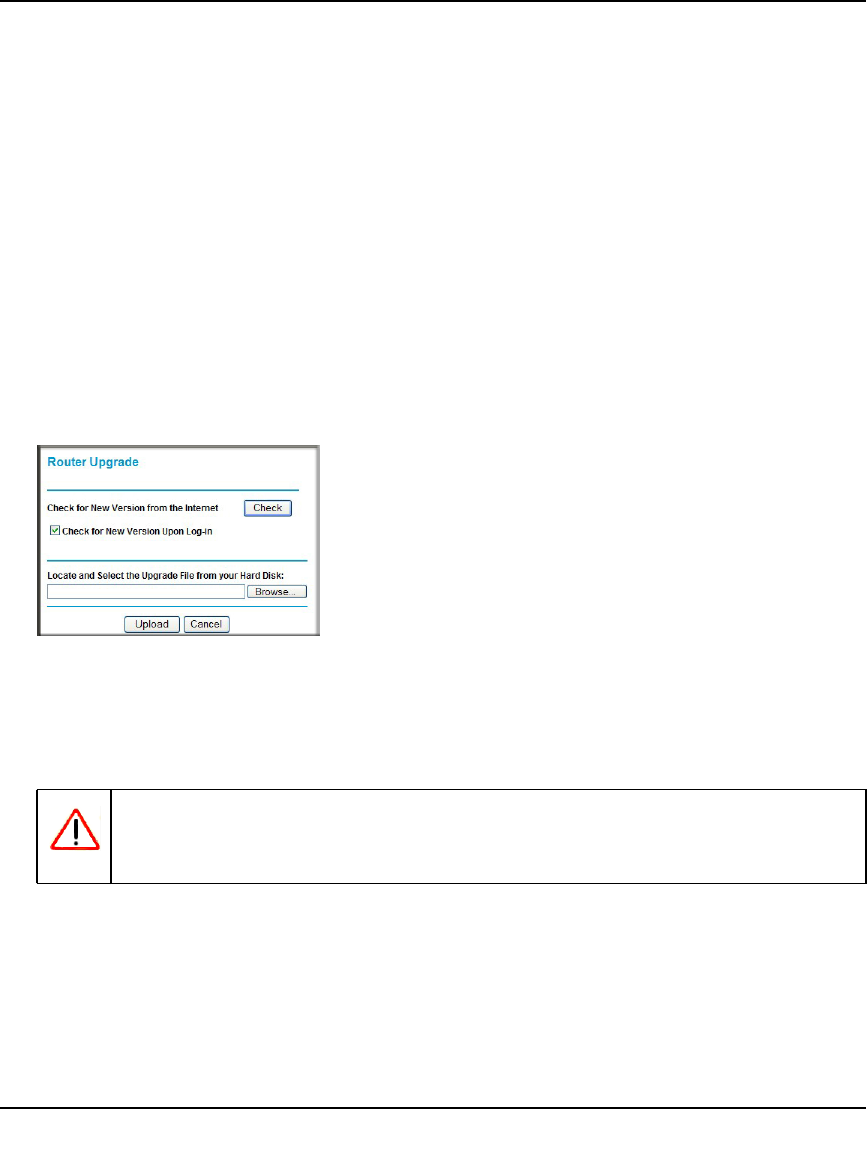
RangeMax Dual Band Wireless-N Modem Router DGND3300 User Manual
4-3 Managing Your Network
v1.0, January 2010
Manually Check for Firmware Upgrades
You can use the Router Upgrade screen to manually check the NETGEAR website for newer
versions of firmware for your product.
To manually check for new firmware and install it on your modem router:
1. Under Maintenance on the main menu, select Router Status. Note the version number of your
modem router firmware.
2. Go to the DGND3300 support page on the NETGEAR website at
http://www.netgear.com/support.
3. If the firmware version on the NETGEAR website is newer than the firmware on your modem
router, download the file to your computer.
4. Under Maintenance on the modem router main menu, select Router Upgrade to display the
following screen:
5. Click Browse, and locate the firmware you downloaded (the file ends in .img or .chk).
6. Click Upload to send the firmware to the modem router.
When the upload is complete, your router automatically restarts. The upgrade process
typically takes about one minute. Read the new firmware release notes to determine whether
you must reconfigure the router after upgrading.
Figure 4-3
Warning: When uploading firmware to the modem router, do not interrupt the Web
browser by closing the window, clicking a link, or loading a new page. If
the browser is interrupted, it could corrupt the firmware.