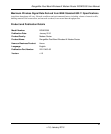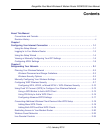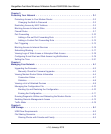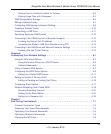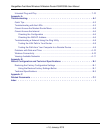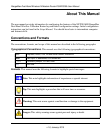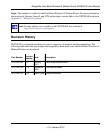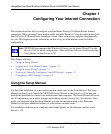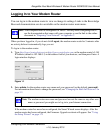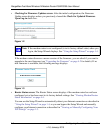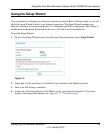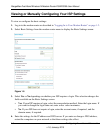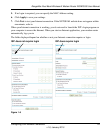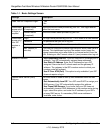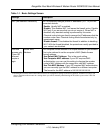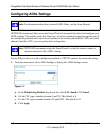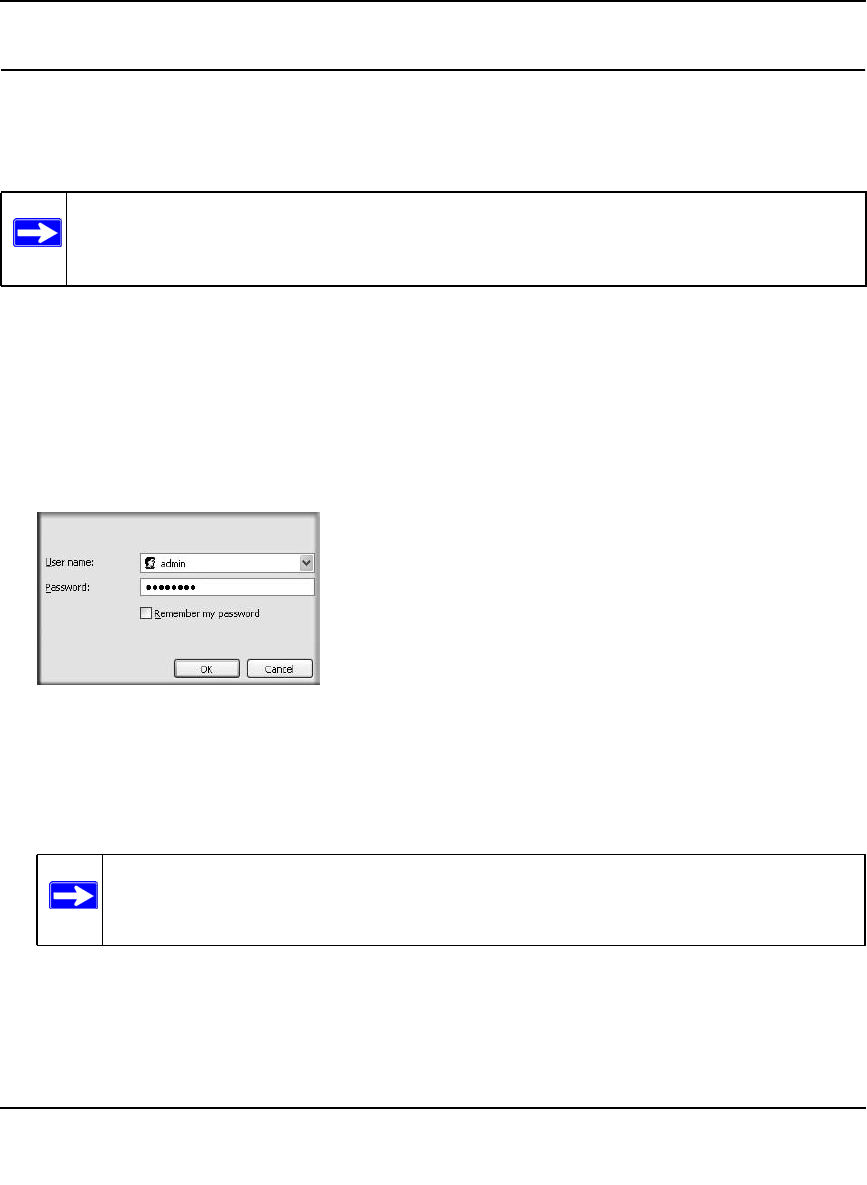
RangeMax Dual Band Wireless-N Modem Router DGND3300 User Manual
Configuring Your Internet Connection 1-2
v1.0, January 2010
Logging In to Your Modem Router
You can log in to the modem router to view or change its settings. Links to the Knowledge
Base and documentation are also available on the modem router main menu.
When you have logged in, if you do not click Logout, the modem router waits for 5 minutes after
no activity before it automatically logs you out.
To log in to the modem router:
1. Type http://www./routerlogin.net, or http://www.routerlogin.com, or the modem router’s LAN
IP address (default is 192.168.0.1) in the address field of your browser, and then press Enter. A
login window displays:
2. Enter admin for the modem router user name and your password (or the default, password
).
For information about how to change the password, see “Changing the Built-In Password” on
page 3-2.
If the modem router has never been configured, the Smart Wizard screen displays. After the
modem router has been configured, the Firmware Upgrade assistant will appear. See “Using
the Setup Wizard” on page 1-4.
Note: Your computer must be configured for DHCP. For help with configuring DHCP,
see the documentation that came with your computer or see the link to the online
document in “Preparing Your Network” in Appendix C.
Figure 1-1
Note: The modem router user name and password are not the same as any other user
name or password you might use to log in to your Internet connection.