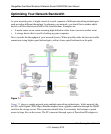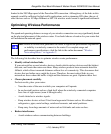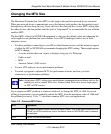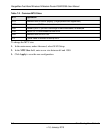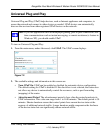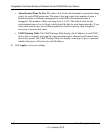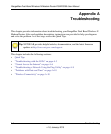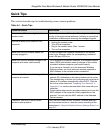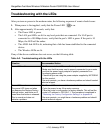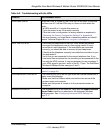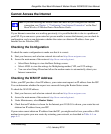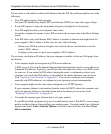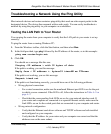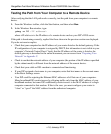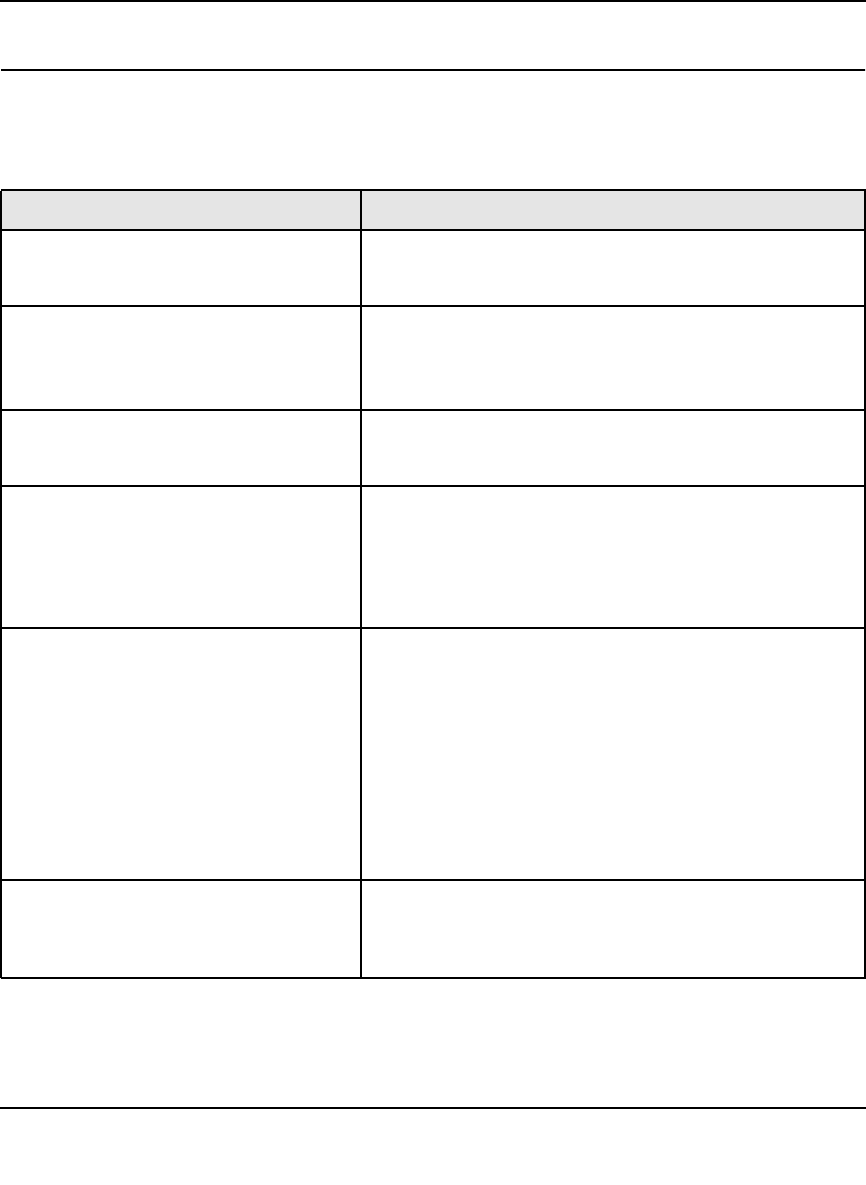
RangeMax Dual Band Wireless-N Modem Router DGND3300 User Manual
Troubleshooting A-2
v1.0, January 2010
Quick Tips
This section describes tips for troubleshooting some common problems.
Table A-1. Quick Tips
Recommendation Instructions
You can turn off the dome lights for the
modem router.
Tap the dome to turn off the lights. These lights identify the
activity of the eight internal antennas, flashing to show which
combination of antennas is receiving the strongest signals.
Be sure to restart your network in this
sequence.
1. Unplug the modem router.
1. Turn off the computers.
2. Plug in the modem router. Wait 1 minute.
3. Turn on the computers.
Make sure that the Ethernet cables are
securely plugged in.
For each powered-on computer connected to the modem
router by an Ethernet cable, the corresponding numbered
router LAN port LED is on.
Make sure that the wireless settings in the
computer and router match exactly.
• For a wirelessly connected computer, the wireless network
name (SSID) and wireless security settings of the modem
routerand wireless computer must match exactly.
• If you set up an Access List in the Advanced Wireless
Settings screen, you must add each wireless computer’s
MAC address to the modem router’s access list.
Make sure that the network settings of the
computer are correct.
• Wired and wirelessly connected computers must have
network (IP) addresses on the same network as the router.
The simplest way to do this is to configure each computer to
obtain an IP address automatically using DHCP. Click the
link to the online document “Preparing Your Network” in
Appendix C, or see the documentation that came with your
computer.
• Some cable modem service providers require you to use the
MAC address of the computer initially registered on the
account. You can view the MAC address in the Attached
Devices screen.
Check the Test LED to verify correct
modem router operation.
If the Test LED does not turn off within 2 minutes after you
turn the modem router on, reset the router according to the
instructions in “Using the Restore Factory Settings Button” on
page B-1.