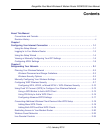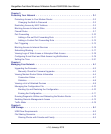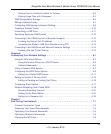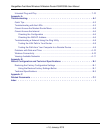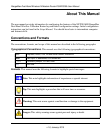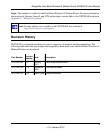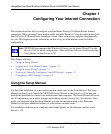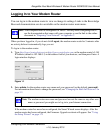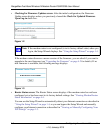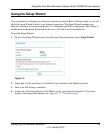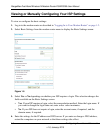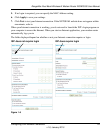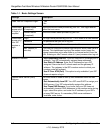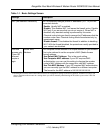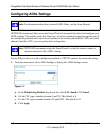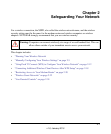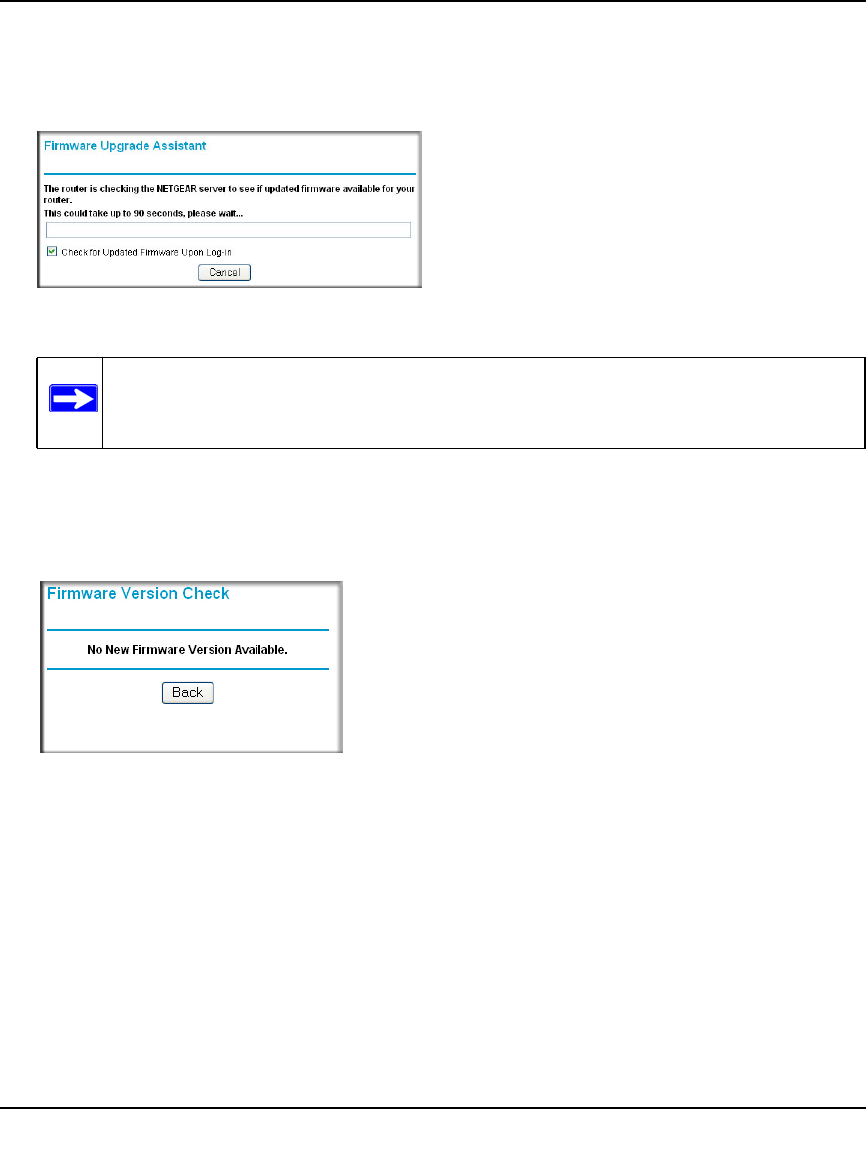
RangeMax Dual Band Wireless-N Modem Router DGND3300 User Manual
1-3 Configuring Your Internet Connection
v1.0, January 2010
• Checking for Firmware Updates screen. After the initial configuration, the Firmware
Update screen displays unless you previously cleared the Check for Updated Firmware
Upon Log-in check box.
If the modem router discovers a newer version of the firmware, you are asked if you want to
upgrade to the new firmware (see “Upgrading the Firmware” on page 4-2 for details). If no
new firmware is available, the following message displays.
• Router Status screen. The Router Status screen displays if the modem router has not been
configured yet or has been reset to its factory default settings. See “Viewing Modem Router
Status Information” on page 4-4.
You can use the Setup Wizard to automatically detect your Internet connection as described in
“Using the Setup Wizard” on page 1-4, or you can bypass the Setup Wizard and manually
configure your Internet connection as described in “Viewing or Manually Configuring Your
ISP Settings” on page 1-5.
Figure 1-2
Note: If the modem router is not configured (is in its factory default state) when you
log in, the Setup Wizard displays. See “Using the Setup Wizard” on page 1-4.
Figure 1-3