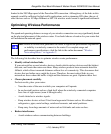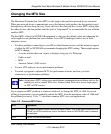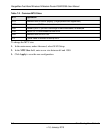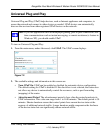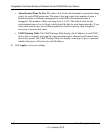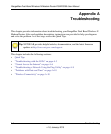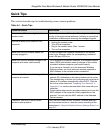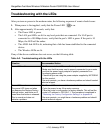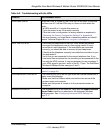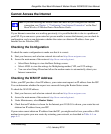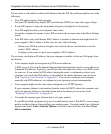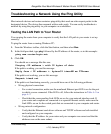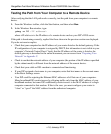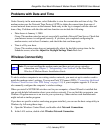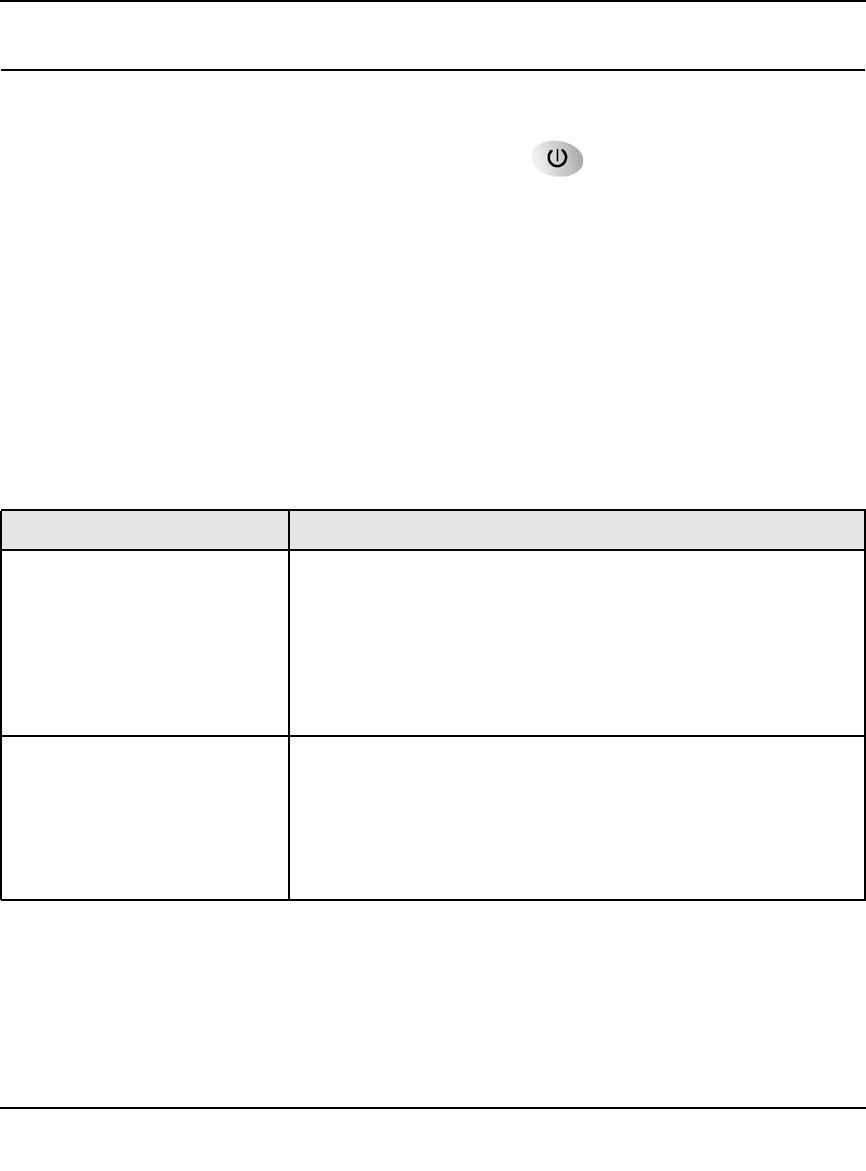
RangeMax Dual Band Wireless-N Modem Router DGND3300 User Manual
A-3 Troubleshooting
v1.0, January 2010
Troubleshooting with the LEDs
After you turn on power to the modem router, the following sequence of events should occur:
1. When power is first applied, verify that the Power LED is on.
2. After approximately 10 seconds, verify that:
• The Power LED is green.
• The LAN port LEDs are lit for any local ports that are connected. If a LAN port is
connected to a 100 Mbps device, verify that the port’s LED is green. If the port is 10
Mbps, the LED will be amber.
• The ADSL link LED is lit, indicating that a link has been established to the connected
device.
• The Wireless LEDs are lit.
If any of the above conditions does not occur, see the following table.
Table A-2. Troubleshooting with the LEDs
Situation Recommended Action
Power LED is off. If the Power and other LEDs are off when your router is turned on:
• Make sure that the power cord is properly connected to your router
and that the power supply adapter is properly connected to a
functioning power outlet.
• Check that you are using the power adapter supplied by NETGEAR
for this product.
If the error persists, you have a hardware problem and should contact
technical support.
Power LED is red.
The power LED turns red when
you depress the Restore Factory
Settings button, and blinks red 3
times when that button is released.
This is normal and does not
indicate a problem.
If the Power LED remains red, there is a fault within the router.
• Cycle the power to see if the router recovers.
• Clear the router’s configuration to factory defaults. This will set the
router’s IP address to 192.168.0.1. This procedure is explained in
“Restoring the Factory Configuration Settings” in Appendix B.
If the error persists, you might have a hardware problem and should
contact technical support.