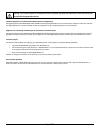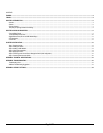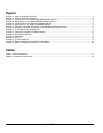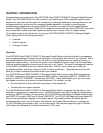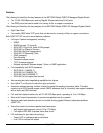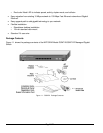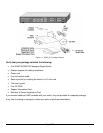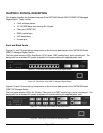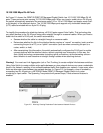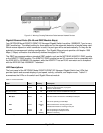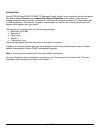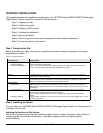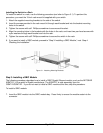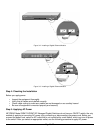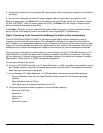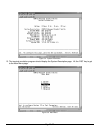Page 10 of 24
10/100/1000 Mbps RJ-45 Ports
As Figure 2-1 shows, the GSM712/GSM712F Managed Gigabit Switch has 10 10/100/1000 Mbps RJ-45
ports. These ports are auto-sensing 10/100/1000 Mbps ports: When you insert a cable into an RJ-45 port,
the switch automatically ascertains the maximum speed (10 or 100 or 1000 Mbps) and duplex mode (half-
or full-duplex) of the attached device. The 10/100/1000 Mbps ports support only unshielded twisted-pair
(UTP) cable terminated with an 8-pin RJ-45 plug.
To simplify the procedure for attaching devices, all RJ-45 ports support Auto Uplink. This technology lets
you attach devices to the RJ-45 ports using either straight-through or crossover cables. When you insert a
cable into the switch’s RJ-45 port, the switch automatically:
• Senses whether the cable is a straight-through or crossover cable.
• Determines whether the link to the attached device requires a “normal” connection (such as when
connecting the port to a PC) or an “uplink” connection (such as when connecting the port to a
router, switch, or hub).
• After ascertaining this information, the switch automatically configures the RJ-45 port to enable
communications with the attached device, without requiring user intervention. In this way, the
Auto Uplink technology compensates for setting uplink connections, while eliminating concern
about whether to use crossover or straight-through cables when attaching devices.
Warning! You must use Link Aggregation (a.k.a. Port Trunking) to create multiple links between switches.
Using Auto Uplink to create multiple active paths between any two network devices can cause undesirable
loops in the network, resulting in an endless broadcast traffic that disables your network. Loops occur when
there are alternate routes between two network devices. In Figure 2-3, for example, a loop is created by
connecting two RJ-45 ports on a NETGEAR Model GSM712 Managed Gigabit Switch to a router
containing a 4-port switch. The Spanning Tree protocol will prevent loops, if that advanced feature is
enabled.
Figure 2-5. Warning! Creating Redundant Paths between Network Devices