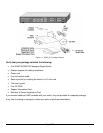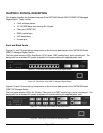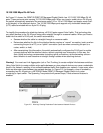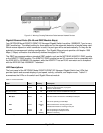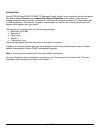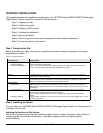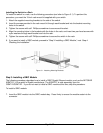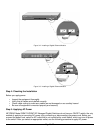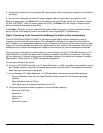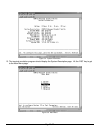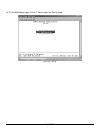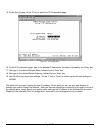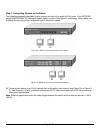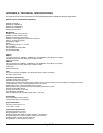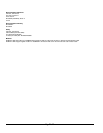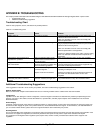Page 16 of 24
8. Connect the female end of the supplied AC power adapter cable to the power receptacle on the back of
the switch.
9. Connect the 3-pronged end of the AC power adapter cable to a grounded 3-pronged AC outlet.
When you apply power, the Power LED on the switch’s front panel will be Yellow, as it conducts a Power
On Self Test (POST). After the switch passes the POST, the Power LED will change to Green and the
switch is functional and ready to pass data.
If the Power LED does not go on, check that the power cable is plugged in correctly and that the power
source is good. If this does not resolve the problem, refer to Appendix B, Troubleshooting.
Step 6: Connecting to the Console Port to Manage the Switch (initial configuration)
Your NETGEAR Model GSM712/GSM712F Managed Gigabit Switch contains software for viewing,
changing, and monitoring the way it works. This management software is not required for the switch to
work. However, the management software can let you improve the efficiency of the switch and, as a result,
improve its overall performance as well as the performance of your network. The remainder of this section
describes how to initialize the management software to the first time you use the management features.
After you power-up the switch for the first time, you can configure it using a VT100/ANSI terminal or a PC,
Apple Macintosh, or UNIX workstation that is directly connected to the switch’s console port. Thereafter,
you can assign an IP address, subnet mask, and gateway address to the switch and manage it through a
Web browser, Telnet session, or SNMP management application.
To connect a console to the switch:
10. Connect a VT100/ANSI terminal or a PC, Apple Macintosh, or UNIX workstation to the switch’s console
port, labeled Console, using the null-modem cable supplied with the switch. The supplied null-modem
cable has 9-pin connectors on each end.
11. If you attached a PC, Apple Macintosh, or UNIX workstation, start a terminal-emulation program.
Microsoft Windows users can use HyperTerminal, which comes with the Windows operating
systems.
Macintosh users can use ZTerm.
UNIX users can use a terminal emulator such as TIP.
12. Configure the terminal-emulation program to use the following settings:
Baud rate: 9,600 bps
Data bits: 8
Parity: none
Stop bit: 1
Flow control: none