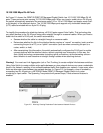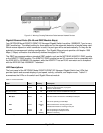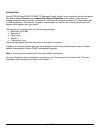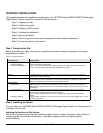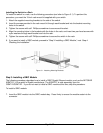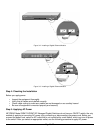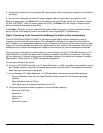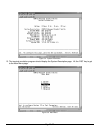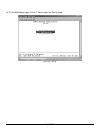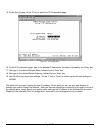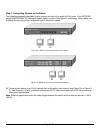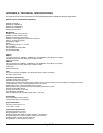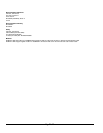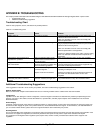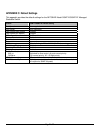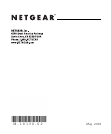Page 23 of 24
APPENDIX B: TROUBLESHOOTING
This chapter provides information about troubleshooting the NETGEAR Model GSM712/GSM712F Managed Gigabit Switch. Topics include:
o Troubleshooting chart
o Additional troubleshooting suggestions
Troubleshooting Chart
Table B-1 lists symptoms, causes, and solutions of possible problems.
Table B-1. Troubleshooting Chart
Symptom Cause Solution
Power LED is off.
No power is received Check the power cord connections for the switch at the
switch and the connected device.
Make sure all cables used are correct and comply with
Ethernet specifications.
Link LED is off or intermittent.
Port connection is not working. Check the crimp on the connectors and make sure that the
plug is properly inserted and locked into the port at both the
switch and the connecting device.
Make sure all cables used are correct and comply with
Ethernet specifications. See Appendix F.
Check for a defective adapter card, cable, or port by testing
them in an alternate environment where all products are
functioning.
File transfer is slow or performance
degradation is a problem.
Half- or full-duplex setting on the
switch and the connected device
are not the same.
Make sure the attached device is set to auto negotiate.
A segment or device is not recognized as
part of the network.
One or more devices are not
properly connected, or cabling does
not meet Ethernet guidelines.
Verify that the cabling is correct. Be sure all connectors are
securely positioned in the required ports. Equipment may
have been accidentally disconnected.
FDX LED is blinking yellow excessively. Collisions are occurring on the
connected segment.
Duplex modes are mismatched.
Some collisions are normal when the connection is
operating in half-duplex mode.
Recheck the settings of the device attached to the RJ-45
port. Make sure the attached device is set to auto
negotiate.
ACT LED is flashing continuously on all
connected ports and the network is
disabled
A network loop (redundant path)
has been created (see Figure 2-3).
Break the loop by ensuring that there is only one path from
any networked device to any other networked device.
Additional Troubleshooting Suggestions
If the suggestions in Table B-1 do not resolve your problem, refer to the troubleshooting suggestions in this section.
Network Adapter Cards
Make sure the network adapter cards installed in the PCs are in working condition and the software driver has been installed.
Configuration
If problems occur after altering the network configuration, restore the original connections and determine the problem by implementing the new
changes, one step at a time. Make sure that cable distances, repeater limits, and other physical aspects of the installation do not exceed the
Ethernet limitations.
Switch Integrity
If required, verify the integrity of the switch by resetting the switch. To reset the switch, use the Tools> Reset command or remove AC power from
the switch and then reapply AC power. If the problem continues, contact NETGEAR technical support. In North America, call 1-888-NETGEAR. If
you are outside of North America, please refer to the support information card included with your product.
Auto Negotiation
The 10/100/1000 Mbps ports negotiate the correct duplex mode and speed if the device at the other end of the link supports auto negotiation. If the
device does not support auto negotiation, the switch only determines the speed correctly and the duplex mode defaults to half-duplex.
The gigabit port on the Gigabit module negotiates speed, duplex mode, and flow control, provided that the attached device supports auto-
negotiation.