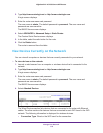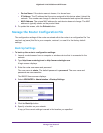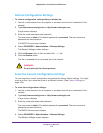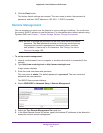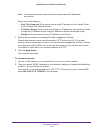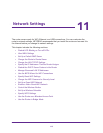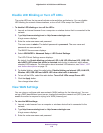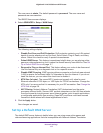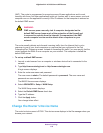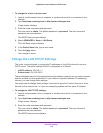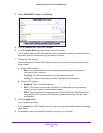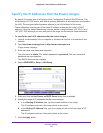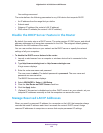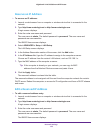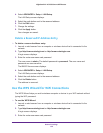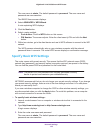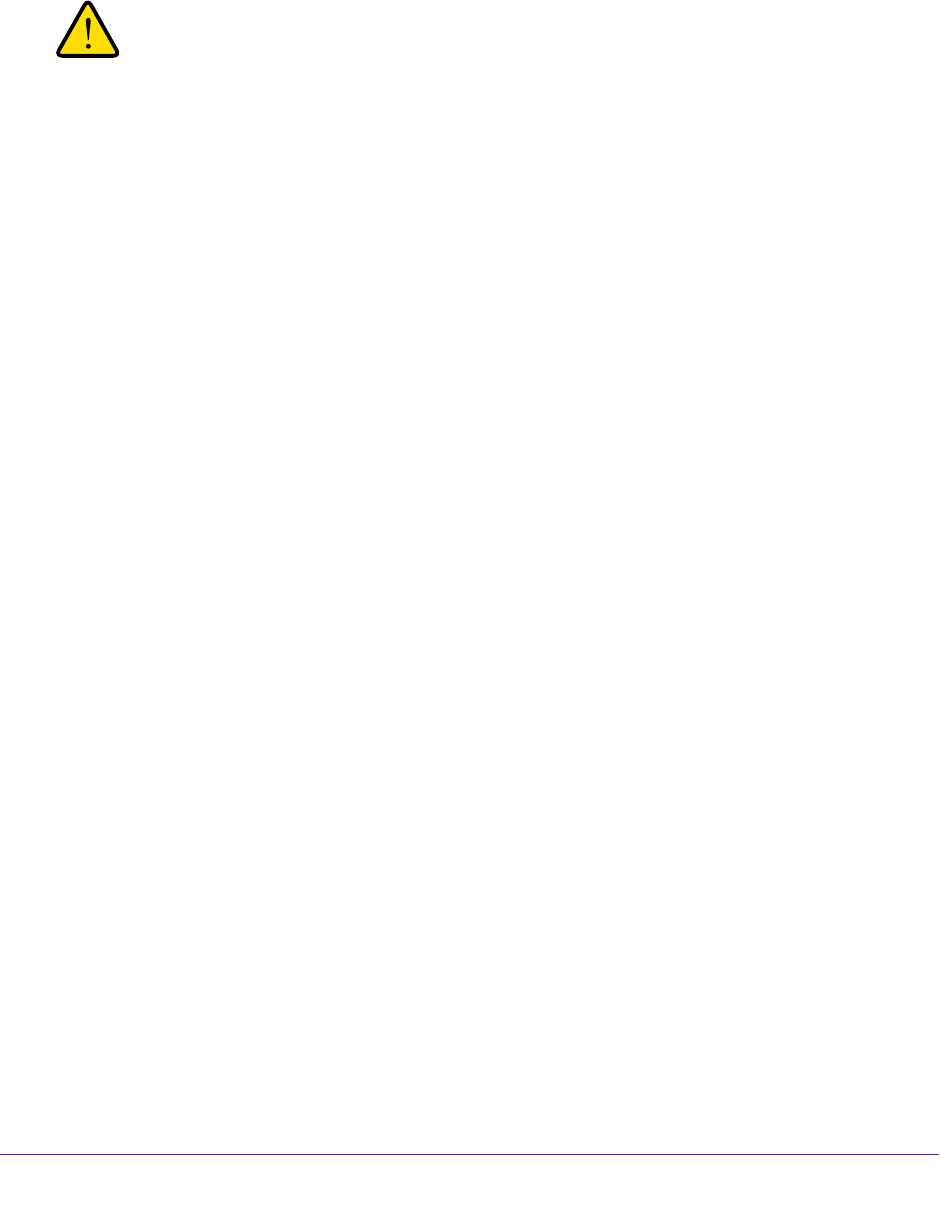
Network Settings
118
Nighthawk X4 AC2350 Smart WiFi Router
(NAT). The router is programmed to recognize some of these applications and to work
correctly with them, but other applications might not function well. In some cases, one local
computer can run the application correctly if the IP address for that computer is entered as
the default DMZ server.
WARNING:
DMZ servers pose a security risk. A computer designated as the
default DMZ server loses much of the protection of the firewall and
is exposed to exploits from the Internet. If compromised, the DMZ
server computer can be used to attack other computers on your
network.
The router usually detects and discards incoming traffic from the Internet that is not a
response to one of your local computers or a service that you configured in the Port
Forwarding/Port Triggering screen. Instead of discarding this traffic, you can specify that the
router forwards the traffic to one computer on your network. This computer is called the
default DMZ server.
To set up a default DMZ server:
1. Launch a web browser from a computer or wireless device that is connected to the
network.
2. Type http://www.routerlogin.net or http://www.routerlogin.com.
A login screen displays.
3. Enter the router user name and password.
The user name is admin. The default password is password. The user name and
password are case-sensitive.
The BASIC Home screen displays.
4. Select ADVANCED > Setup > WAN Setup.
The WAN Setup screen displays.
5. Select the Default DMZ Server check box.
6. Type the IP address.
7. Click the Apply button.
Your change takes effect.
Change the Router’s Device Name
The router’s device name is R7500. This device name displays in the file manager when you
browse your network.