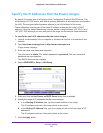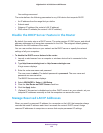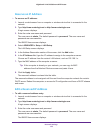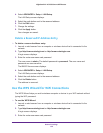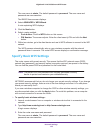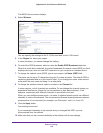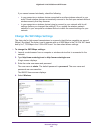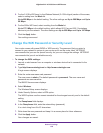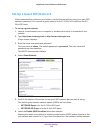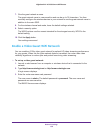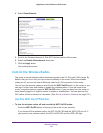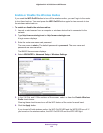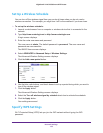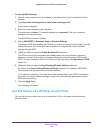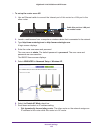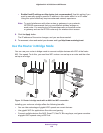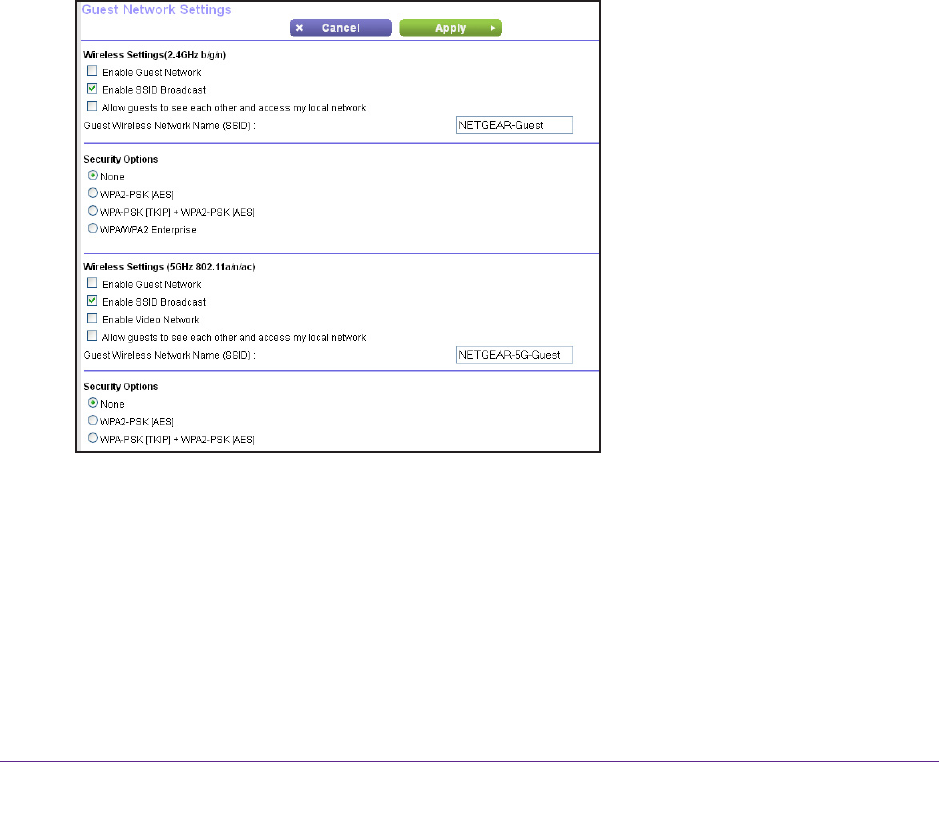
Network Settings
129
Nighthawk X4 AC2350 Smart WiFi Router
Set Up a Guest WiFi Network
Guest networks allow visitors at your home to use the Internet without using your main WiFi
network’s password. You can add a guest network for the 2.4 GHz WiFi band and the 5.0
GHz WiFi band.
To set up a guest network:
1. Launch a web browser from a computer or wireless device that is connected to the
network.
2. T
ype http://www.routerlogin.net or http://www.routerlogin.com.
A login screen displays.
3. Enter the router user name and password.
The user name is admin.
The default password is password. The user name and
password are case-sensitive.
The BASIC Home screen displays.
4. Select Guest Network.
5. Scroll to the section of the screen for the guest WiFi network that you want to set up.
The default guest wireless network names (SSIDs) are as follows:
• NETGEAR-Guest is for the 2.4 GHz WiFi band.
• NETGEAR-5G-Guest is for the 5 GHz WiFi band.
6. Leave the Enable SSID Broadcast check box selected.
Allowing the router to broadcast its wireless network name (SSID) makes it easier to find
your network and connect to it. If you clear this check box, that creates a hidden network.