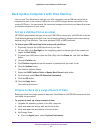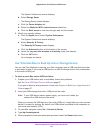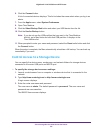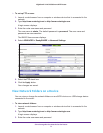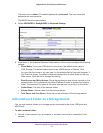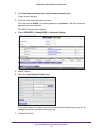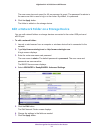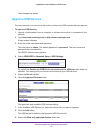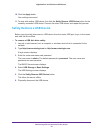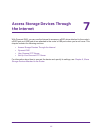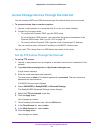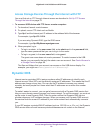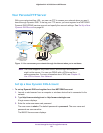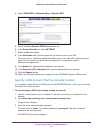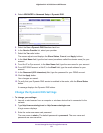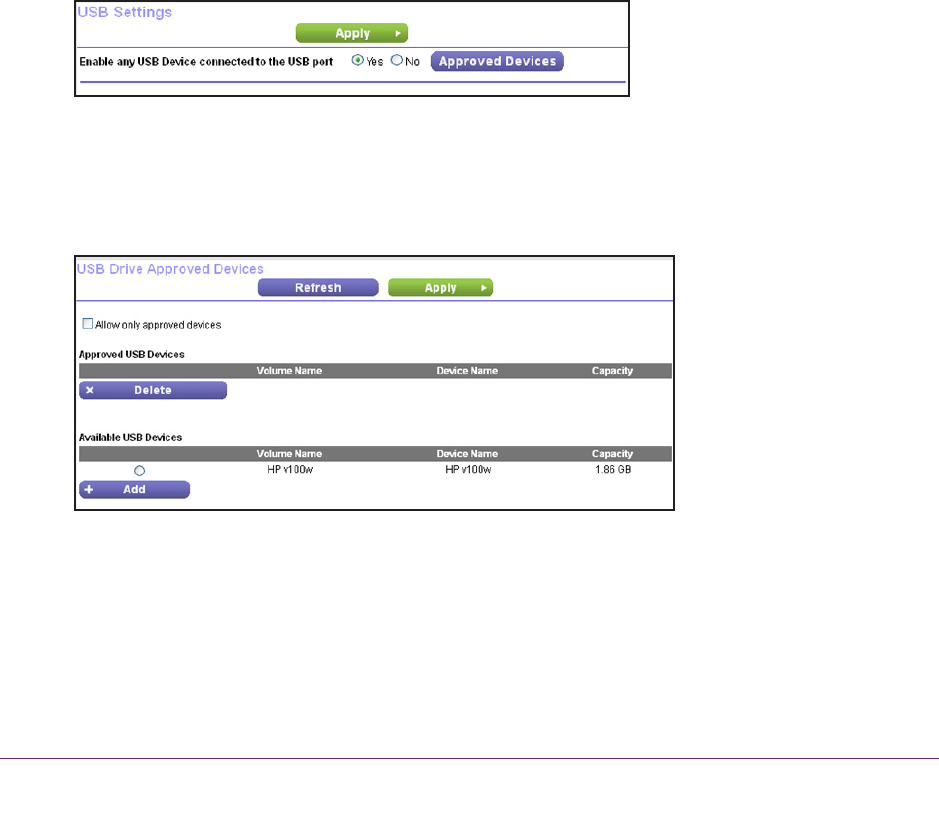
Share Storage Devices Attached to the Router
75
Nighthawk X4 AC2350 Smart WiFi Router
Your changes are saved.
Approve USB Devices
For more security, you can set up the router to share only USB devices that you approve.
To approve USB devices:
1. Launch a web browser from a computer or wireless device that is connected to the
network.
2. T
ype http://www.routerlogin.net or http://www.routerlogin.com.
A login screen displays.
3. Enter the router user name and password.
The user name is admin.
The default password is password. The user name and
password are case-sensitive.
The BASIC Home screen displays.
4. Select ADV
ANCED > Advanced Setup > USB Settings.
By default the Enable any USB Device connection to the USB port radio button is
selected. This setting lets you connect and access all your USB devices.
5. Select the No radio button.
6. Click the Approved Devices button.
The approved and available USB devices display.
7. In the
Available USB Devices list, select the device that you want to approve.
8. Click the Add button.
The USB device is added to the Approved USB Devices list.
9. Select the Allow only approved devices check box.