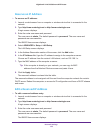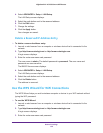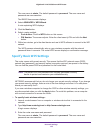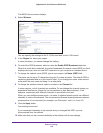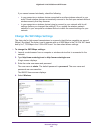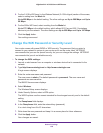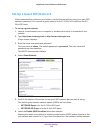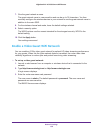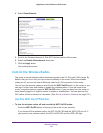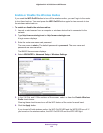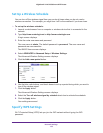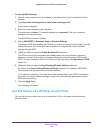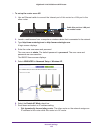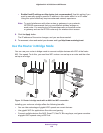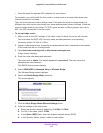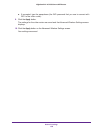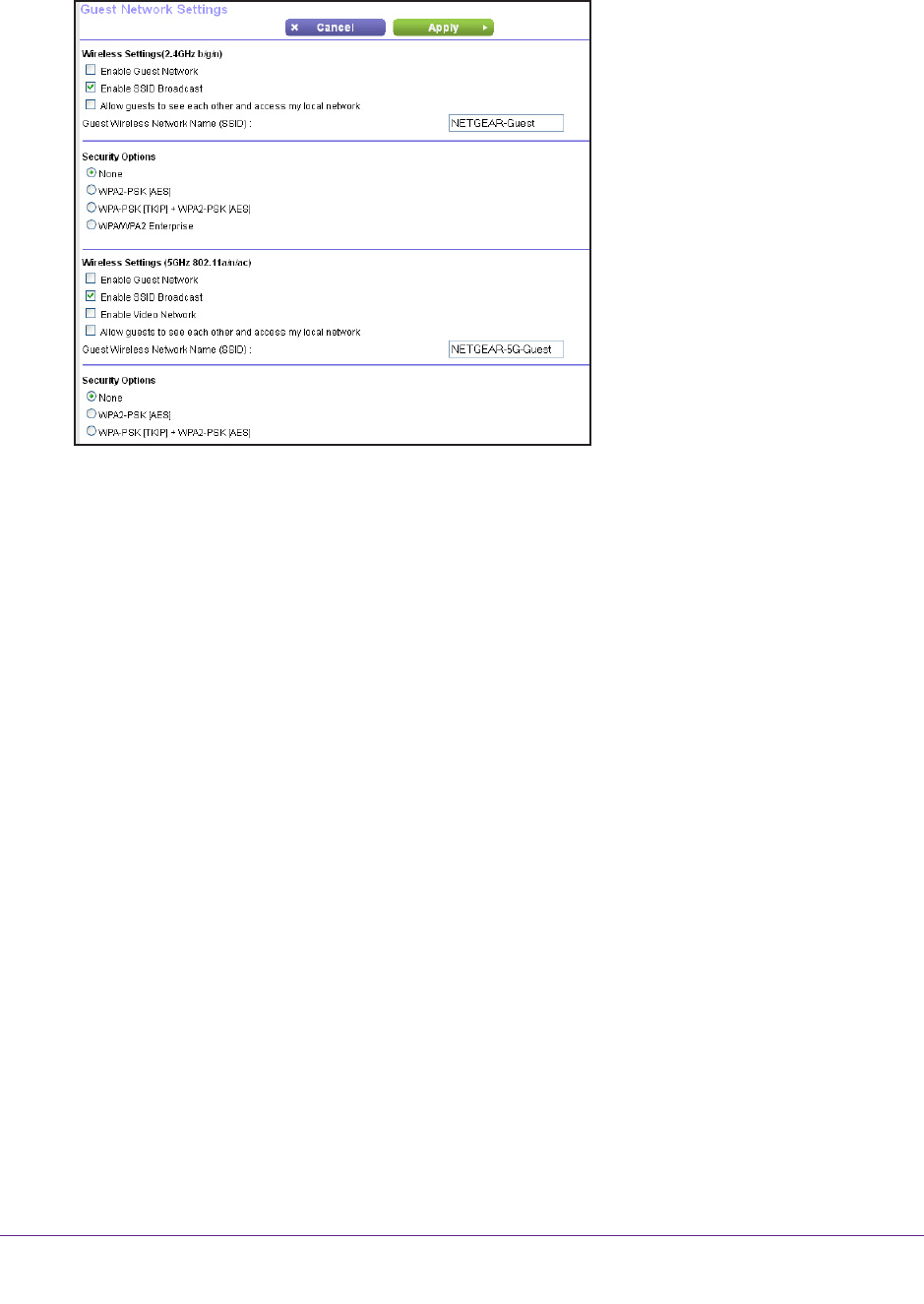
Network Settings
131
Nighthawk X4 AC2350 Smart WiFi Router
4. Select Guest Network.
5. Scroll to the Wireless Network (5 GHz 802.11a/n/ac) section of the screen.
6. Select the Enable V
ideo Network check box.
7. Click the Apply button.
Your settings are saved.
Control the Wireless Radios
The router’s internal wireless radios broadcast signals in the 2.4 GHz and 5 GHz range. By
default, they are on so that you can connect wirelessly to the router. When the wireless
radios are off, you can still use an Ethernet cable for a LAN connection to the router.
You can turn the wireless radios on and off with the W
iFi On/Off button on the router, or you
can log in to the router and enable or disable the wireless radios. If you are close to the
router, it might be easier to press its WiFi On/Off button. If you are away from the router or
have already logged in it might be easier to enable or disable them. You can also turn the
WiFi radios off and on based on a schedule. (See Set Up a Wireless Schedule on page 133.)
Use the WiFi On/Off Button
To turn the wireless radios off and on with the WiFi On/Off button:
Press the W
iFi On/Off button on the top of the router for two seconds.
If you turned off the wireless radios, the WiFi On/Off LED and the WPS LED turn off. If
you turned on the wireless radios, the WiFi On/Of
f LED and the WPS LED light.