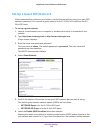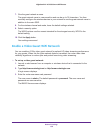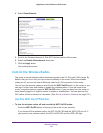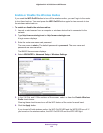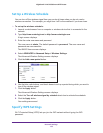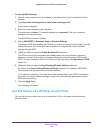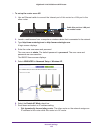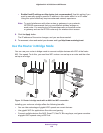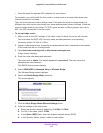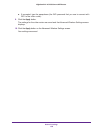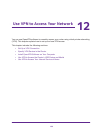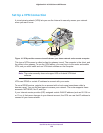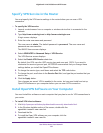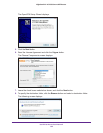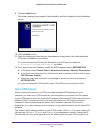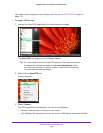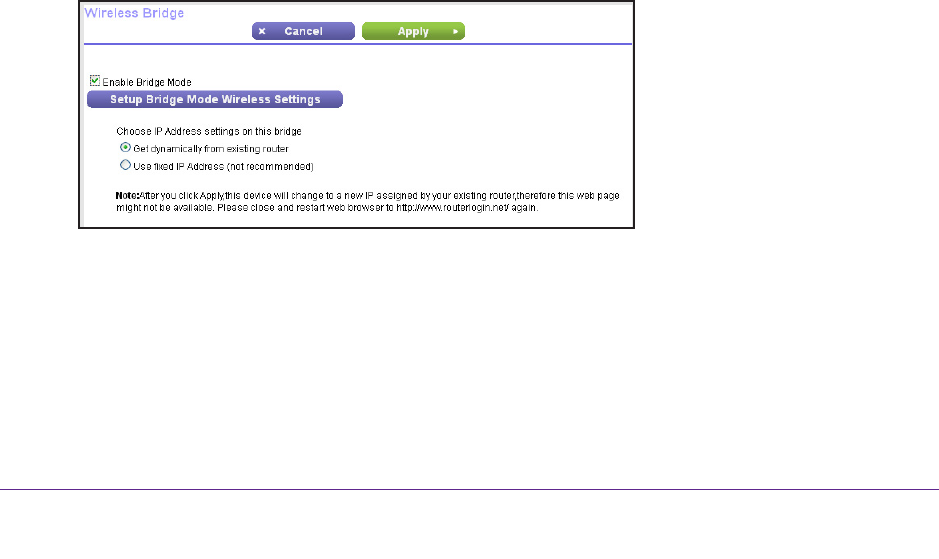
Network Settings
137
Nighthawk X4 AC2350 Smart WiFi Router
• Avoid the need for separate WiFi adapters for each device.
For example, you could install the first router in a room such as a home office where your
Internet connection is located.
Then set up the second router in bridge mode. Then place the router in bridge mode in a
dif
ferent room such as the room where your home entertainment center is located. Cable the
router in bridge mode to your Smart TV, DVR, game console, or Blu-ray player, and use its
802.11ac WiFi connection to the first router.
To set up bridge mode:
1. Make a note of the WiFi settings of the other router to which this router will connect.
You must know the SSID, WiFi security mode, wireless password, and operating
frequency (either 2.4 GHz or 5 GHz).
2. Launch a web browser from a computer or wireless device that is connected to the network
of the router that will run in bridge mode.
3. T
ype http://www.routerlogin.net or http://www.routerlogin.com.
A login screen displays.
4. Enter the router user name and password.
The user name is admin.
The default password is password. The user name and
password are case-sensitive.
The BASIC Home screen displays.
5. Select ADV
ANCED > Advanced Setup > Wireless Bridge.
The Wireless Bridge screen displays.
6. Select the Enable Bridge Mode check box.
The screen adjusts.
7. Click the Setup Bridge Mode Wireless Settings button.
8. Enter the settings of the other router:
a. Select the wireless network frequency (2.4 GHz or 5 GHz).
b. For 802.1
1ac mode, select 5 GHz.
c. In the Name (SSID) field, enter the wireless network name (SSID).
d. In the Security Option section, select a radio button.