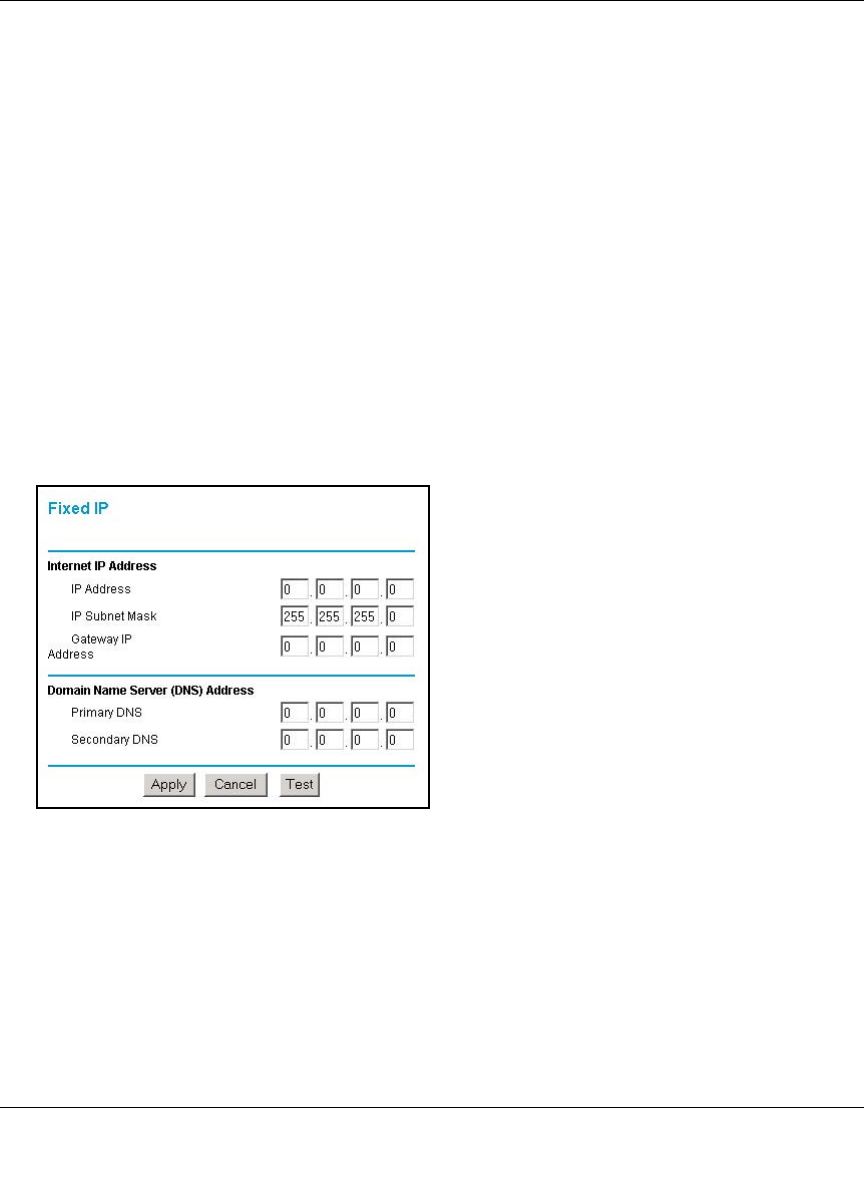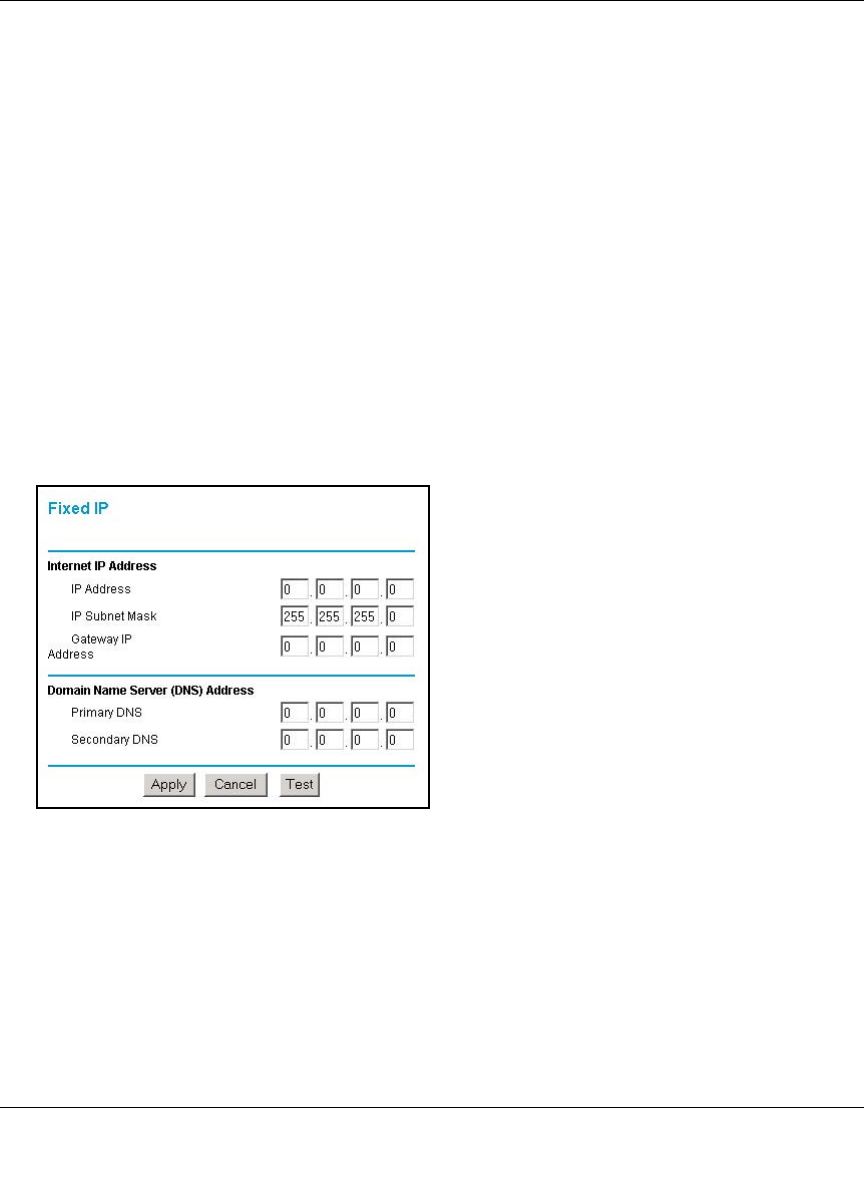
Reference Manual for the 54 Mbps Wireless Router WGR614 v4
Connecting the Router to the Internet 2-11
December 2003
• Enter your Account Name (may also be called Host Name) and Domain Name. These
parameters may be necessary to access your ISP’s services such as mail or news servers. If you
leave the Domain Name field blank, the router try to discover the domain. Otherwise, you may
need to enter it manually.
• If you know that your ISP does not automatically transmit DNS addresses to the router during
login, select Use these DNS servers and enter the IP address of your ISP’s Primary DNS
Server. If a Secondary DNS Server address is available, enter it also.
Note: If you enter DNS addresses, restart your computers so that these settings take effect.
• Click Apply to save your settings.
• Click Test to test your Internet connection. If the NETGEAR website does not appear within
one minute, refer to Chapter 7, “Troubleshooting.”
Fixed IP Account Smart Wizard-Detected Option
If the Setup Wizard discovers that your ISP uses Fixed IP assignment, you will see this menu:
Figure 2-10: Setup Smart Wizard menu for Fixed IP address accounts
• Fixed IP is also called Static IP. Enter your assigned IP Address, Subnet Mask, and the IP
Address of your ISP’s gateway router. This information should have been provided to you by
your ISP. Refer to the configuration parameters from your ISP you recorded in “Record Your
Internet Connection Information” on page 2-3.
• Enter the IP address of your ISP’s Primary and Secondary DNS Server addresses.
Note: Restart the computers on your network so that these settings take effect.
• Click Apply to save the settings.