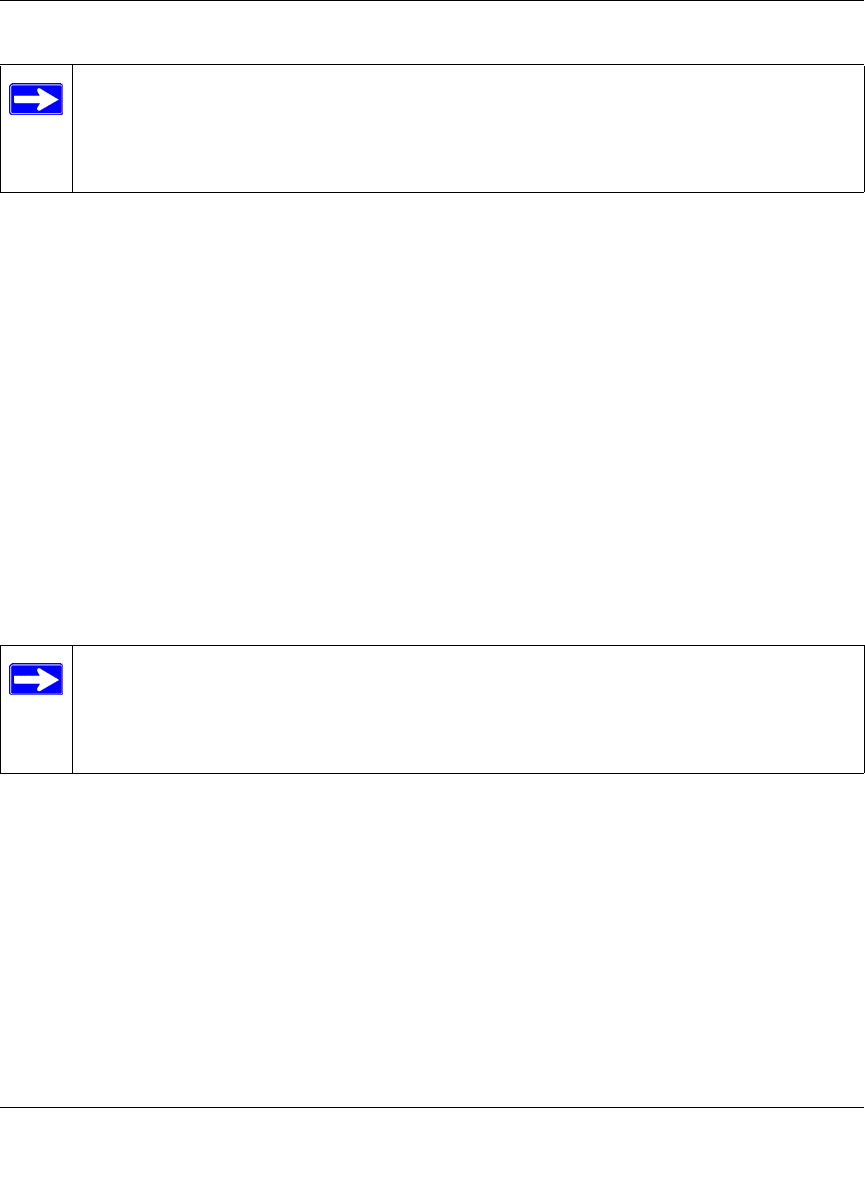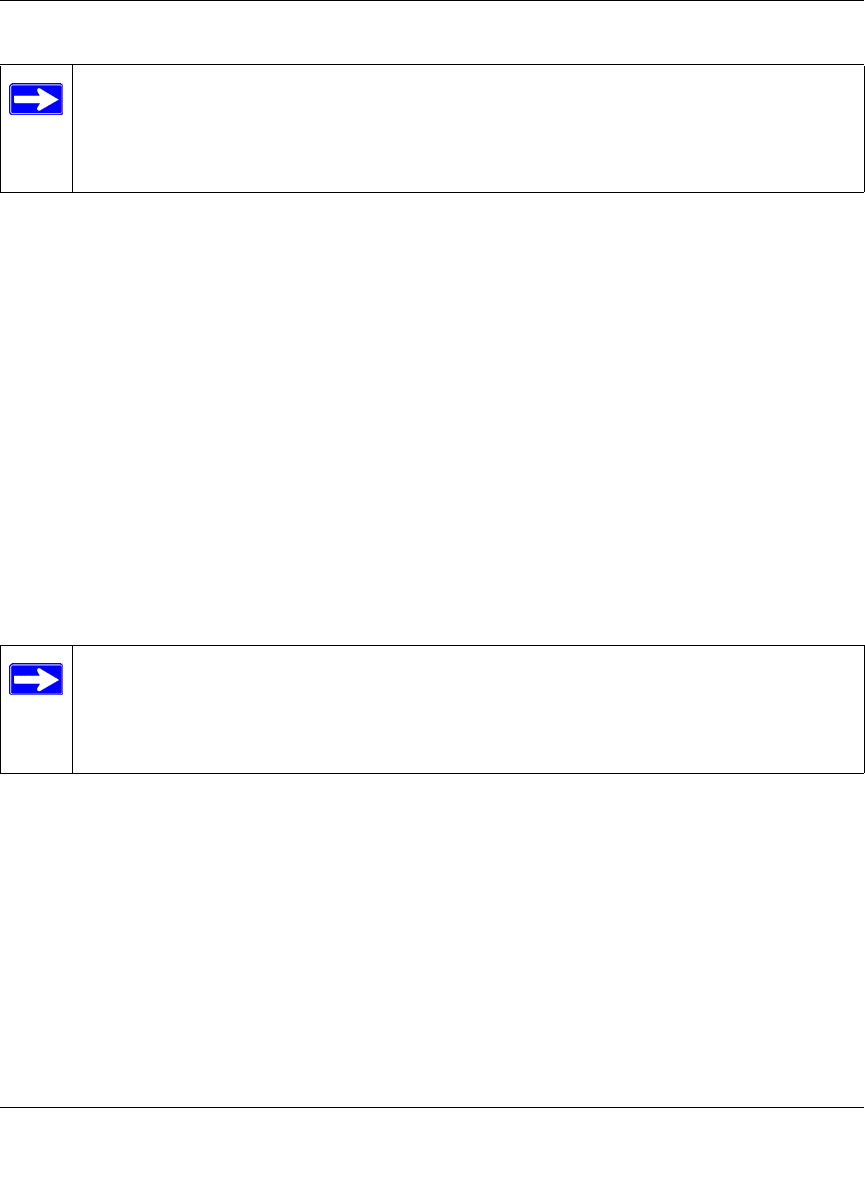
Reference Manual for the 54 Mbps Wireless Router WGR614 v4
Wireless Configuration 3-9
December 2003
8.
Configure and test your PCs for wireless connectivity.
Program the wireless adapter of your PCs to have the same SSID and channel that you
configured in the router. Check that they have a wireless link and are able to obtain an IP
address by DHCP from the firewall.
Once your PCs have basic wireless connectivity to the firewall, then you can configure the
advanced wireless security functions of the firewall.
How to Restrict Wireless Access by MAC Address
To restrict access based on MAC addresses, follow these steps:
1. Log in to the WGR614 v4 firewall at its default LAN address of http://192.168.0.1 with its
default user name of admin and default password of password, or using whatever LAN
address and password you have set up.
2. Click the Wireless Settings link in the main menu of the WGR614 v4 firewall.
Note: If you are configuring the firewall from a wireless PC and you change the
firewall’s SSID, channel, or security settings, you will lose your wireless connection
when you click on Apply. You must then change the wireless settings of your PC to
match the firewall’s new settings.
Note: When configuring the firewall from a wireless PC whose MAC address is not in
the Trusted PC list, if you select Turn Access Control On, you will lose your wireless
connection when you click on Apply. You must then access the router from a wired PC
or from a wireless PC which is on the access control list to make any further changes.