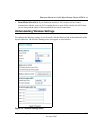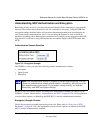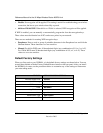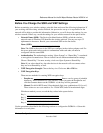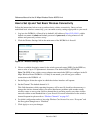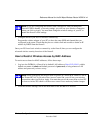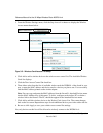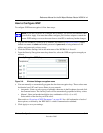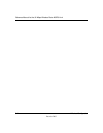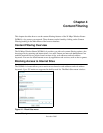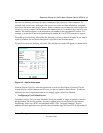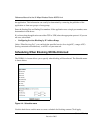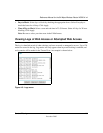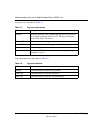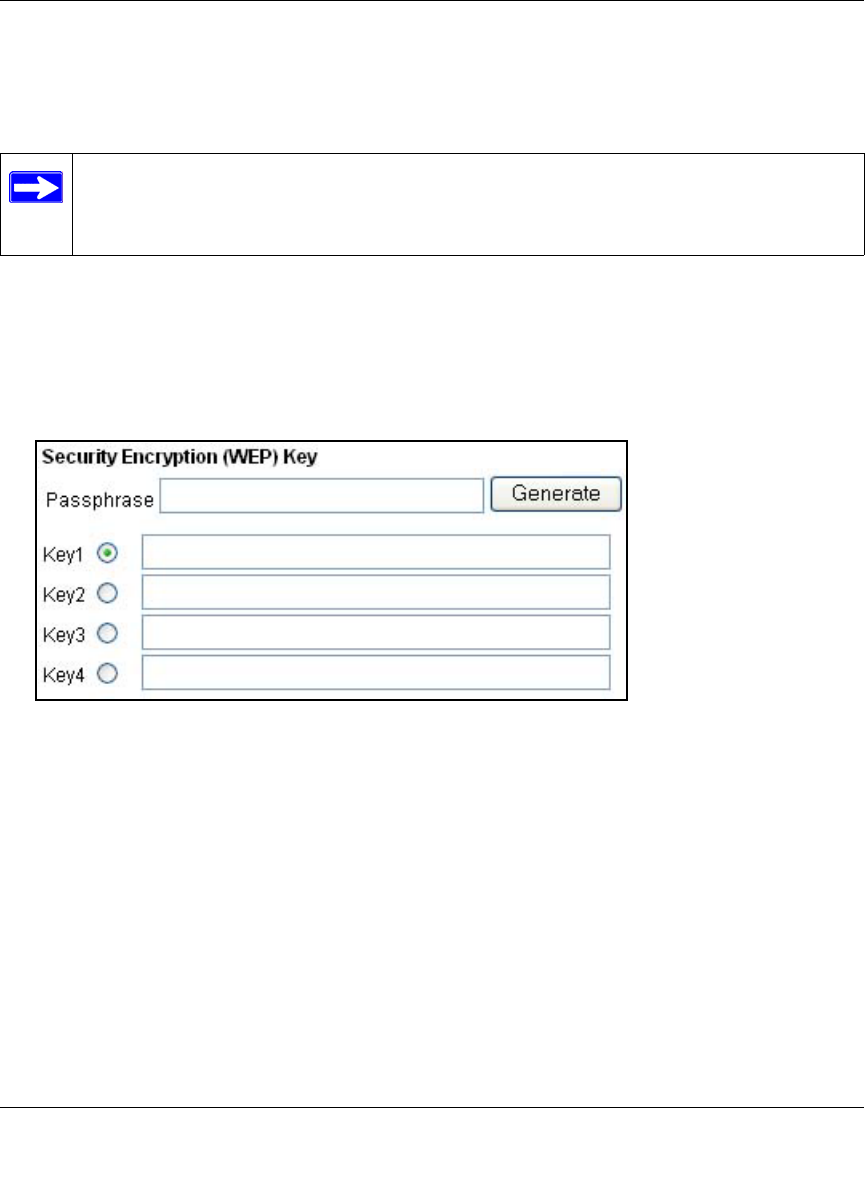
Reference Manual for the 54 Mbps Wireless Router WGR614 v4
Wireless Configuration 3-11
December 2003
How to Configure WEP
To configure WEP data encryption, follow these steps:
1. Log in to the WGR614 v4 firewall at its default LAN address of http://192.168.0.1 with its
default user name of admin and default password of password, or using whatever LAN
address and password you have set up.
2. Click the Wireless Settings link in the main menu of the WGR614 v4 firewall.
3. From the Security Encryption menu drop-down list, select the WEP encryption strength you
will use.
Figure 3-6. Wireless Settings encryption menu
4.
You can manually or automatically program the four data encryption keys. These values must
be identical on all PCs and Access Points in your network.
• Automatic - Enter a word or group of printable characters in the Passphrase box and click
the Generate button. The four key boxes will be automatically populated with key values.
• Manual - Enter ten hexadecimal digits (any combination of 0-9, a-f, or A-F)
Select which of the four keys will be active.
Please refer to “Overview of WEP Parameters” on page D-5 for a full explanation of each of
these options, as defined by the IEEE 802.11 wireless communication standard.
5. Click Apply to save your settings.
Note: If you use a wireless PC configure WEP settings, you will be disconnected when
you click on Apply. You must then either configure your wireless adapter to match the
router WEP settings or access the router from a wired PC to make any further changes.