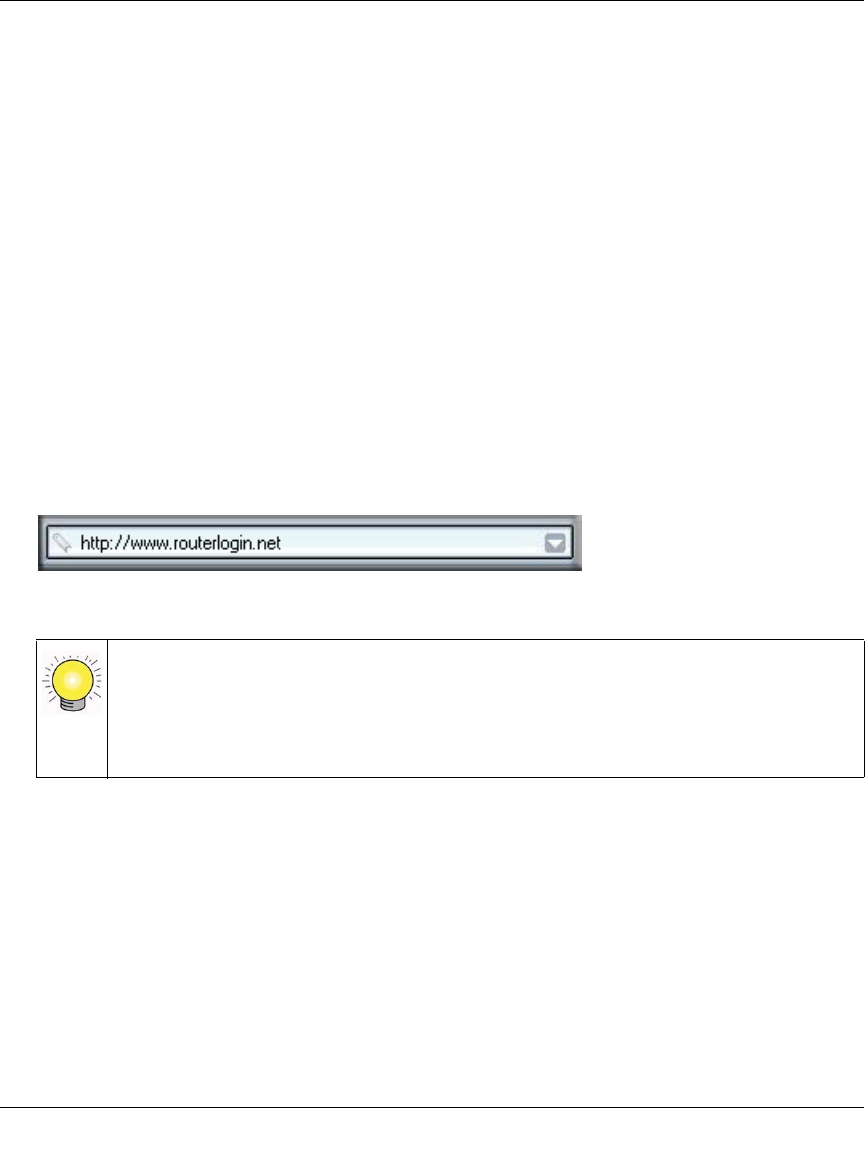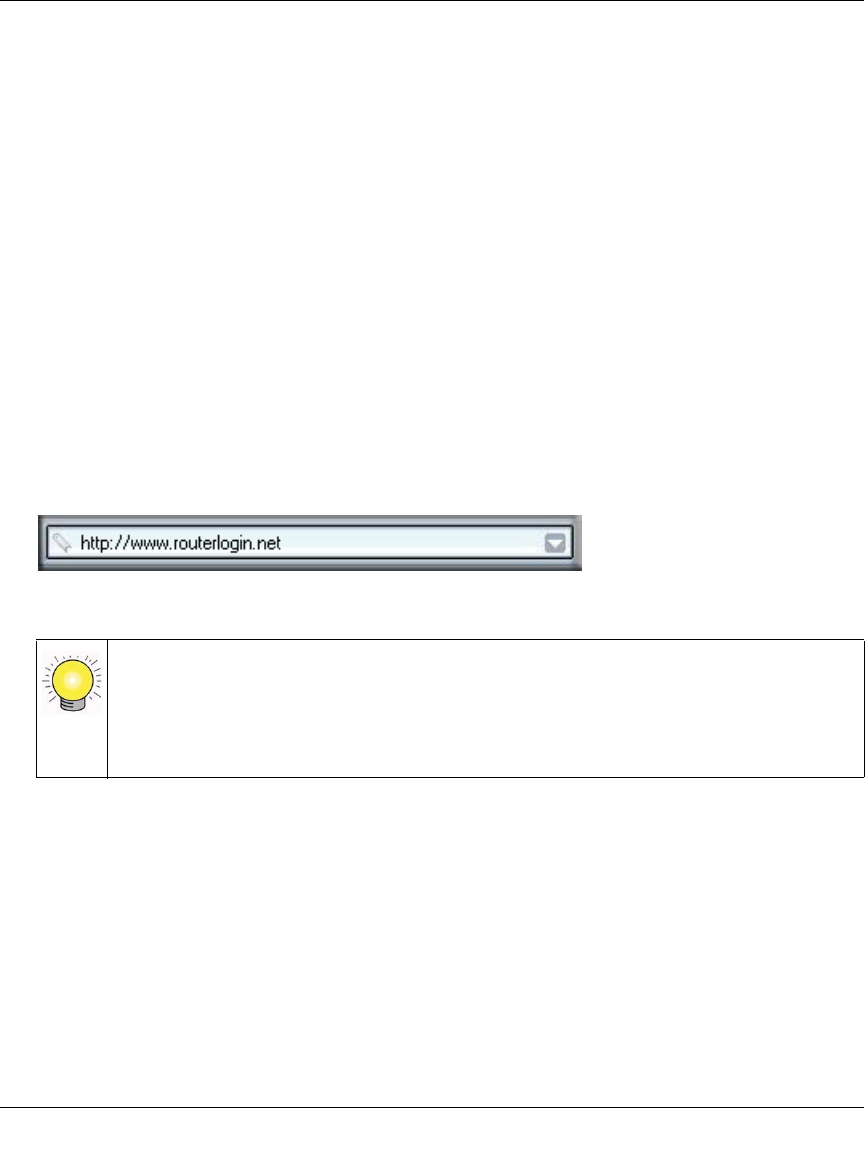
Router Setup Manual
10 Getting to Know Your Wireless Router
v1.0, July 2008
• LAN. A LAN light (5) should be lit. Green indicates your computer is communicating
at 100 Mbps; amber indicates 10 Mbps. If a LAN light is not lit, check that the
Ethernet cable from the computer to the router is securely attached at both ends, and
that the computer is turned on.
For general information about the status lights, see “Router Front Panel” on page 3. For
help if the status lights are not as described, see “Basic Functions Are Not Working” on
page 20.
Accessing the Wireless Router after Installation
After installing your router manually, you must open a browser window and log in to the router to
complete your wireless setup. If you installed using the Resource CD, you still need to log in to the
router any time you wish to change settings.
To access the router using its login name and password:
1.
Type http://www.routerlogin.net in the address field of your browser, and then press Enter.
Figure 9
Connect to the router by typing any one of these three URLs in the address field of
your browser, then pressing Enter:
• http://www.routerlogin.net
• http://www.routerlogin.com
• http://192.168.1.1