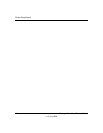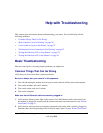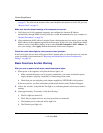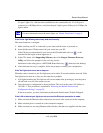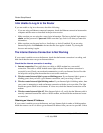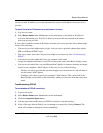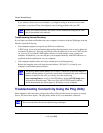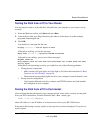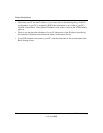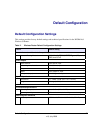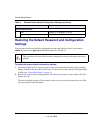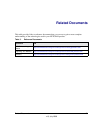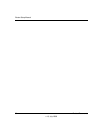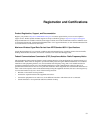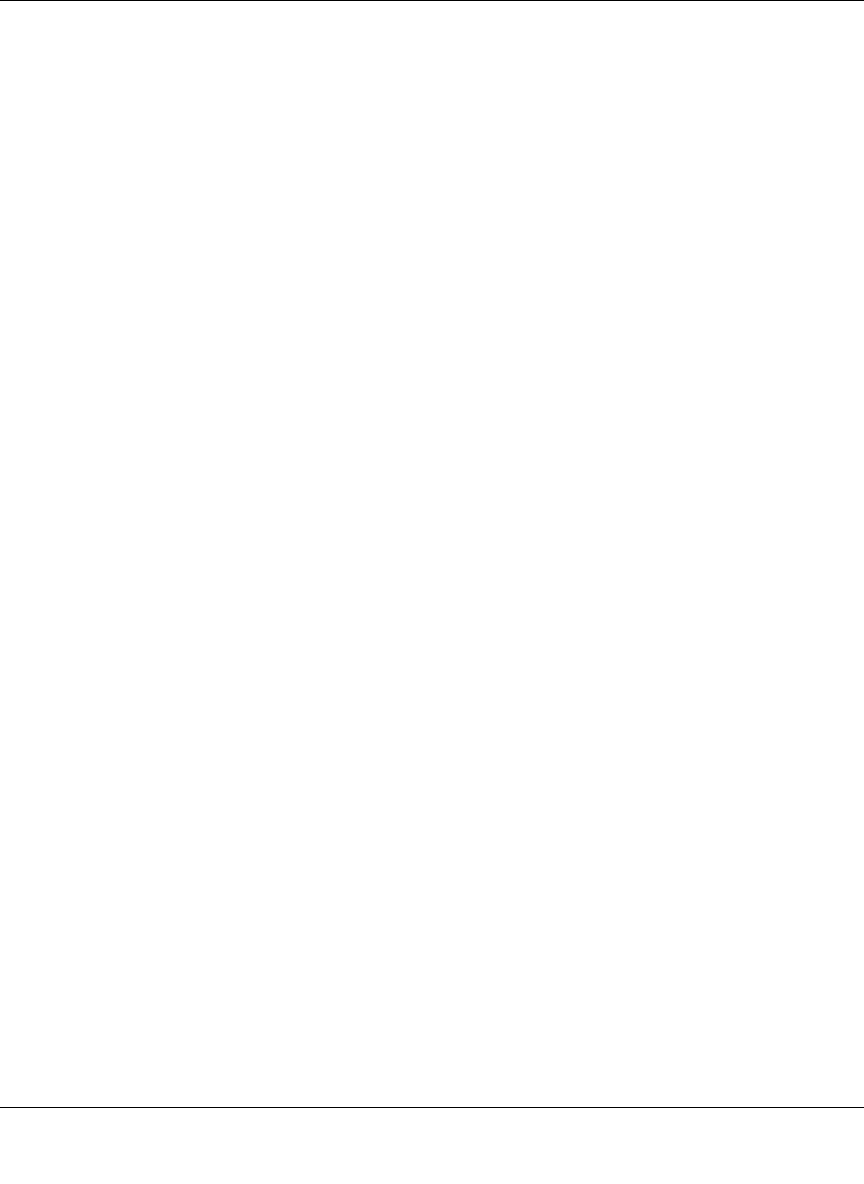
Router Setup Manual
Help with Troubleshooting 25
v1.0, July 2008
Testing the Path from a PC to Your Router
You can ping the router to verify that the LAN path from your computer to your router is set up
correctly.
1. From the Windows toolbar, click Start and select Run.
2. In the field provided, type Ping followed by the address of the router, as in this example:
ping www.routerlogin.net
3. Click OK.
You should see a message like this one:
Pinging 192.168.1.1 with 32 bytes of data
If the path is working, you see this message:
Reply from 192.168.1.1: bytes=32 time=NN ms TTL=xxx
If the path is not working, you see one of these messages:
Request timed out
Ping request could not find host www.routerlogin.net. Please check the name
and try again.
If the path is not functioning correctly, you could have one of the following problems:
• Wrong physical connections
– Make sure the LAN port light is on. If the light is off, follow the instructions in “Basic
Functions Are Not Working” on page 20.
– Check that the corresponding lights are on for your computer’s network interface card.
• Wrong network configuration
– Verify that the Ethernet card driver software and TCP/IP software are both installed
and configured on your computer.
Testing the Path from a PC to the Internet
After verifying that the path between your computer and the router works correctly, test the path
from your PC to the Internet. From the Windows Start > Run... menu, type:
PING -n 10 <IP address>
where <IP address> is the IP address of a remote device such as your ISP’s DNS server.
If the path is functioning correctly, replies as in the previous section are displayed. If you do not
receive replies: