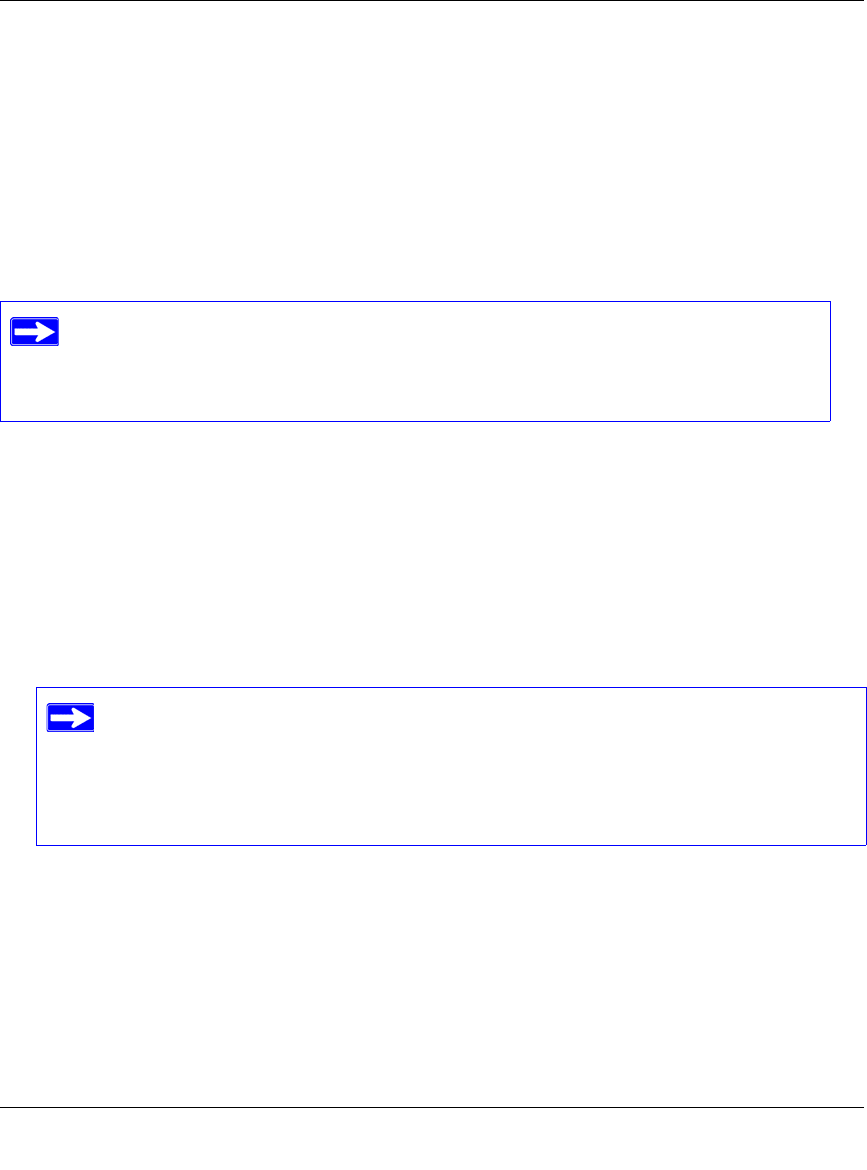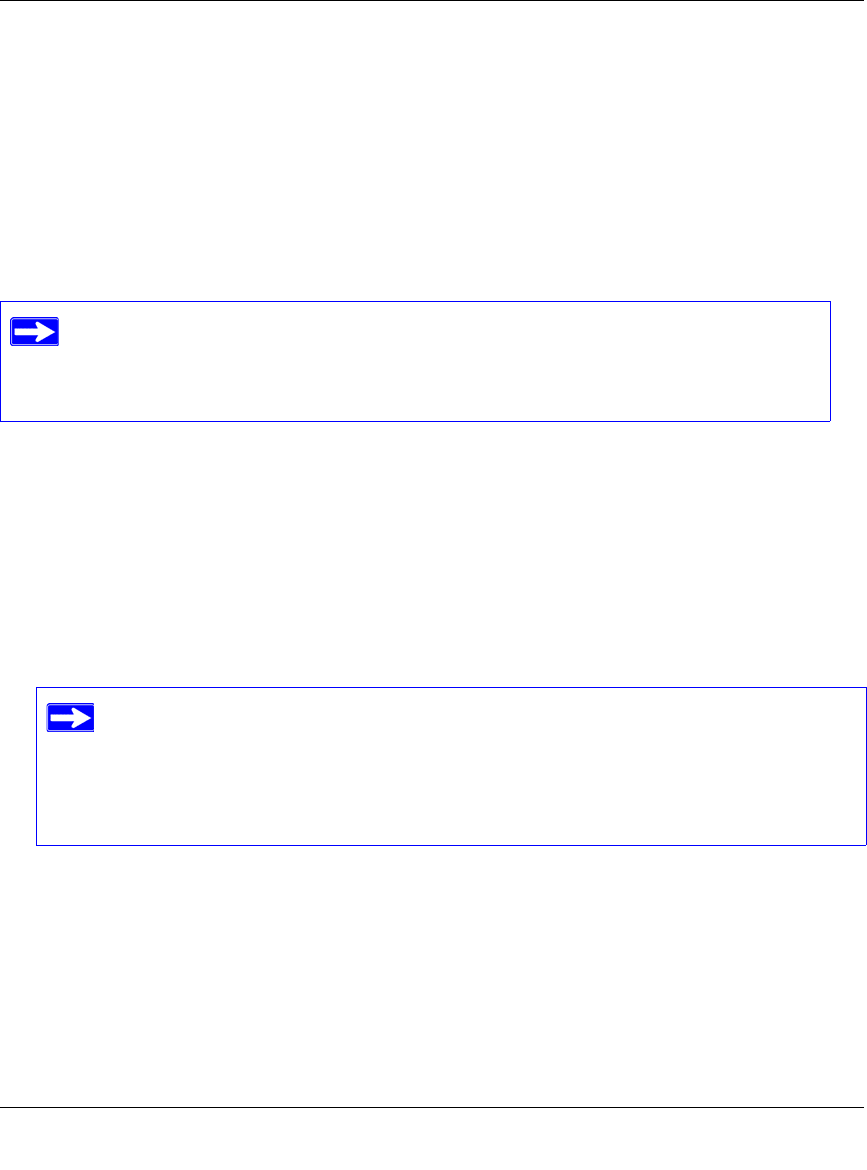
Router Setup Manual
14 Getting to Know Your Wireless Router
v1.0, July 2008
4.
From the Product Selection drop-down menu, select WGR614v9. The Product Support page
for your router displays.
5. Under Downloads, check the most recent firmware version offered against the firmware
version shown on your Router Status screen.
6. If the version on the NETGEAR website is more recent, click the version number. Then, click
Right-click and Save to Download, and save the file to a location on your hard disk.
7. Follow the procedure in “To install the updated firmware to your router:” on page 13 to
complete the update process.
Setting Up and Testing Basic Wireless Connectivity
Follow these instructions to set up and test basic wireless connectivity. Once you have established
basic wireless connectivity, you can enable security settings appropriate to your needs.
To set up and test basic wireless connectivity:
1.
Log in to the router (see “Accessing the Wireless Router after Installation” on page 10).
2. To display the Setup Wizard, select Setup Wizard on the main menu.
If you are unable to successfully update using these methods, refer to the online
Reference Manual for more information. The User Manual is available through the
Documentation link on the router main menu (or through a link on the Resource
CD).
If your router is set to automatically check for firmware updates (the default
setting), each time you log in your router it will check for new firmware. If you
wish to turn off this feature, deselect one of the following:
• Check for Updated Firmware Upon Log-in on the Firmware Update screen
• Check for New Version Upon Log-in on the Router Upgrade screen