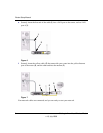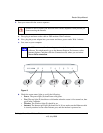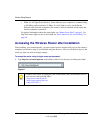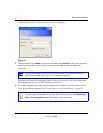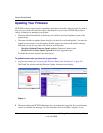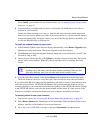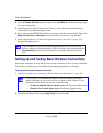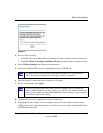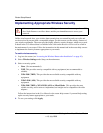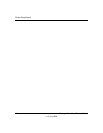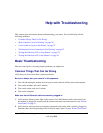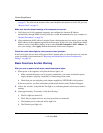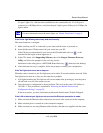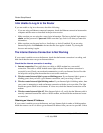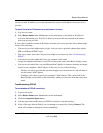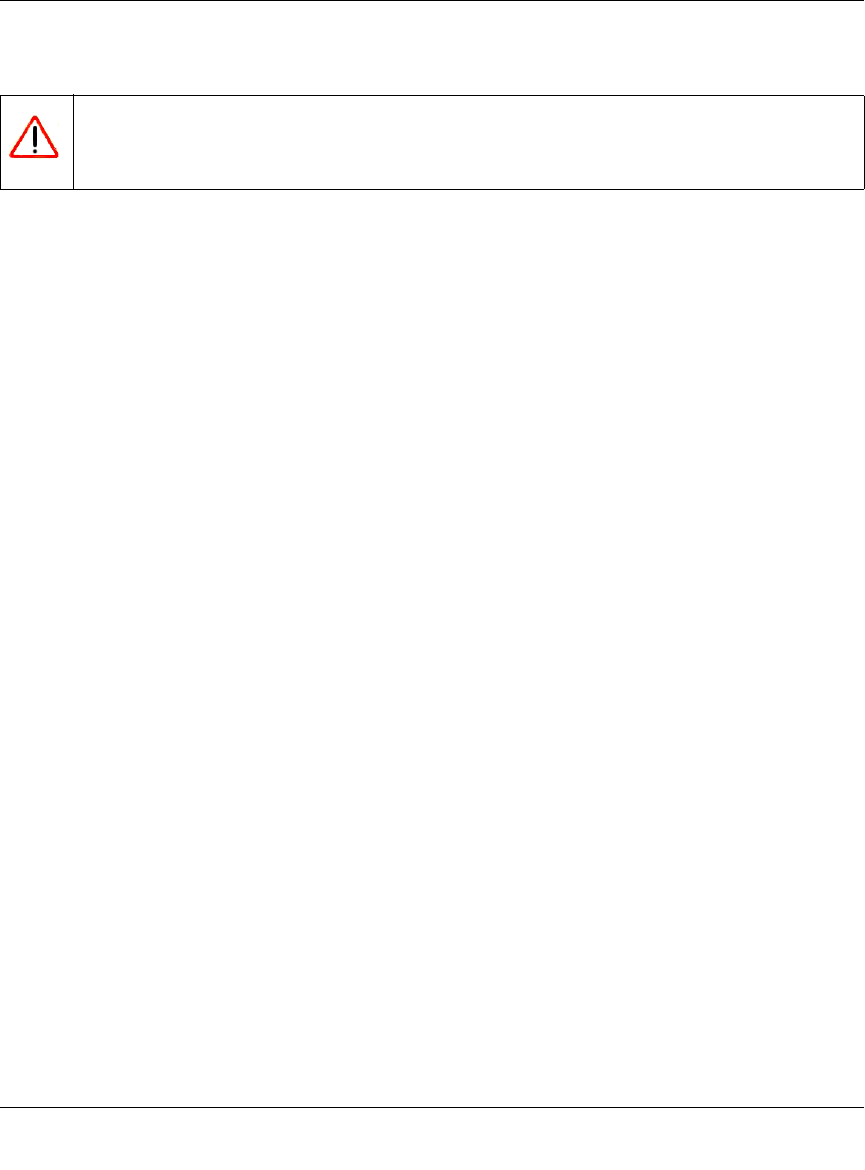
Router Setup Manual
16 Getting to Know Your Wireless Router
v1.0, July 2008
Implementing Appropriate Wireless Security
Unlike wired network data, your wireless data transmissions can extend beyond your walls and
can be received by anyone with a compatible adapter. For this reason, use the security features of
your wireless equipment. The router provides highly effective security features, which are covered
in detail in the User Manual that is available from a link on the Resource CD as well as a link in
the main menu of your router. Follow the instructions in this manual and in the router help screens
to implement the security features appropriate to your needs.
To enable wireless security:
1.
Log in to the router (see “Accessing the Wireless Router after Installation” on page 10).
2. Select Wireless Settings under Setup on the main menu.
3. Select a security option:
• None. (Not recommended.)
• WEP. This provides security compatible with my equipment (not recommended as
reliable).
• WPA-PSK (TKIP). This provides the most reliable security compatible with my
equipment.
• WPA2-PSK (AES). This provides the most reliable security compatible with my
equipment.
• WPA-PSK (TKIP) + WPA2-PSK (AES) or Mixed Mode. This provides the most
reliable security, and is easiest to implement, but it might not be compatible with older
adapters.
Follow the instructions in the User Manual or the router help screens if you need help setting
up the security feature appropriate to your needs.
4. To save your settings click Apply.
Indoors, computers can connect over 802.11g wireless networks at a range of over 300
feet. Such distances can allow others outside your immediate area to access your
network.