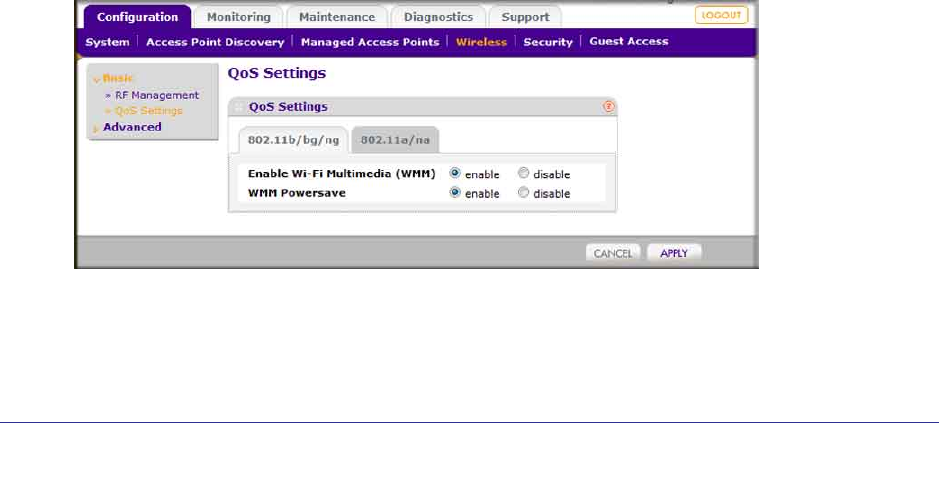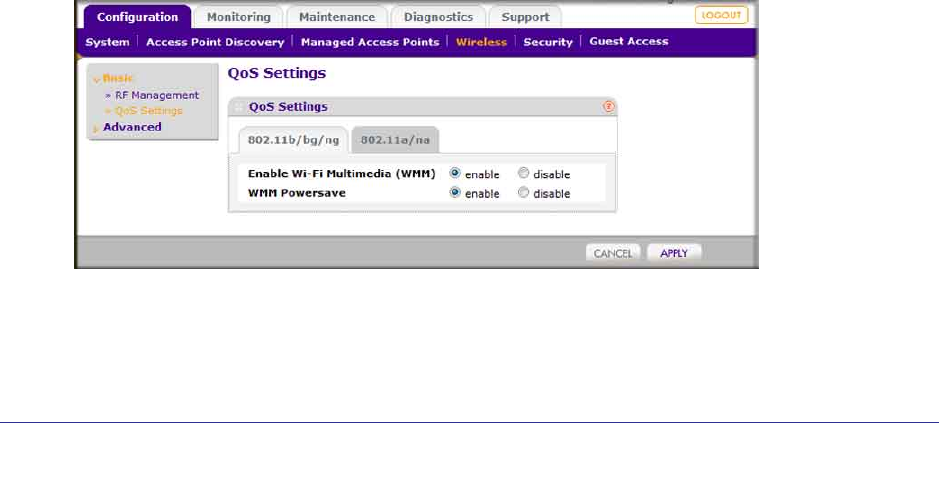
Chapter 3: Wireless Configuration | 17
ProSafe 5 AP Wireless Management Software WMS105
Configuring QoS
You can use QoS to enable WMM for both upstream traffic from the station to the access
point and downstream traffic from the access point to the client station.You can use Basic
QoS settings for access points or Advanced QoS Settings for access point groups These
settings are applied only to NETGEAR ProSafe access points that support QoS.
WMM defines the following four queues in decreasing order of priority:
• Voice: The highest priority queue with minimum delay, which makes it ideal for
applications like VOIP and streaming media.
• Video: The second highest priority queue with low delay is given to this queue. Video
applications are routed to this queue.
• Best Effort: The medium priority queue with medium delay is given to this queue. Most
standard IP applications will use this queue.
• Background: Low priority queue with high throughput. Applications, such as FTP, which
are not time-sensitive but require high throughput can use this queue.
With WMM enabled, QoS prioritizes and coordinates wireless medium access. QoS settings
on the access point control downstream traffic to client station (AP EDCA parameters) and
the upstream traffic from the station to the access point (station EDCA parameters).
Disabling WMM deactivates QoS control of station EDCA parameters on upstream traffic
flowing from the station to the access point. With WMM disabled, you can still set some
parameters on the downstream traffic from the access point to the client station (AP EDCA
parameters).
QoS for Managed Access Points
To specify QoS settings:
1. On the Configuration tab select Wireless > Basic > QoS Settings:
2. Select either the 802.11b/bg/ng or 802.11a/na tab.
3. Select the Enable Wi-Fi MultiMedia (WMM) and WMM Powersave options.
4. Click Apply.