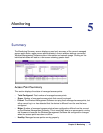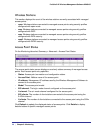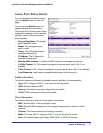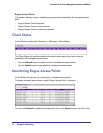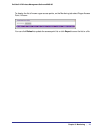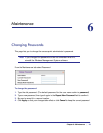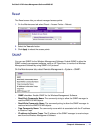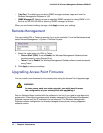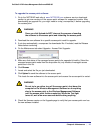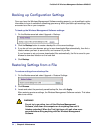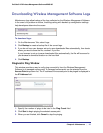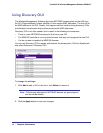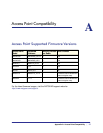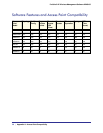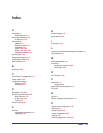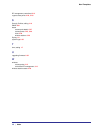Chapter 6: Maintenance | 33
ProSafe 5 AP Wireless Management Software WMS105
To upgrade the access point software:
1. Go to the NETGEAR web site at www.NETGEAR.com customer service downloads
section to get new versions of the access point software for supported models. After
downloading an upgrade file, you might need to unzip (uncompress) it before upgrading
the access point.
WARNING!
Once you click Upload do NOT interrupt the process of sending
the software to the access point and restarting the access point.
2. Download the new software for a specific access point model to upgrade.
3. If not done automatically, uncompress the downloaded file. If included, read the Release
Notes before continuing.
4. On the Maintenance tab select Upgrade > Access Point Upgrade:
5. Make sure that status of the managed access point to be upgraded is healthy. Select the
managed access point model from the drop-down list; only models of managed access
points are in this list.
6. Click Browse.
7. Locate and select the file you just downloaded.
8. Click Upload to send the software to the access point.
This loads the new software into the access point and causes the access point to restart.
WARNING!
Do not try to go online, turn off the access point, shut down the
computer or the Wireless Management Software or do anything
else to the access point or the Wireless Management Software
until the access point finishes restarting! When the Test light
turns off, wait a few more seconds before doing anything.
9. Check the firmware version on the Upgrade page to verify that your access point now has
the new software installed.