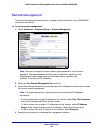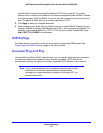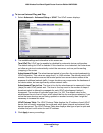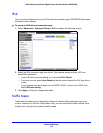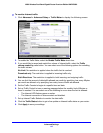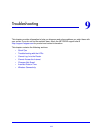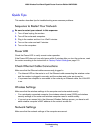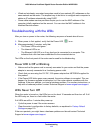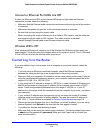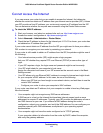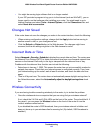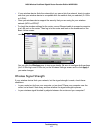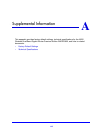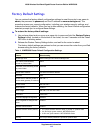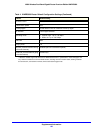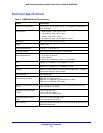Troubleshooting
114
N600 Wireless Dual Band Gigabit Router Premium Edition WNDR3800
Internet or Ethernet Port LEDs Are Off
If either the Ethernet port LEDs or the Internet LED does not light when the Ethernet
connection is made, check the following:
• Make sure that the Ethernet cable connections are secure at the router and at the modem
or computer.
• Make sure that power is turned on to the connected modem or computer.
• Be sure that you are using the correct cable.
When connecting the router’s Internet port to a cable or DSL modem, use the cable that
was supplied with the cable or DSL modem. This cable could be a standard
straight-through Ethernet cable or an Ethernet crossover cable.
Wireless LED Is Off
If the Wireless LED stays off, check to see if the Wireless On/Off button on the router has
been pressed. This button turns the wireless radios in the router on and off. The 2.4 GHz and
5 GHz LEDs are lit when the wireless radio is turned on.
Cannot Log In to the Router
If you are unable to log in to the router from a computer on your local network, check the
following:
• If you are using an Ethernet-connected computer, check the Ethernet connection
between the computer and the router as described in the previous section.
• Make sure that your computer’s IP address is on the same subnet as the router. If you are
using the recommended addressing scheme, your computer’s address should be in the
range of 192.168.1.2 to 192.168.1.254.
• If your computer’s IP address is shown as 169.254.x.x, recent versions of Windows and
MacOS will generate and assign an IP address if the computer cannot reach a DHCP
server. These autogenerated addresses are in the range of 169.254.x.x. If your IP
address is in this range, check the connection from the computer to the router, and reboot
your computer.
• If your router’s IP address was changed and you do not know the current IP address,
clear the router’s configuration to factory defaults. This sets the router’s IP address to
192.168.1.1. This procedure is explained in
Factory Default Settings on page 119.
• Make sure that your browser has Java, JavaScript, or ActiveX enabled. If you are using
Internet Explorer, click Refresh to be sure that the Java applet is loaded.
• Try quitting the browser and launching it again.
• Make sure that you are using the correct login information. The factory default login name
is admin, and the password is password. Make sure that Caps Lock is off when you
enter this information.