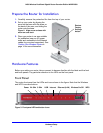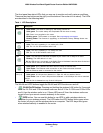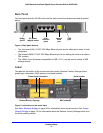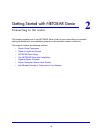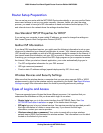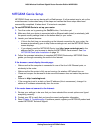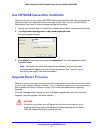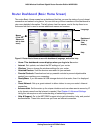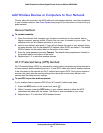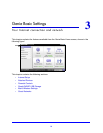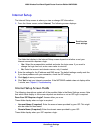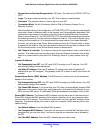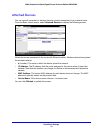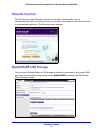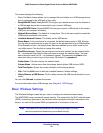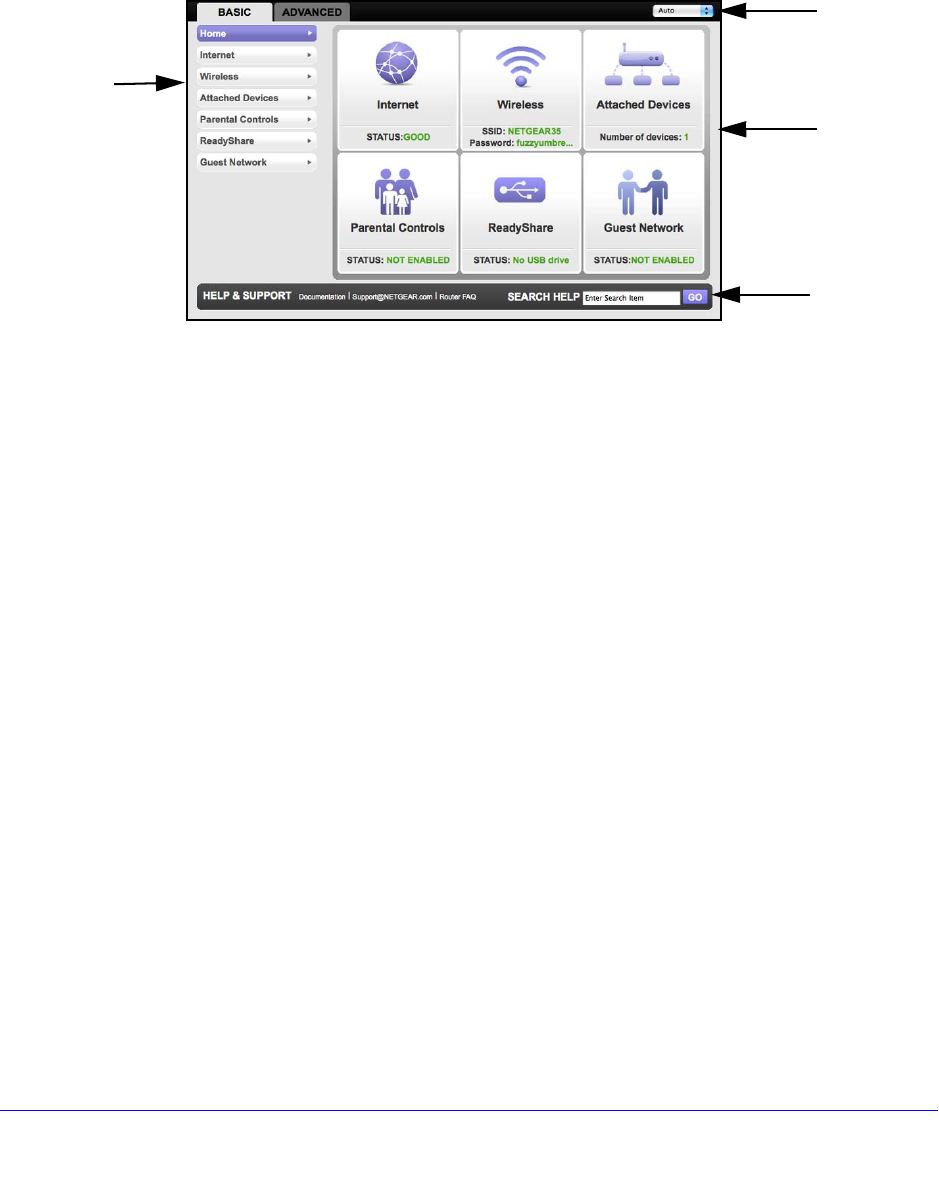
Getting Started with NETGEAR Genie
19
N600 Wireless Dual Band Gigabit Router Premium Edition WNDR3800
Router Dashboard (Basic Home Screen)
The router Basic Home screen has a dashboard that lets you see the status of your Internet
connection and network at a glance. You can click any of the six sections of the dashboard to
view more detailed information. The left column has the menus, and at the top there is an
Advanced tab that is used to access additional menus and screens.
Menus
(Click the
Advanced
tab to view
more)
Language
Help
Dashboard
(Click to
view
details)
Figure 6. Router Basic Home screen with dashboard, language, and online help
• Home. This dashboard screen displays when you log in to the router.
• Internet.
Set, update, and check the ISP settings of your router.
• W
ireless. View or change the wireless settings for your router.
• Att
ached Devices. View the devices connected to your network.
• Parent
al Controls. Download and set up parental controls to prevent objectionable
content from reaching your computers.
• ReadyShare.
If you connected a USB storage device to the router, then it is displayed
here.
• Guest Network. Set up
a guest network to allow visitors to use your router’s Internet
connection.
• Adva
nced tab. Set the router up for unique situations such as when remote access by IP
or by domain name from the Internet is needed. See Chapter 8, Advanced Settings.
Using this tab requires a solid understanding of networking concepts.
• Help & Support. Go to
the NETGEAR support site to get information, help, and product
documentation. These links work once you have an Internet connection.