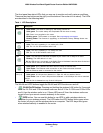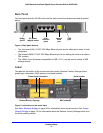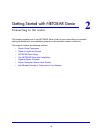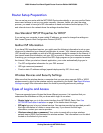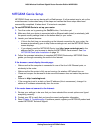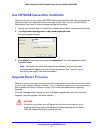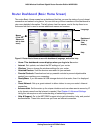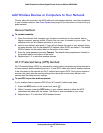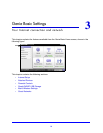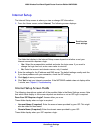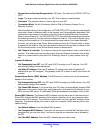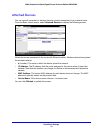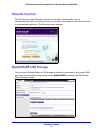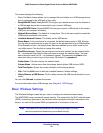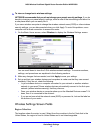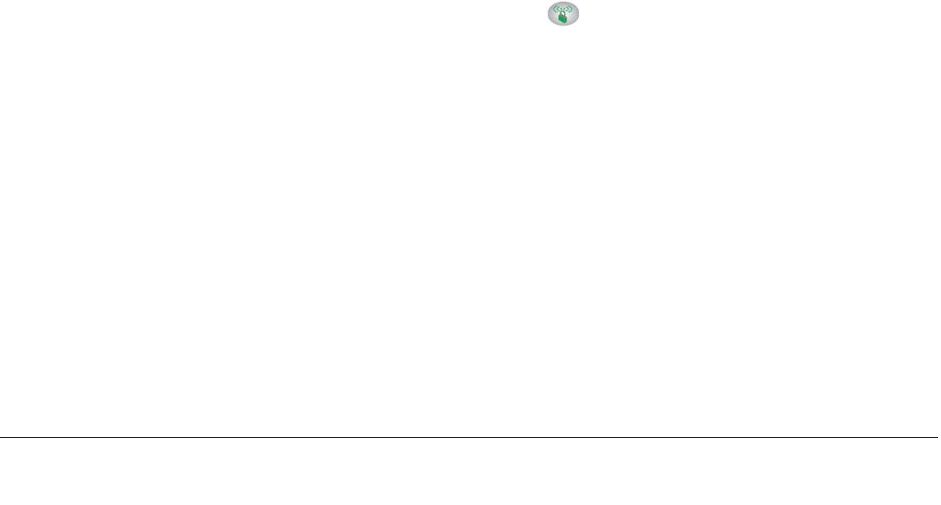
Getting Started with NETGEAR Genie
20
N600 Wireless Dual Band Gigabit Router Premium Edition WNDR3800
Add Wireless Devices or Computers to Your Network
Choose either the manual or the WPS method to add wireless devices, and other equipment
to your wireless network. See Guest Networks o
n page 29 for instructions on how to set up a
guest network.
Manual Method
To connect manually:
1. Op
en the software that manages your wireless connections on the wireless device
(laptop computer, gaming device, iPhone) that you want to connect to your router. This
software scans for all wireless networks in your area.
2. Loo
k for your network and select it. If you did not change the name of your network during
the setup process, look for the default Wi-Fi network name (SSID) and select it. The default
SSID is located on the product label on the bottom of the router.
3. Enter th
e router password and click Connect. The default router passphrase is located on
the product label on the bottom of the router.
4. Repeat
steps 1–3 to add other wireless devices.
Wi-Fi Protected Setup (WPS) Method
Wi-Fi Protected Setup (WPS) is a standard for easily adding computers and other devices to
a home network while maintaining security. To use WPS, make sure that all wireless devices
to be connected to the network are Wi-Fi certified and support WPS. During the connection
process, the client gets the security settings from the router so that every device in the
network has the same security settings.
To use WPS to join the wireless network:
If your wireless device supports WPS (Push 'N' Conne
ct), follow these steps:
1. Press the WPS butto
n on the router front panel .
2. Wit
hin 2 minutes, press the WPS button on your wireless device or follow the WPS
instructions that came with the device. The device is now connected to your router.
3. Repeat
steps 1–2 to add other WPS wireless devices.