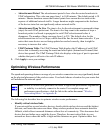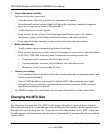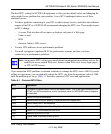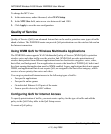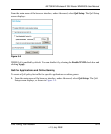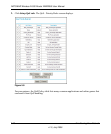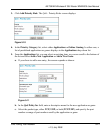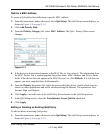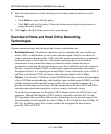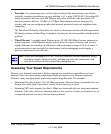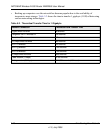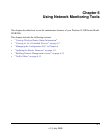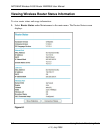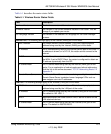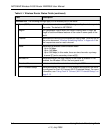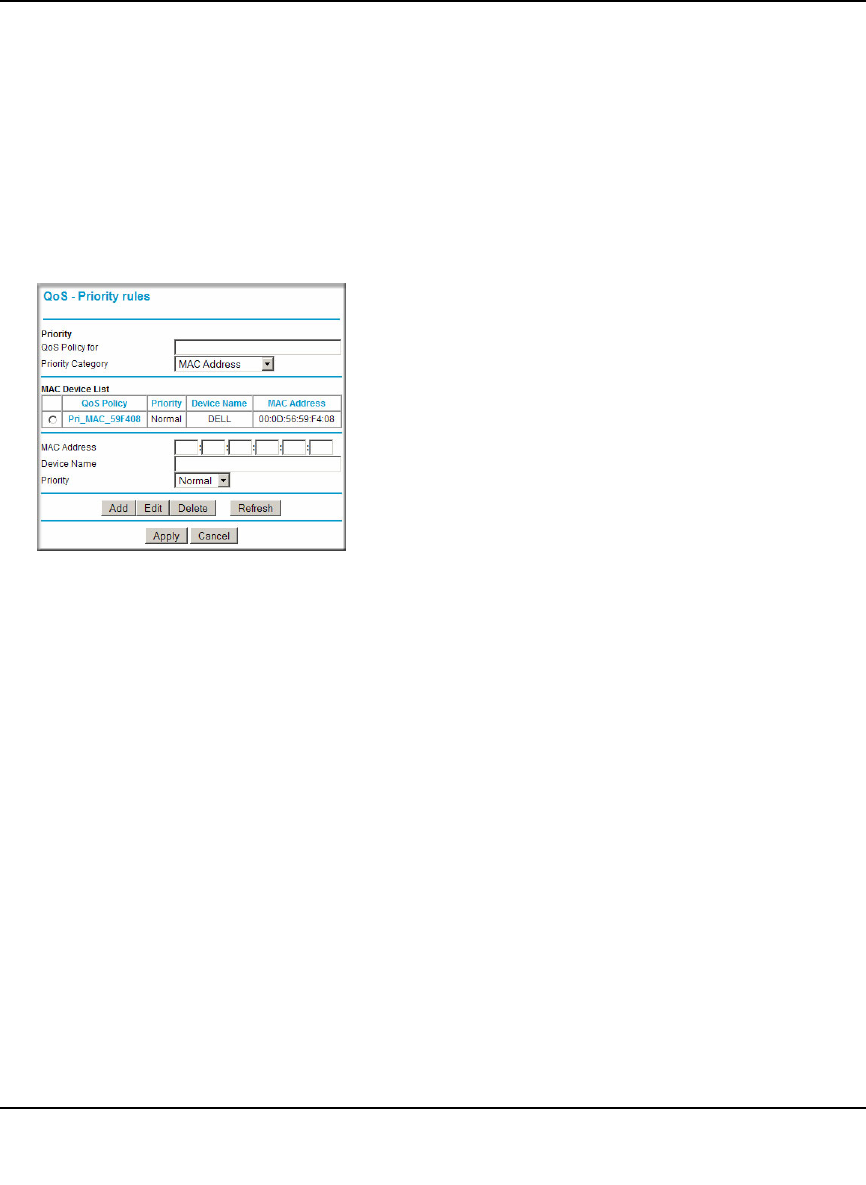
NETGEAR Wireless-N 300 Router WNR2000 User Manual
Fine-Tuning Your Network 5-23
v1.3, July 2009
QoS for a MAC Address
To create a QoS policy for traffic from a specific MAC address:
1. From the main menu, under Advanced, select QoS Setup. The QoS Setup screen displays, as
shown in Figure 5-8 on page 5-19.
2. Click Add Priority Rule.
3. From the Priority Category list, select MAC Address. The QoS - Priority Rules screen
changes:
4. If the device to be prioritized appears in the MAC Device List, select it. The information from
the MAC Device List is used to populate the policy name, MAC Address, and Device Name
fields. If the device does not appear in the MAC Device List, click Refresh. If it still does not
appear, you must complete these fields manually.
5. From the Priority drop-down list, select the priority that this device’s traffic should receive
relative to other applications and traffic when accessing the Internet. The options are Low,
Normal, High, and Highest.
6. Click Apply to save this rule to the QoS Policy list and return to the QoS Setup screen.
7. In the QoS Setup screen, select the Turn Internet Access QoS On check box.
8. Click Apply.
Editing or Deleting an Existing QoS Policy
To edit or delete an existing QoS policy:
1. From the main menu, under Advanced, select QoS Setup. The QoS Setup screen displays, as
shown in Figure 5-8 on page 5-19.
Figure 5-13