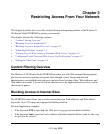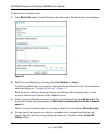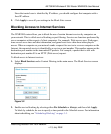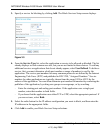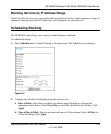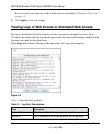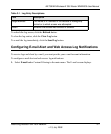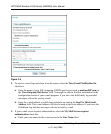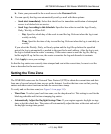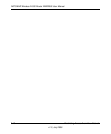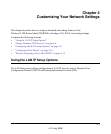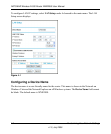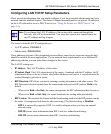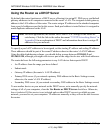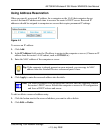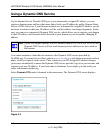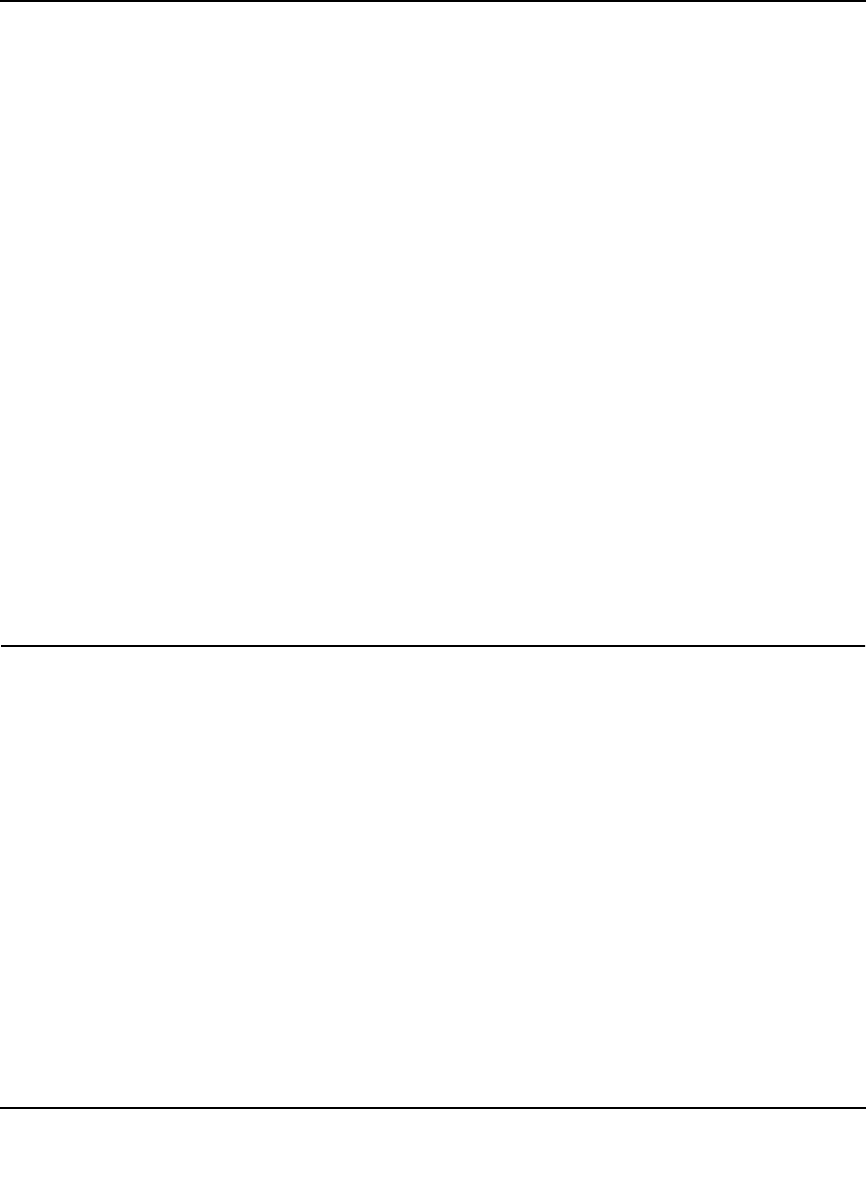
NETGEAR Wireless-N 300 Router WNR2000 User Manual
Restricting Access From Your Network 3-9
v1.3, July 2009
b. Enter your password for the e-mail server in the Password field.
4. You can specify that logs are automatically sent by e-mail with these options:
• Send alert immediately. Select this check box for immediate notification of attempted
access to a blocked site or service.
• Send Logs According to this Schedule. Specifies how often to send the logs: Hourly,
Daily, Weekly, or When Full.
– Day. Specifies which day of the week to send the log. Relevant when the log is sent
weekly or daily.
– Time. Specifies the time of day to send the log. Relevant when the log is sent daily or
weekly.
If you select the Weekly, Daily, or Hourly option and the log fills up before the specified
period, the log is automatically e-mailed to the specified e-mail address. After the log is sent,
the log is cleared from the router’s memory. If the router cannot e-mail the log file, the log
buffer might fill up. In this case, the router overwrites the log and discards its contents.
5. Click Apply to save your settings.
So that the log entries are correctly time-stamped and sent at the correct time, be sure to set the
time as described in the next section.
Setting the Time Zone
The WNR2000 router uses the Network Time Protocol (NTP) to obtain the current time and date
from one of several network time servers on the Internet. Localize the time zone so that your log
entries and other router functions include the correct time stamp.
To verify and set the time zone (see Figure 3-6 on page 3-8):
• Time Zone. To select your local time zone, use the drop-down list. This setting is used for the
blocking schedule and for time-stamping log entries.
• Automatically Adjust for Daylight Savings Time. If your region supports daylight savings
time, select this check box. The router will automatically adjust the time at the start and end of
the daylight savings time period.