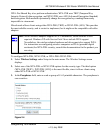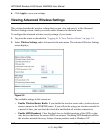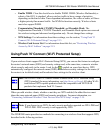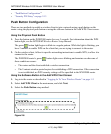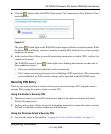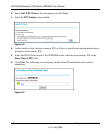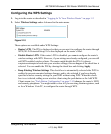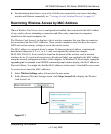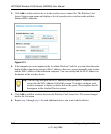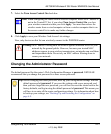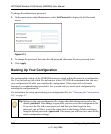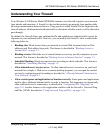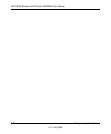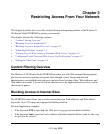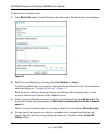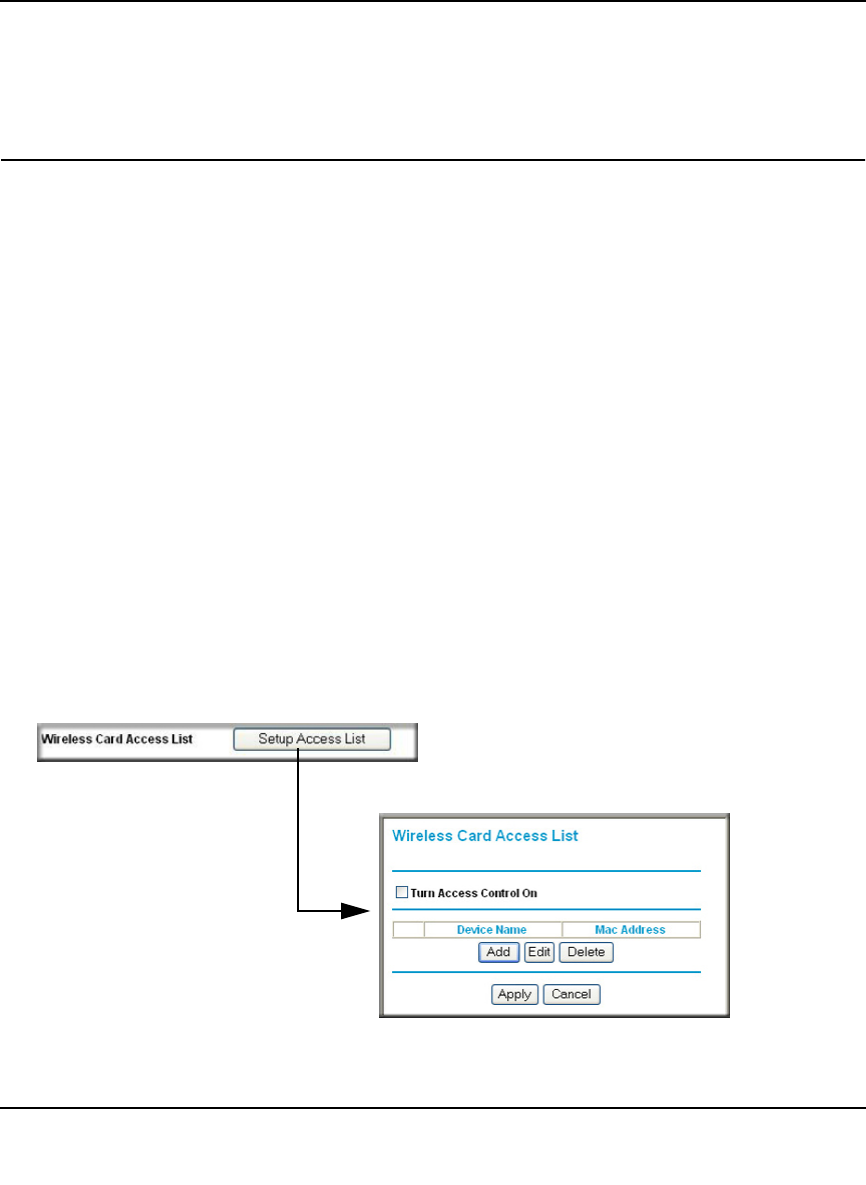
NETGEAR Wireless-N 300 Router WNR2000 User Manual
Safeguarding Your Network 2-19
v1.3, July 2009
4. For information about how to view a list of all devices connected to your router (including
wireless and Ethernet connected), see “Viewing a List of Attached Devices” on page 6-7.
Restricting Wireless Access by MAC Address
When a Wireless Card Access List is configured and enabled, the router checks the MAC address
of any wireless device attempting a connection and allows only connections to computers
identified on the trusted computers list.
The Wireless Card Access List displays a list of wireless computers that you allow to connect to
the router based on their MAC addresses. These wireless computers must also have the correct
SSID and wireless security settings to access the wireless router.
The MAC address is a network device’s unique 12-character physical address, containing the
hexadecimal characters 0–9, a–f, or A–F only, and separated by colons (for example,
00:09:AB:CD:EF:01). It can usually be found on the bottom of the wireless card or network
interface device. If you do not have access to the physical label, you can display the MAC address
using the network configuration utilities of the computer. In WindowsXP, for example, typing the
ipconfig/all command in an MSDOS command prompt window displays the MAC address as
Physical Address. You might also find the MAC addresses in the router’s Attached Devices screen.
To restrict access based on MAC addresses:
1. Select Wireless Settings under Advanced in the main menu.
2. In the Advanced Wireless Settings screen, click Setup Access List to display the Wireless
Card Access List.
Figure 2-11