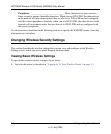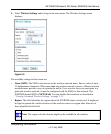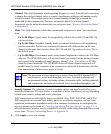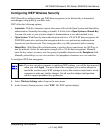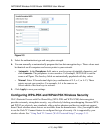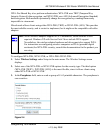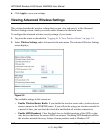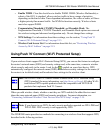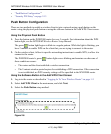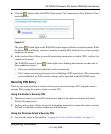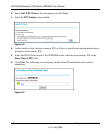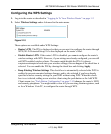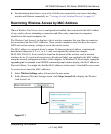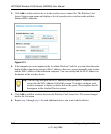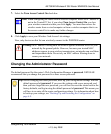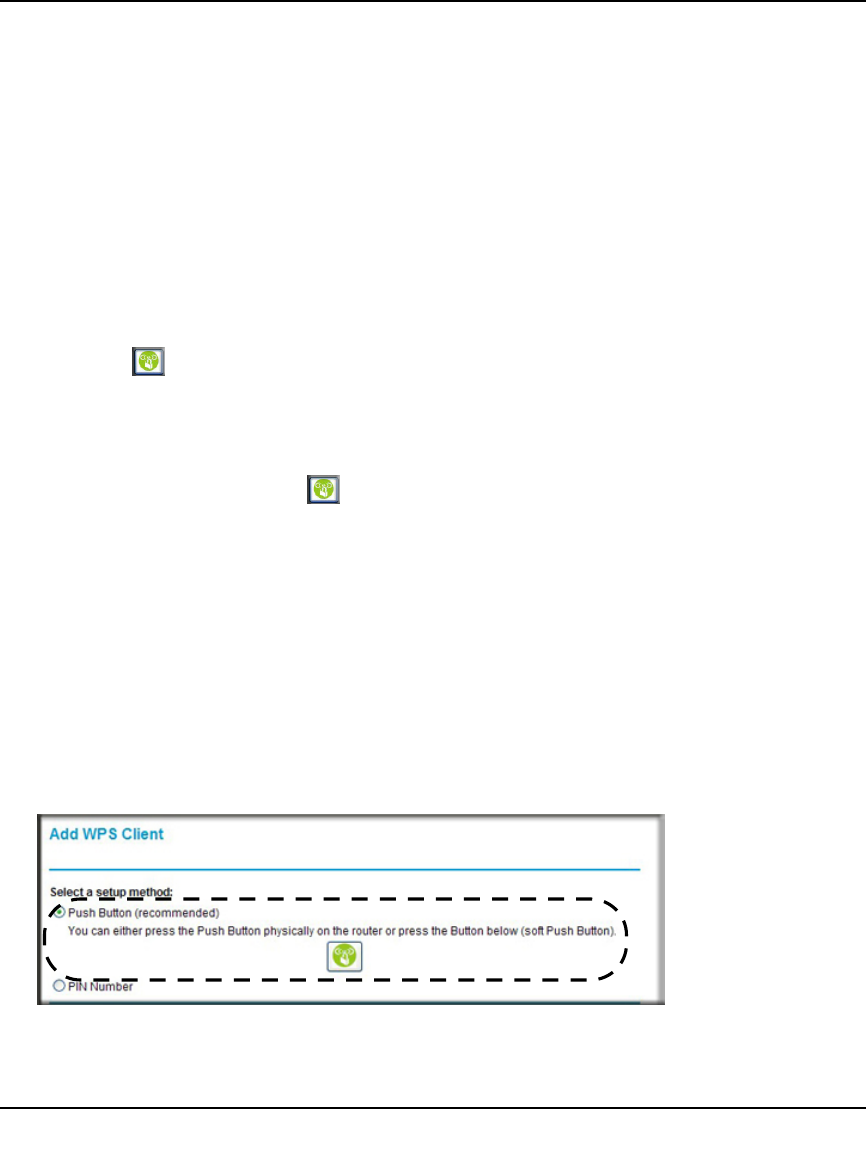
NETGEAR Wireless-N 300 Router WNR2000 User Manual
2-14 Safeguarding Your Network
v1.3, July 2009
• “Push Button Configuration””
• “Security PIN Entry” on page 2-15
Push Button Configuration
There are two methods to enable a wireless client to join a network using a push button on the
router: using the physical push button or using the software button in the Add WPS Client screen.
Using the Physical Push Button
1. Press the button on the WNR2000 router for over 5 seconds. For information about the WPS
button light, see the NETGEAR Wireless Router Setup Manual.
The green button light begins to blink in a regular pattern. While the light is blinking, you
have 2 minutes to enable WPS on the client that you are trying to connect to the router.
2. On the wireless client, follow its specific networking instructions to enable WPS, to allow it to
connect to the router.
The WNR2000 router’s green button light ceases blinking and remains on when one of
these conditions occurs:
• The router and the client establish a wireless connection.
• The 2-minute window period expires for establishing a WPS connection. If the connection
is not established, no WPS security settings will be specified in the WNR2000 router.
Using the Software Button in the Add WPS Client Screen
1. Log in to the router as described in “Logging In To Your Wireless Router” on page 1-2.
2. Select Add WPS Client in the main menu, and click Next.
3. Select the Push Button setup method.
Figure 2-6