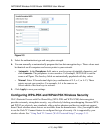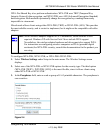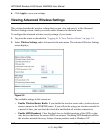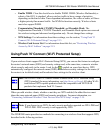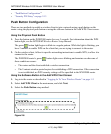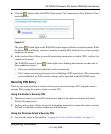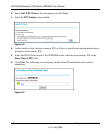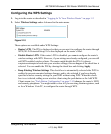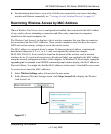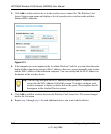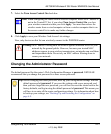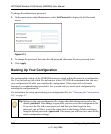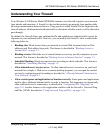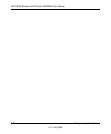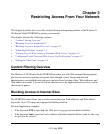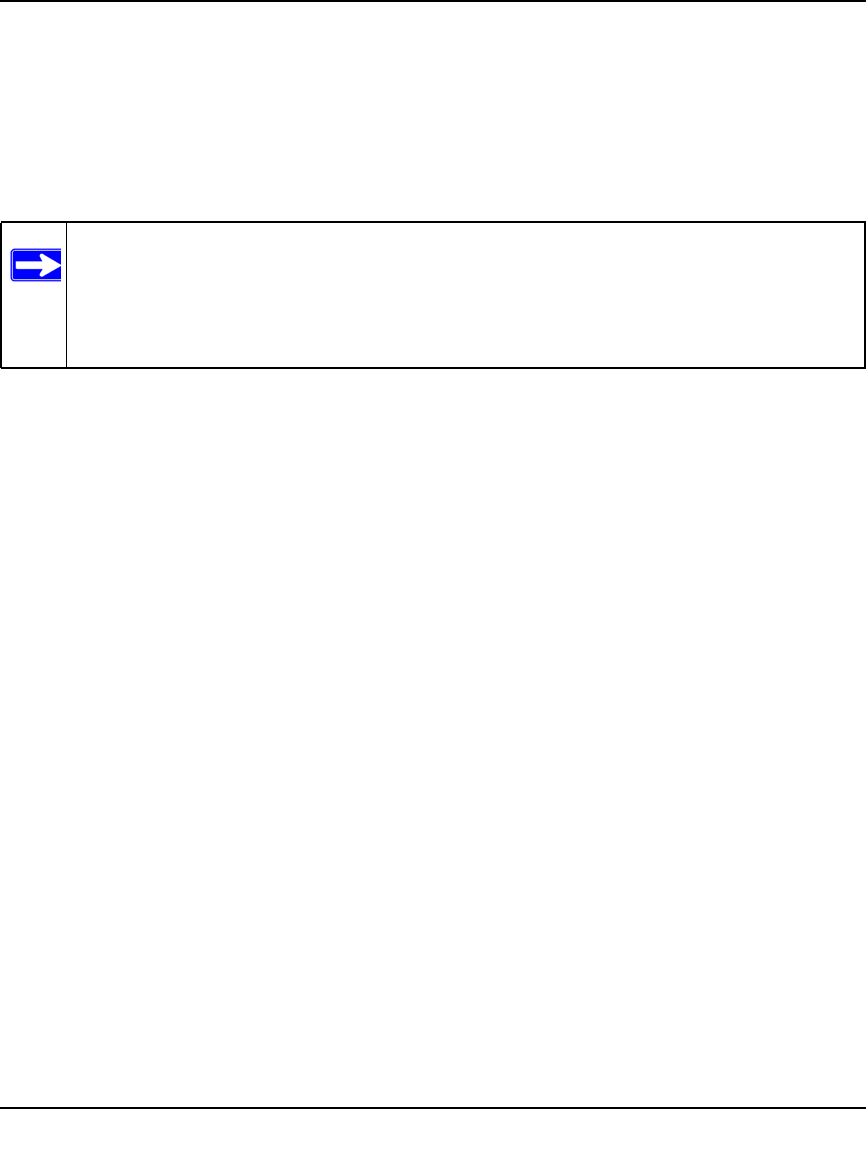
NETGEAR Wireless-N 300 Router WNR2000 User Manual
2-18 Safeguarding Your Network
v1.3, July 2009
Connecting Additional Wireless Client Devices after WPS Setup
You can add WPS-enabled and non-WPS-enabled client devices.
Adding Additional WPS-Enabled Clients
To add an additional wireless client device that is WPS enabled:
1. Follow the procedures in “Push Button Configuration” on page 2-14 or “Security PIN Entry”
on page 2-15.
2. For information about how to view a list of all devices connected to your router (including
wireless and Ethernet-connected), see “Viewing a List of Attached Devices” on page 6-7.
Adding Additional Non-WPS-Enabled Clients
If you are connecting a combination of WPS-enabled clients and clients that are not WPS enabled,
you cannot use the WPS setup procedures to add clients that are not WPS enabled.
To connect both non-WPS-enabled and WPS-enabled clients to the WNR2000 router:
1. Configure the settings of the WNR2000 router (shown in the Wireless Settings screen) for
WPA-PSK or WPA2-PSK security, and record that information. See “Configuring WPA-PSK
and WPA2-PSK Wireless Security” on page 2-10.
When you change security settings, all existing connected wireless clients that do not share
those settings are disassociated and disconnected from the router.
2. For the non-WPS-enabled devices that you wish to connect, open the networking utility, and
follow the utility’s instructions to enter security settings.
3. For the WPS-enabled devices that you wish to connect, follow the procedures in “Using Push
'N' Connect (Wi-Fi Protected Setup)” on page 2-13.
The WNR2000 router automatically preserves the settings you configured in step 1 so all
clients share the same security settings (for more information, see “Configuring the WPS
Settings” on page 2-17).
Note: Your wireless settings do not change when you add an additional WPS-enabled
client unless you have cleared the Keep Existing Wireless Settings check box (in
the Wireless Settings screen). If you do clear the check box, a new SSID and a
passphrase are generated, and all existing connected wireless clients are
disassociated and disconnected from the router.