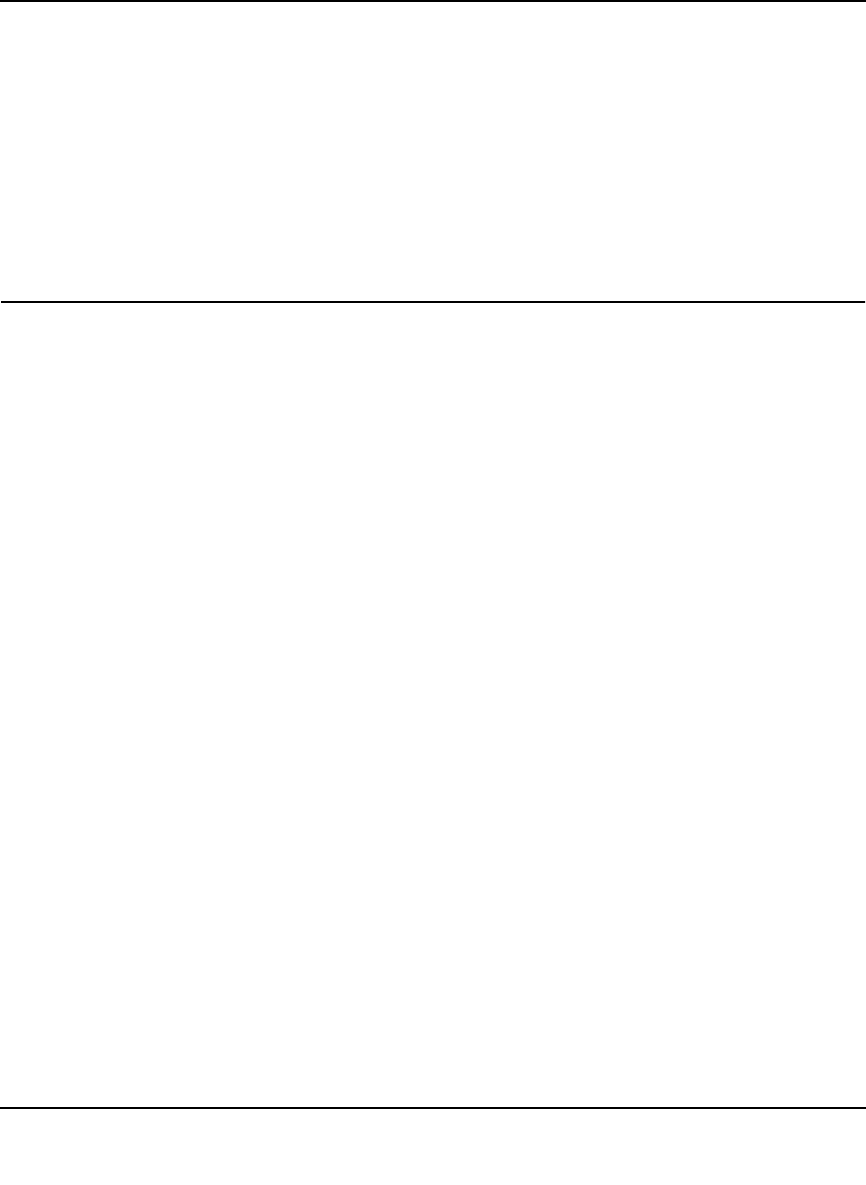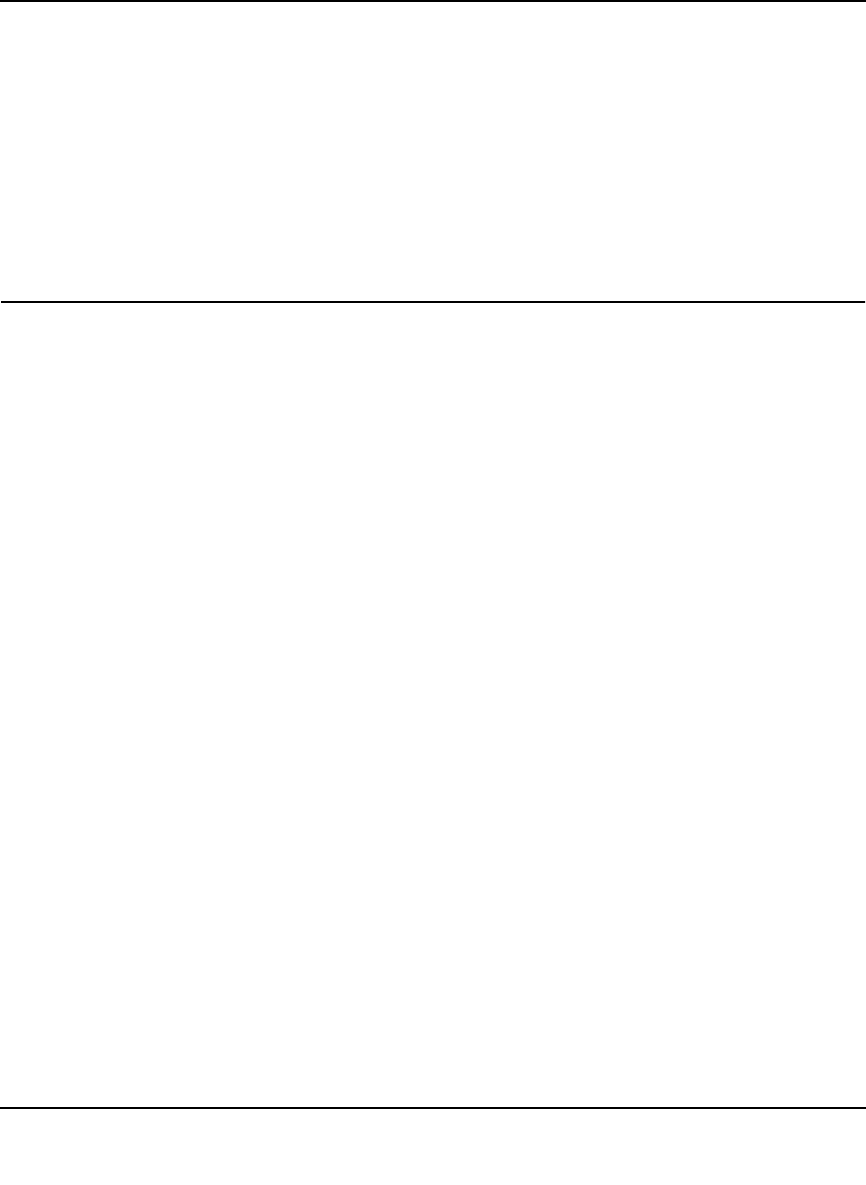
NETGEAR Wireless-N 300 Router WNR2000 User Manual
Troubleshooting 7-11
v1.3, July 2009
• Date shown is January 1, 2000.
Cause: The router has not yet successfully reached a network time server. Check that your
Internet access settings are correct. If you have just completed configuring the router, wait at
least 5 minutes, and check the date and time again.
• Time is off by one hour.
Cause: The router does not adjust for daylight savings time. In the E-mail screen, select the
Automatically Adjust for Daylight Savings Time check box.
Problems with Wireless Adapter Connections
If your wireless adapter is unable to connect, check its connection settings.
To check the adapter’s connection settings:
1. open the adapter setup utility to check connections:
• NETGEAR Smart Wizard utility. If you installed a NETGEAR wireless adapter in your
computer, a Smart Wizard utility program is installed that can provide helpful information
about your wireless network. You can find this program in your Windows Program menu
or as an icon in your system tray. Other wireless card manufacturers might include a
similar program.
• Windows basic setup utility. If you have no specific wireless card setup program
installed, you can use the basic setup utility in Windows:
– Open the Windows Control Panel, and double-click Network Connections.
– In the LAN section, double-click Wireless Network Connection.
2. Use the adapter’s setup program to scan for available wireless networks, looking for the
network name (SSID) of NETGEAR, or your custom SSID if you have changed it.
3. If your wireless network appears and has good signal strength, configure and test with the
simplest wireless connection possible.
If your wireless network does not appear, check these conditions:
• Is your router’s wireless radio enabled? See “Viewing Advanced Wireless Settings” on
page 2-12.
• Is your router’s SSID broadcast enabled? See “Viewing Advanced Wireless Settings” on
page 2-12.
• Is your router set to a wireless standard that is not supported by your wireless adapter? Check
the Mode setting as described in “Viewing and Configuring Basic ISP Settings” on page 1-7.