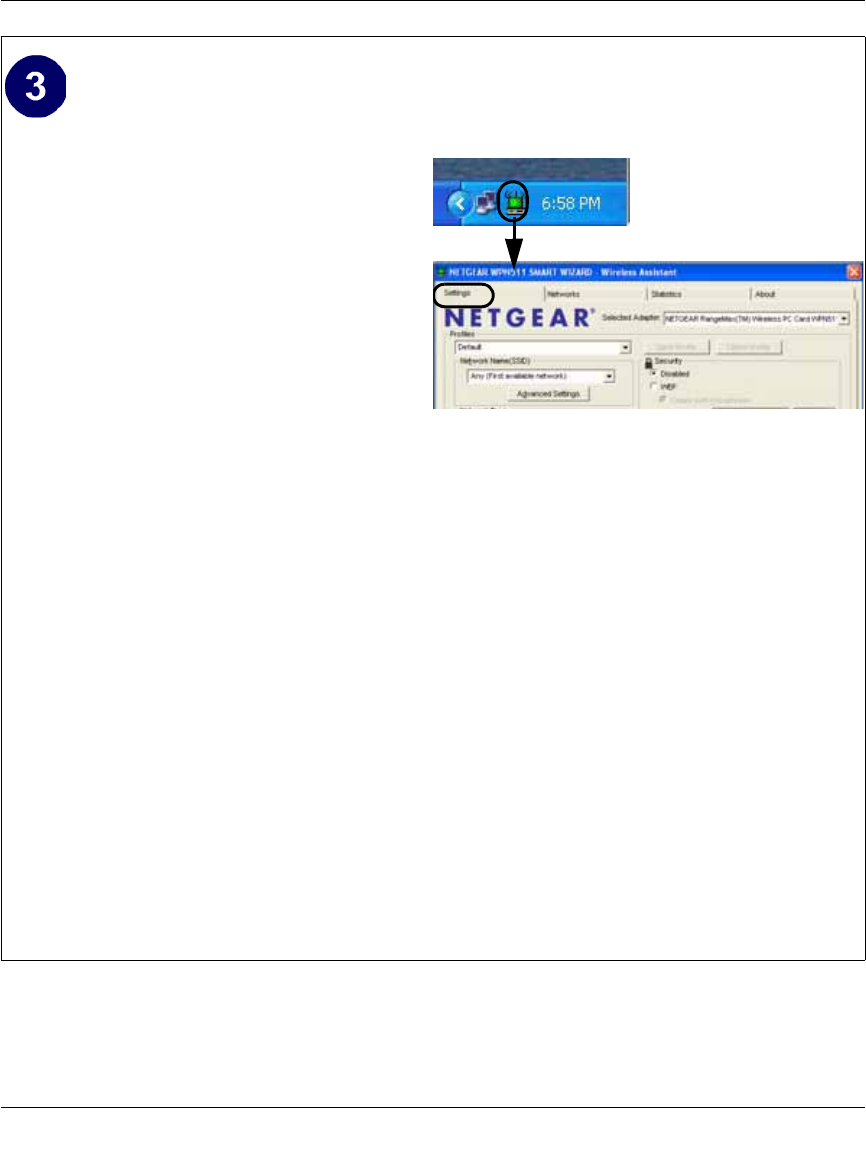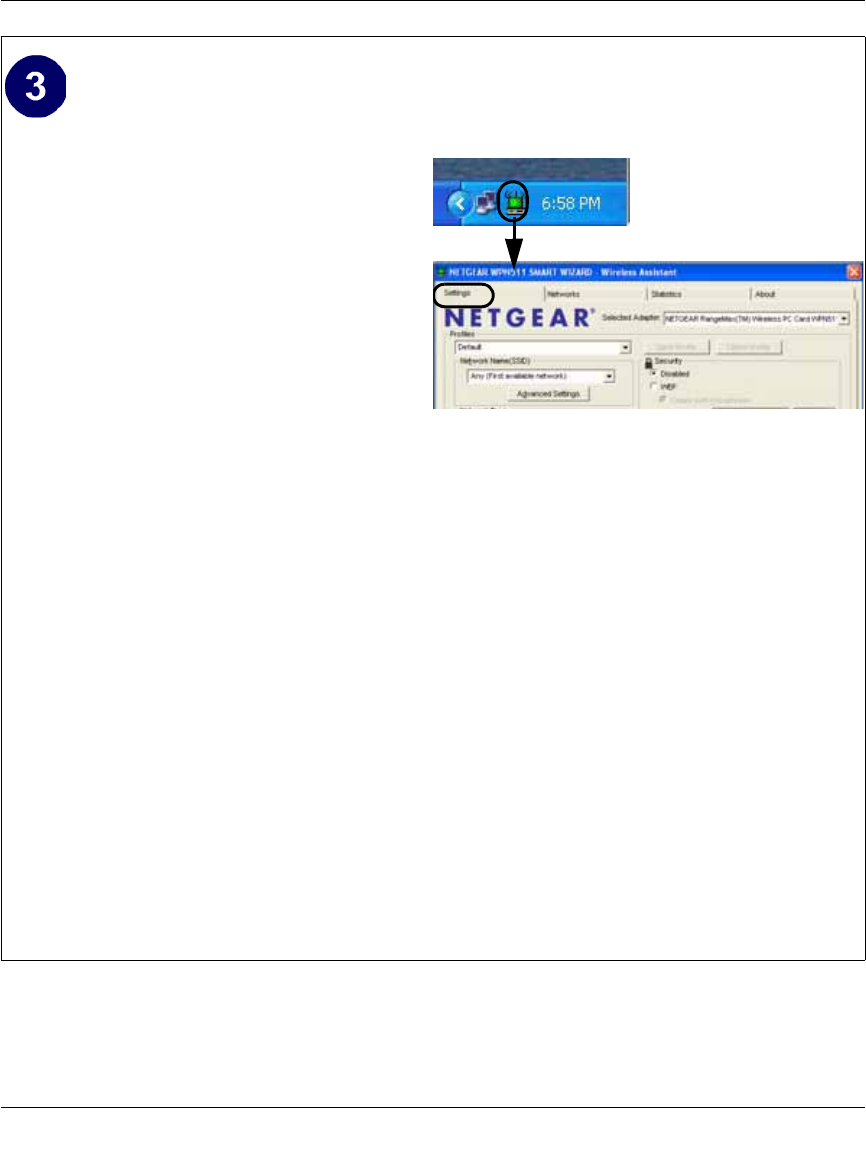
User Manual for the NETGEAR RangeMax™ Wireless PC Card WPN511
3-6 Basic Setup
February 2005
Configure your WPN511.
a. Click the WPN511 icon in the
Windows system tray to open the
WPN511 Smart Wizard Wireless
Assistant.
The Settings tab page opens.
b. Change the Network Name SSID to
match your network.
Tip: Instead of typing in the SSID, you
can use the drop-down list or the
Networks tab to view the available
wireless networks, and choose the one
you want.
c. Click Apply to activate the connection.
You can also enter a profile name and
click Save Profile to store the current
settings.
Tip: Create profiles called work and
home. Then, activate whichever one
you need for your current location.
Smart W izard W ireless Assistant Settings page
Tip: Click Help to view the context-sensitive
help information.
Note: The NETGEAR default settings are
Infrastructure mode, with Any (case
sensitive) for the wireless network name SSID,
and WEP disabled. If your WLAN settings are
different from the NETGEAR default settings,
you will not connect. Set up your WPN511
accordingly.
This procedure assumes you are connecting to
a wireless network which is not using WEP or
WPA security. If your network includes WEP
or WPA settings, click the Security tab page
and configure the WPN511 accordingly. For
help with these steps, click the Help button in
the Install Assistant to view context- sensitive
help information, or see “Enabling Wireless
Security Features” on page 4-7.
System Tray Icon