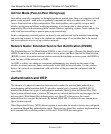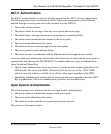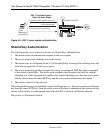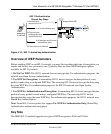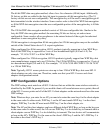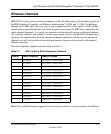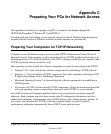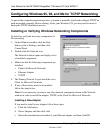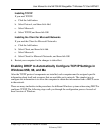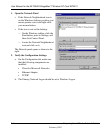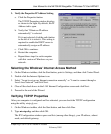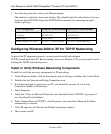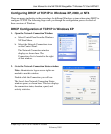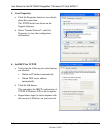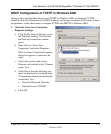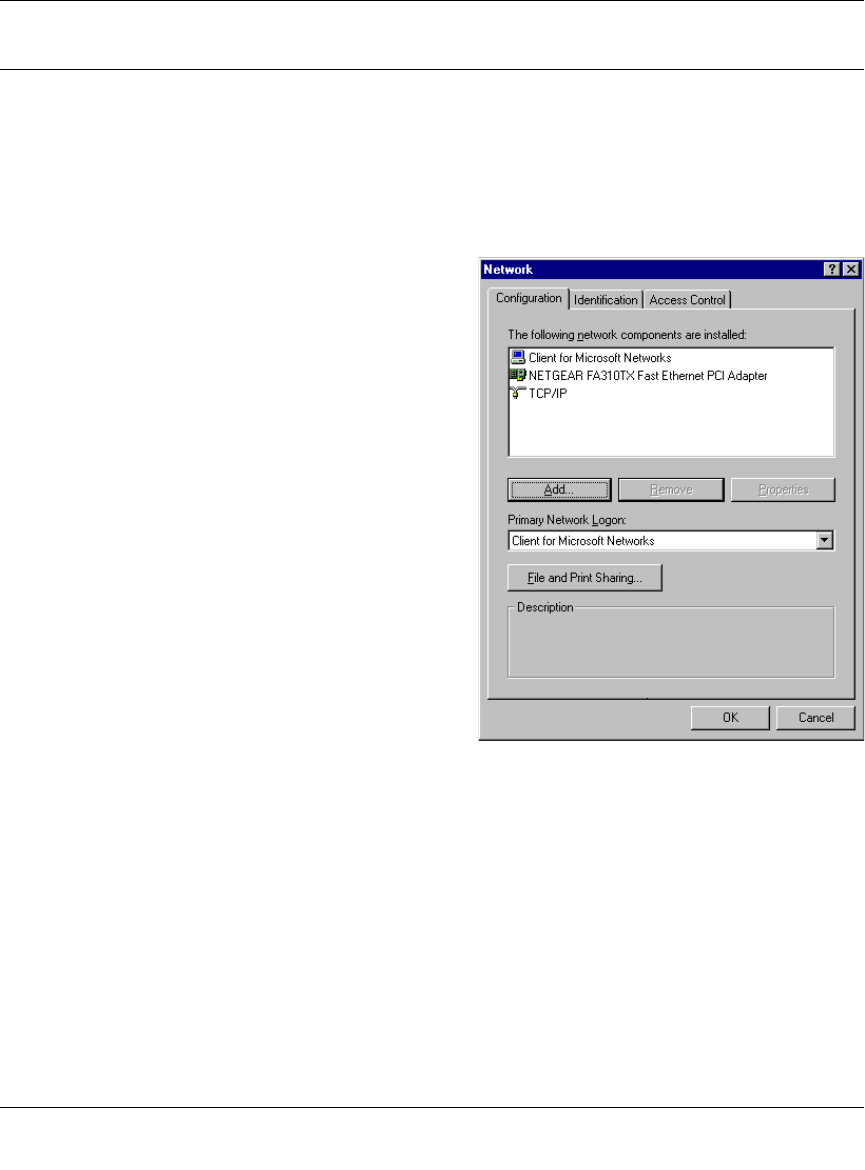
User Manual for the NETGEAR RangeMax™ Wireless PC Card WPN511
C -2 P rep arin g Y ou r P C s for N etwork A ccess
February 2005
Configuring Windows 95, 98, and Me for TCP/IP Networking
As part of the computer preparation process, you need to manually install and configure TCP/IP on
each networked computer. Before starting, locate your Windows CD; you may need to insert it
during the TCP/IP installation process.
Installing or Verifying Windows Networking Components
To install or verify the necessary components for
IP networking:
1. On the Windows taskbar, click the Start
button, point to Settings, and then click
Control Panel.
2. Double-click the Network icon.
The Network window opens and displays a list
of installed components.
3. Make sure that the following components are
installed:
• Client for Microsoft Networks
• Ethernet Adapter
•TCP/IP
4. The Primary Network Logon should be set to
Client for Microsoft Networks.
5. If any of these items needs to be installed,
follow the steps below.
Note: It is not necessary to remove any other network components shown in the Network
window in order to install the adapter, TCP/IP, or the Client for Microsoft Networks.
Installing a New Adapter
If you need to install a new adapter, follow these steps:
a. Click the Add button.
b. Select Adapter, and then click Add.
c. Select the manufacturer and model of your Ethernet adapter, and then click OK.