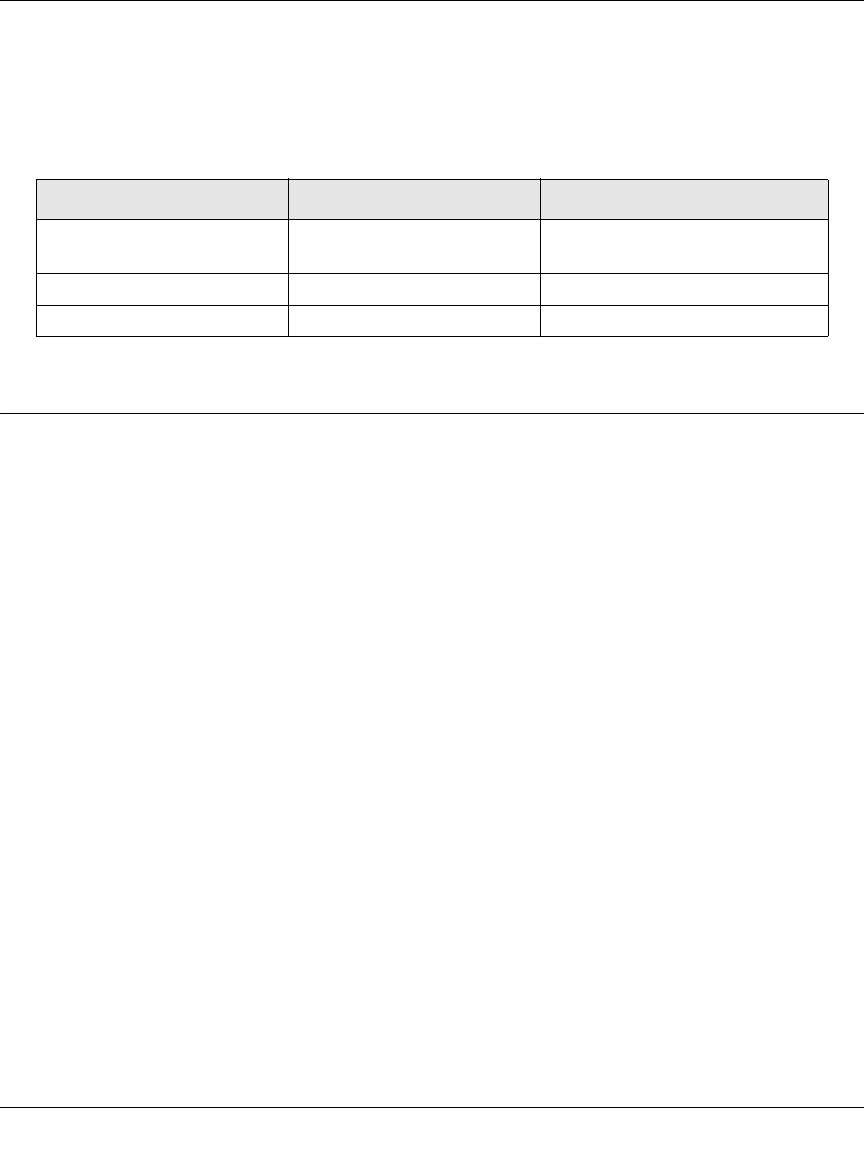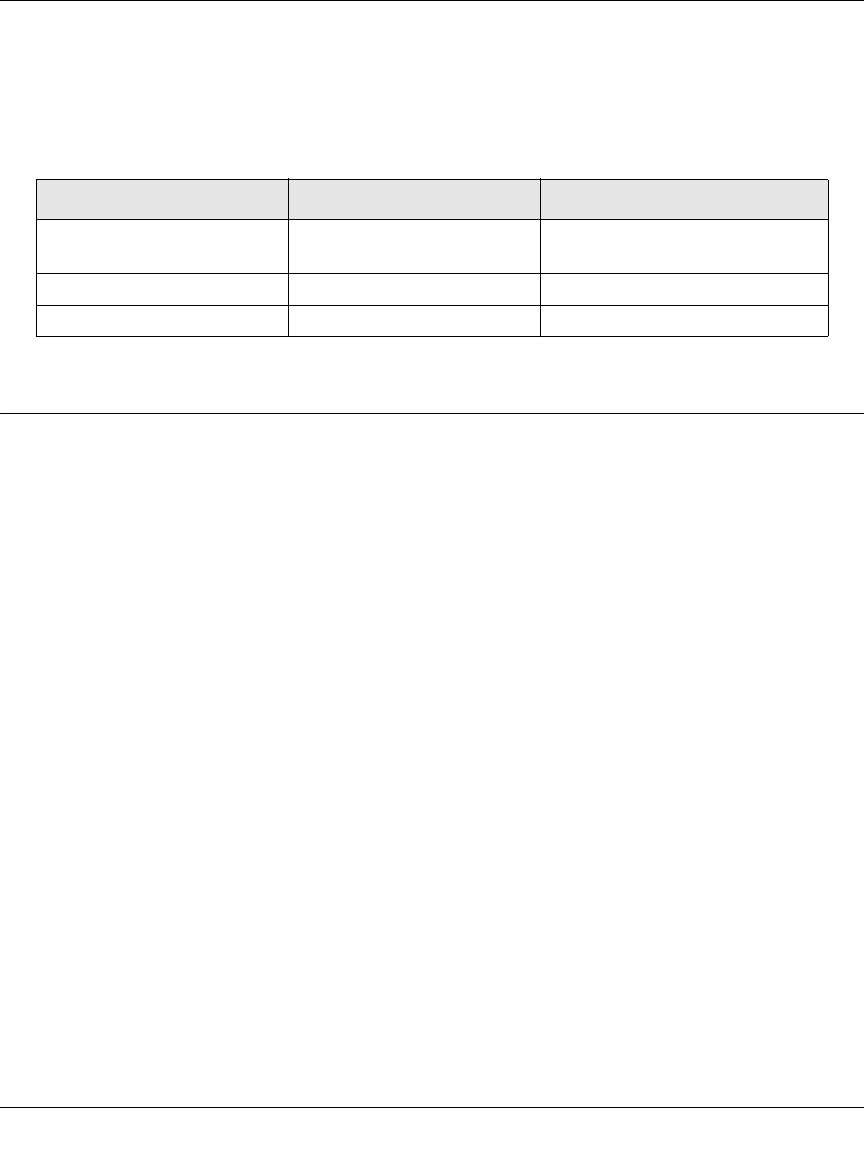
User Manual for the NETGEAR RangeMax™ Wireless PC Card WPN511
C -6 P rep aring Y ou r P C s for N etwork A ccess
February 2005
3. From the drop-down box, select your Ethernet adapter.
The window is updated to show your settings. They should match the values below if you are
using the default TCP/IP settings that NETGEAR recommends for connecting through a
router or gateway:
Configuring Windows 2000 or XP for TCP/IP Networking
As part of the PC preparation process, you may need to install and configure
TCP/IP on each networked PC. Before starting, locate your Windows CD; you may need to insert
it during the TCP/IP installation process.
Install or Verify Windows Networking Components
To install or verify the necessary components for IP networking:
1. On the Windows taskbar, click the Start button, point to Settings, and then click Control Panel.
2. Double-click the Network and Dialup Connections icon.
3. If an Ethernet adapter is present in your PC, you should see an entry for Local Area
Connection. Double-click that entry.
4. Select Properties.
5. Verify that ‘Client for Microsoft Networks’ and ‘Internet Protocol (TCP/IP)’ are present. If
not, select Install and add them.
6. Select ‘Internet Protocol (TCP/IP)’, click Properties, and verify that “Obtain an IP address
automatically is selected.
7. Click OK and close all Network and Dialup Connections windows.
8. Then, restart your PC.
TCP/IP Configuration Current NETGEAR Standard Previous NETGEAR Standard
Computer or workstation
IP Address
192.168.1.2 through
192.168.1.254
192.168.0.2 through
192.168.0.254
Subnet mask 255.255.255.0 255.255.255.0
Gateway address for router 192.168.1.1 default address 192.168.0.1 default address