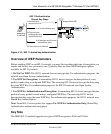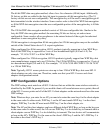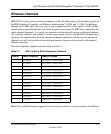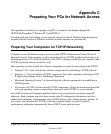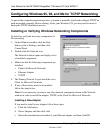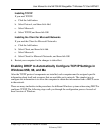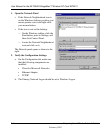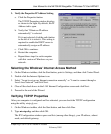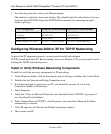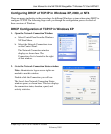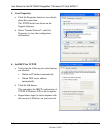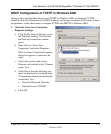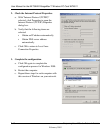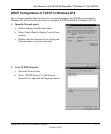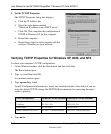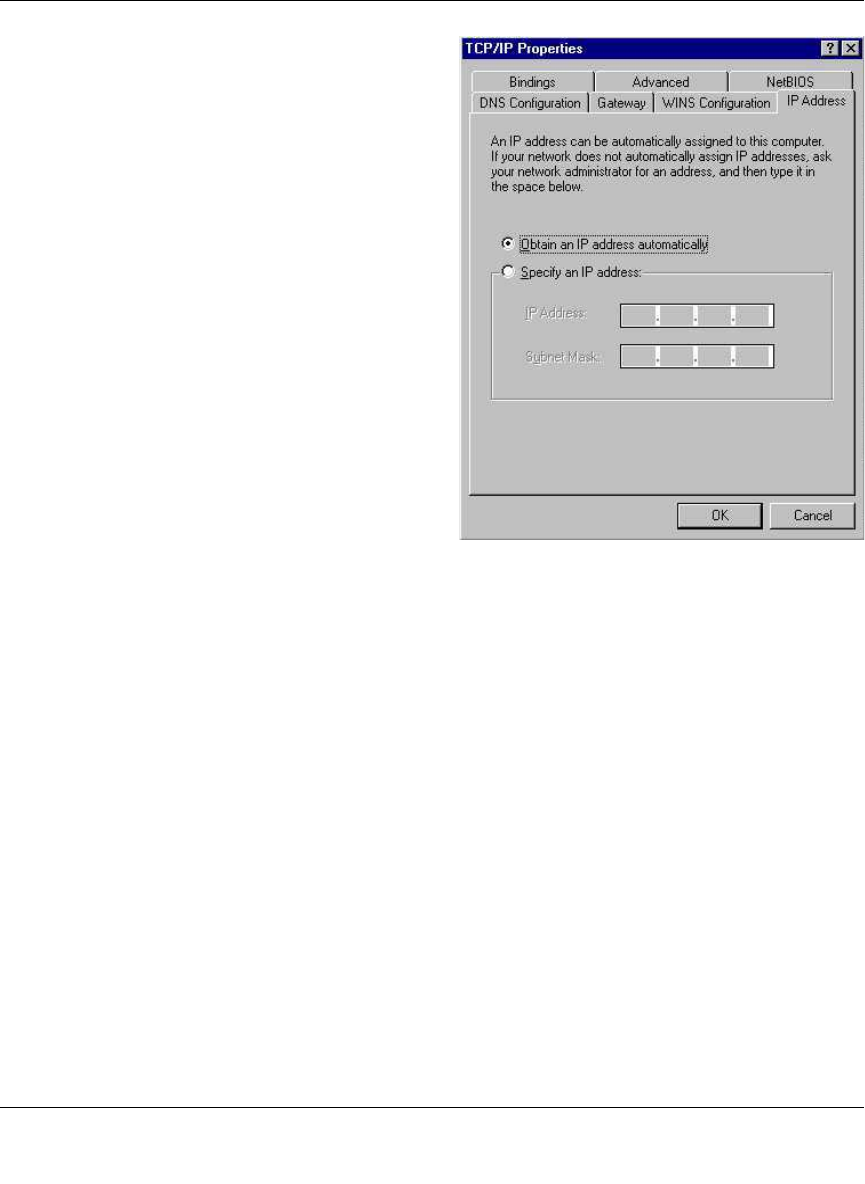
User Manual for the NETGEAR RangeMax™ Wireless PC Card WPN511
Preparing Your PCs for Network Access C-5
February 2005
3. Verify the Properties IP Address Setting
a. Click the Properties button.
The TCP/IP Properties window displays
as shown to the right. By default, the IP
Address tab is open.
b. Verify that “Obtain an IP address
automatically” is selected.
If it is not selected, click the radio button
to the left of it to select it. This setting is
required to enable the DHCP server to
automatically assign an IP address.
c. Click OK to continue.
d. Restart the computer.
e. Repeat these steps for each computer
with this version of Windows on your
network.
Selecting the Windows’ Internet Access Method
1. On the Windows taskbar, click the Start button, point to Settings, and then click Control Panel.
2. Double-click the Internet Options icon.
3. Select “I want to set up my Internet connection manually” or “I want to connect through a
Local Area Network” and click Next.
4. Clear all the check boxes in the LAN Internet Configuration screen and click Next.
5. Proceed to the end of the Wizard.
Verifying TCP/IP Properties
After your computer is configured and has rebooted, you can check the TCP/IP configuration
using the utility winipcfg.exe:
1. On the Windows taskbar, click the Start button, and then click Run.
2. Type winipcfg, and then click OK.
The IP Configuration window opens and lists (among other things), your IP address, subnet
mask, and default gateway.