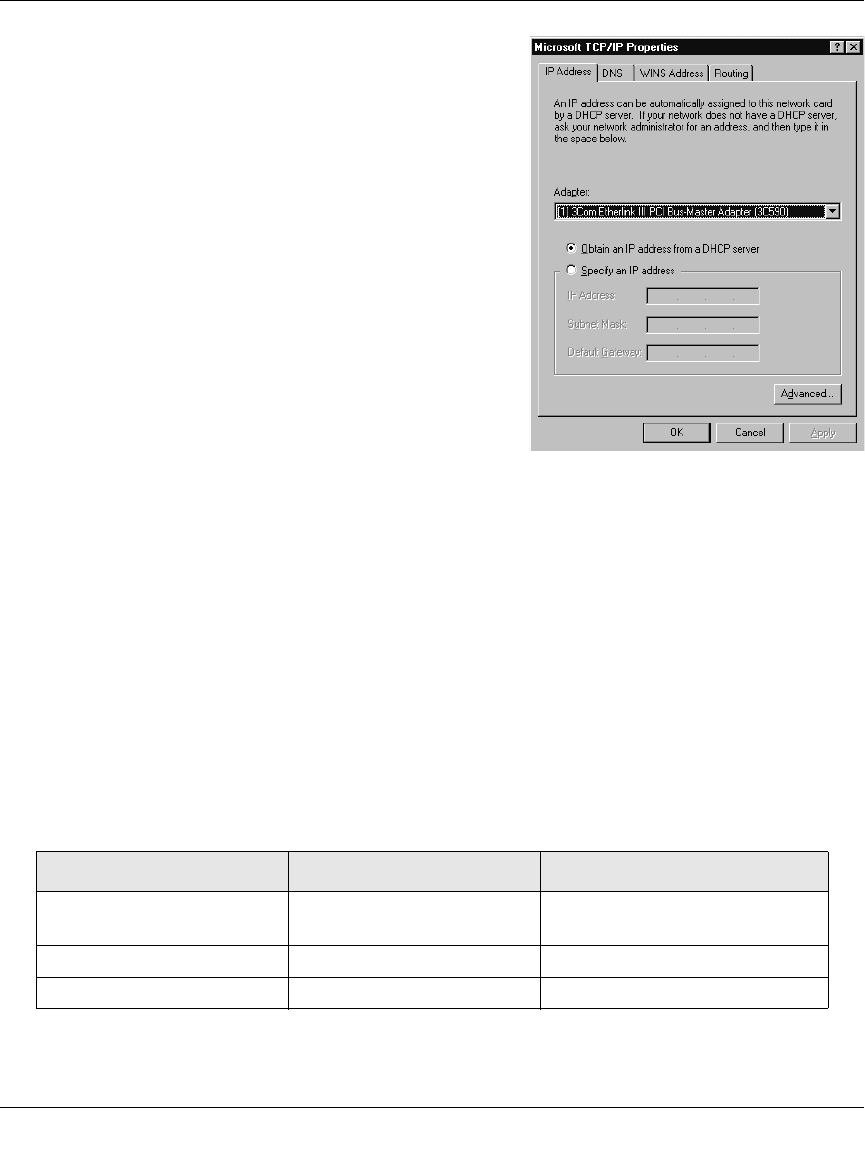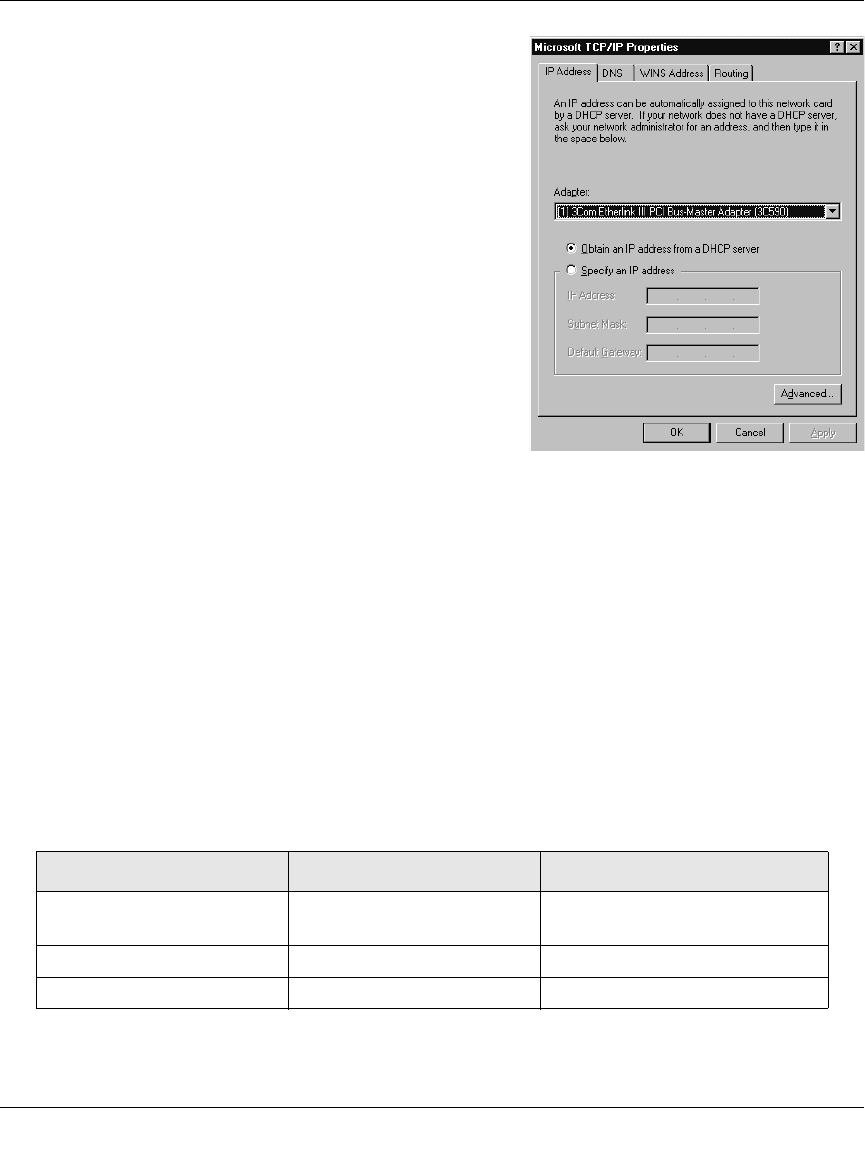
User Manual for the NETGEAR RangeMax™ Wireless PC Card WPN511
C-12 Preparing Your PCs for Network Access
February 2005
3. Set the TCP/IP Properties.
The TCP/IP Properties dialog box displays.
a. Click the IP Address tab.
b. Select the radio button marked
“Obtain an IP address from a DHCP server”.
c. Click OK. This completes the configuration of
TCP/IP in Windows NT for this computer.
d. Restart the computer.
e. Repeat these steps for each computer with this
version of Windows on your network.
Verifying TCP/IP Properties for Windows XP, 2000, and NT4
To check your computer’s TCP/IP configuration:
1. On the Windows taskbar, click the Start button, and then click Run.
The Run window opens.
2. Type cmd and then click OK.
A command window opens.
3. Type ipconfig /all
Your IP Configuration information is listed, and should match the values below if you are
using the default TCP/IP settings that NETGEAR recommends for connecting through a
router or gateway.
4. Type exit
TCP/IP Configuration Current NETGEAR Standard Previous NETGEAR Standard
Computer or workstation
IP Address
192.168.1.2 through
192.168.1.254
192.168.0.2 through
192.168.0.254
Subnet mask 255.255.255.0 255.255.255.0
Gateway address for router 192.168.1.1 default address 192.168.0.1 default address