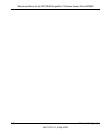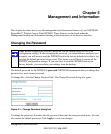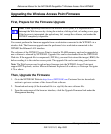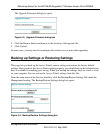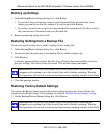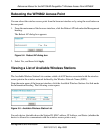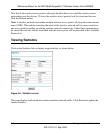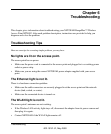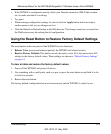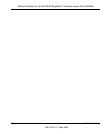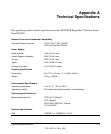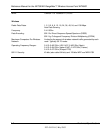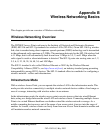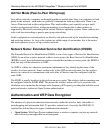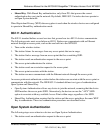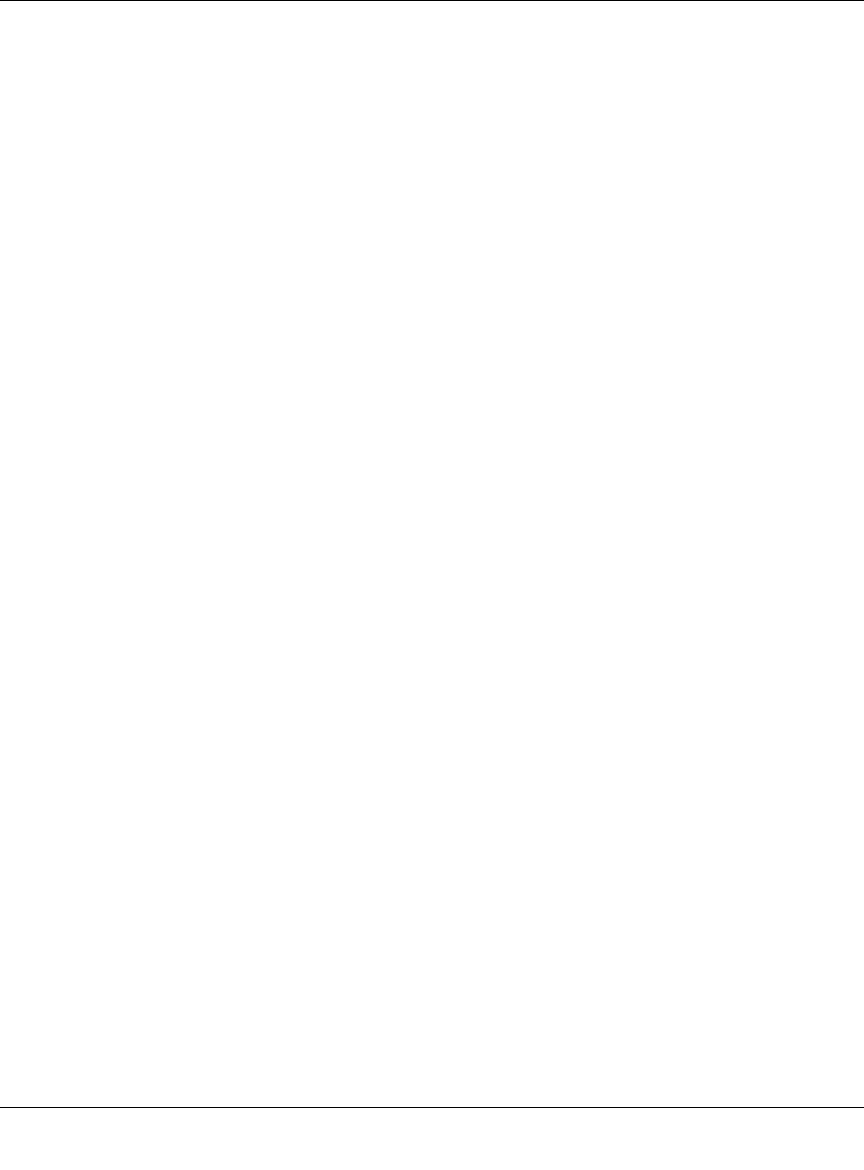
Reference Manual for the NETGEAR RangeMax™ Wireless Access Point WPN802
6-2 Troubleshooting
202-10101-01, May 2005
I cannot configure the access point from a browser.
Check these items:
• The WPN802 is properly installed, LAN connections are OK, and it is powered on. Check that
the LAN port LED is green to verify that the Ethernet connection is OK.
• If you are using the NetBIOS name of the WPN802 to connect, ensure that your PC and the
WPN802 are on the same network segment or that there is a WINS server on your network.
• If your computer uses a Fixed (Static) IP address, ensure that it is using an IP Address in the
range of the WPN802. The WPN802 default IP Address is 192.168.0.231 and the default
Subnet Mask is 255.255.255.0. The WPN802 default setting is for a static IP address. If the
network where you are connecting it is using DHCP, configure it accordingly. See the CROSS
REF for more details.
I cannot access the Internet or the LAN with a wireless capable
computer.
There is a configuration problem. Check these items:
• You may not have restarted the computer with the wireless adapter to have TCP/IP changes
take effect. Restart the computer.
• The computer with the wireless adapter may not have the correct TCP/IP settings to
communicate with the network. Restart the computer and check that TCP/IP is set up properly
for that network. The usual setting for Windows on the Network Properties is set to “Obtain an
IP address automatically.”
• The access point’s default values may not work with your network. Check the access point
default configuration against the configuration of other devices in your network.
• For full instructions on changing the access point’s default values, see CROSS REF.
When I enter a URL or IP address I get a timeout error.
A number of things could be causing this. Try the following troubleshooting steps.
• Check whether other computers work. If they do, ensure that your computer’s TCP/IP settings
are correct. If using a fixed (Static) IP Address, check the Subnet Mask, Default Gateway,
DNS, and IP Addresses.
• If the computers are configured correctly, but still not working, ensure that the WPN802 is
connected and turned on. Connect to it and check its settings. If you cannot connect to it, check
the LAN and power connections.