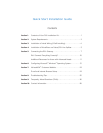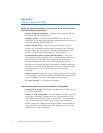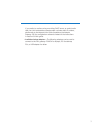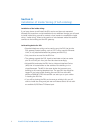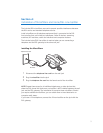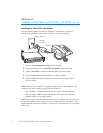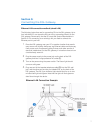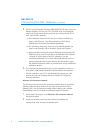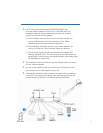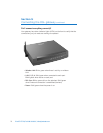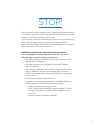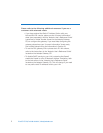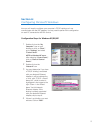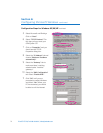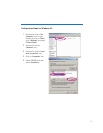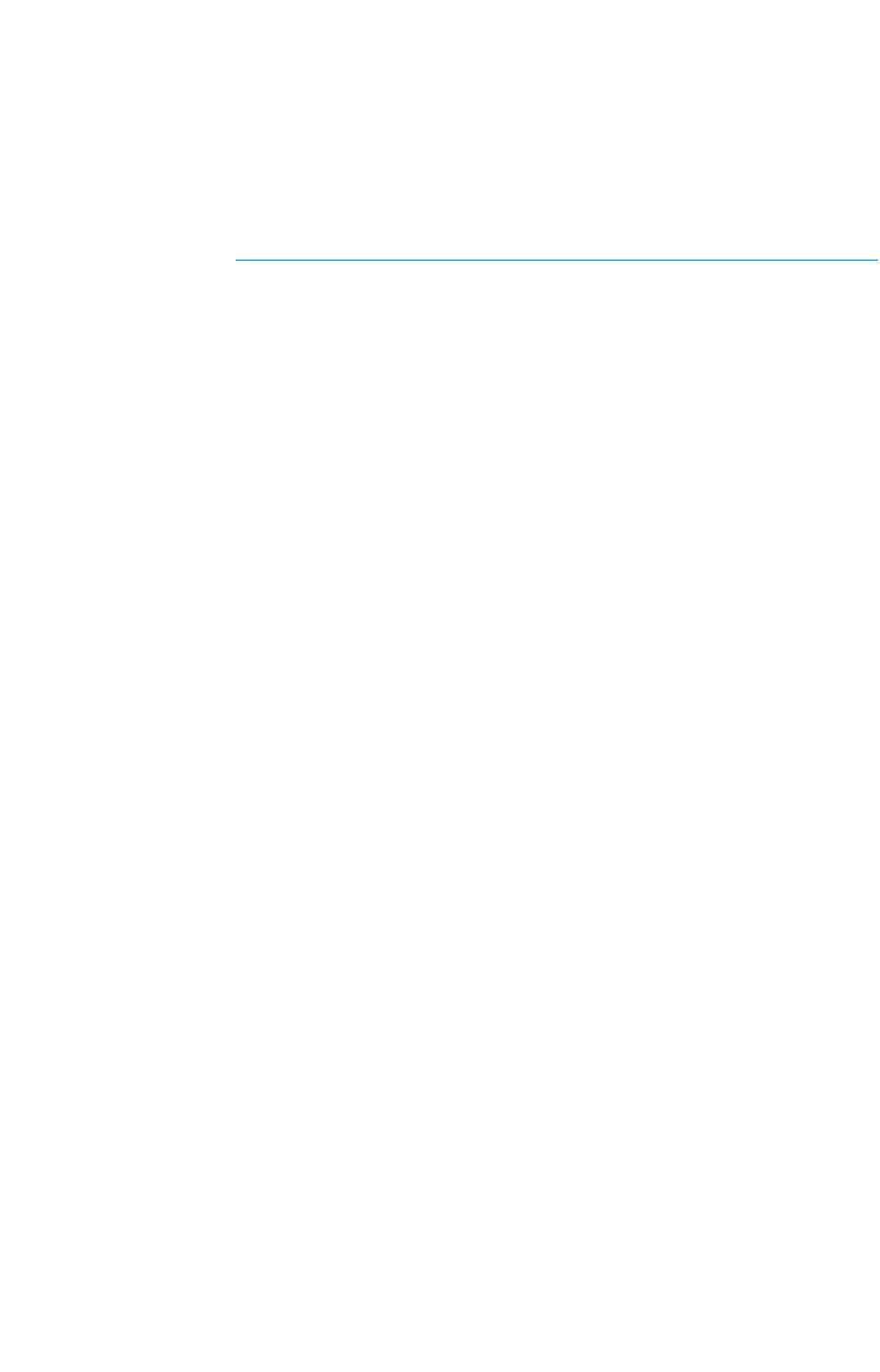
8 McLeodUSA DSL Help Desk: 888-84
9-0640 | dslhelp@mcleodusa.com
Section 5:
Connecting the DSL Gateway continued
5 For PCs using Microsoft Windows 98SE/2000/ME/XP only: Insert the
Netopia Gateway CD into your PC’s CD-ROM drive. The installation
wizard will launch automatically and help you configure your PC to
work with the DSL gateway.
a) The installation wizard will first ask you to decide whether you
want to Add/Remove, View Documentation or Exit. Select
Add/Remove and accept the Netopia agreement.
b) The installation wizard will next ask you to decide whether you
want to use Ethernet, USB or Wireless. Select
Use Ethernet.
c) When prompted, connect the yellow Ethernet cable between the
Ethernet port on your PC and one of the Ethernet Ports (labeled
1 through 4) on the back of the DSL gateway. If you are
connecting additional PCs or other networked devices such as a
printer, repeat this step for each device. You will need to supply
the additional Ethernet cables or have Ethernet wiring installed for
additional devices.
6 The LAN light corresponding to the port you selected will come on
solid green. If the Netopia Installation Wizard detects the required
network settings in your PC, it will automatically launch your web
browser and you can proceed directly to Section 6: Configuring
Microsoft Windows.
Wireless LAN Connection Method
The following instructions are for connecting wireless devices to the DSL
gateway. Note the serial number on the label on the bottom of the
gateway (SN). You will need this number when installing your wireless
car
ds/
adapt
ers and if y
ou need t
o call Net
opia t
echnical support.
1 Follow steps 1 through 4 in the Ethernet LAN connection method
instructions above.
2 Install your wireless card using instructions provided by the
manuf
actur
er
, then r
emo
ve your wireless card.