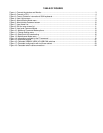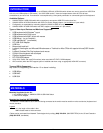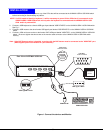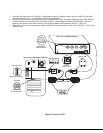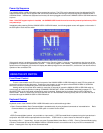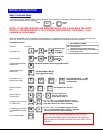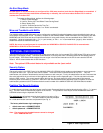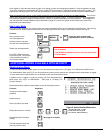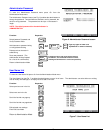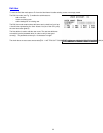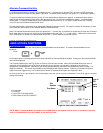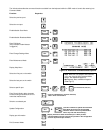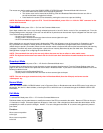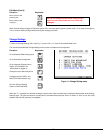8
No Sun Sleep Mode
PLEASE NOTE: It may be necessary to configure a Sun CPU (most versions) such that the Sleep Mode is not enabled. If
the Sun CPU goes into sleep mode either automatically or manually, the user must reboot the Sun CPU in order to
resume use of the Sun CPU.
To disable the Sleep Mode, perform the following steps:
1. Select "Power Manager"
2. Look for "Device Idle Time Before Power Saving Starts"
3. Select "Always ON"
4. Look for "Override Device Idle Time For:"
5. Make sure neither "Monitors " nor "Disks" are selected.
Mice and Trackballs with MACs
The UNIMUX-USBV-4 USB KVM switch can be configured to enable full functionality between mice and trackballs having two or
more buttons and USB MAC CPUs. By default, the ports on the UNIMUX-USBV-4 USB KVM switch are configured for use with
WINDOWS and SUN CPUs and have no special translation for using multi-function mice and trackballs when a MAC CPU is
connected. Using the commands <M> + <x> (x = port number), or <W> + <x> in Command Mode (page 6), either enable or
disable this feature as needed for each port.
NOTE: Be sure to re-configure port for connection to a WINDOWS or SUN CPU if a MAC CPU is removed and a
WINDOWS or SUN CPU is then connected.
OPTIONAL OSD CONTROL
OSD superimposes a menu system on the user’s video screen with a list of all connected CPUs. OSD allows CPUs to be named
(with up to 12 character names). OSD then allows selection of CPUs by that name. Connected CPUs can be listed by name or
by port number. OSD Search Mode enables the user to type in the first few characters of the CPU's name and the OSD will
locate it. HELP screens assist with all OSD functions.
Note: The optional OSD control feature is only available on the 4 port switch.
Security Option
The security option in the OSD Control of the UNIMUX-USBV-4O USB KVM switch enables an administrator to control access to
CPU ports for each user. Up to 63 users can be created. These users have controlled access to any CPU. Only the
administrator can activate or deactivate the security features on each user port. Finally, the administrator can set a maximum idle
time value after which the current user will be logged out and the login screen displayed again. This time out does not function
while the OSD is active. The current security status, idle time out, and scan dwell time are all saved and will be restored
whenever power to the switch is cycled OFF, then ON. In the event the administrator password is lost or forgotten, to reset the
administrator’s password call NTI and have the device serial number of the UNIMUX-USBV-4O USB KVM switch available.
Enabling The Security Feature
To enable the security feature the administrator must first enter Command Mode from the keyboard using the <Ctrl> + <`> (accent
key). The OSD menu will automatically appear on the monitor. This provides a visual way to control the UNIMUX-USBV-4O
USB KVM switch using the keyboard and mouse.
The administrator will activate security when logging in by typing <Ctrl> +
<M> , then <A>, and then <Y>. The administrator will then be prompted
for a valid administrator username and password (see Fig. 4).
The factory administrator login settings are:
• default user name = ADMINISTRATOR
• default password = ADMINISTRATOR
Note: The username for the administrator cannot be changed
from "ADMINISTRATOR".
Figure 4- User Login screen
OPTIONAL OSD CONTROL