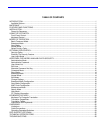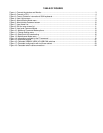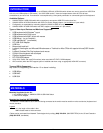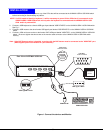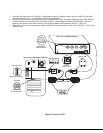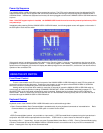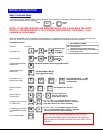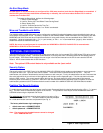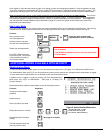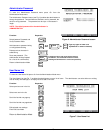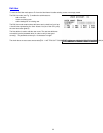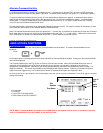3
INSTALLATION
1. It is not necessary to turn OFF power to any of the CPUs that will be connected to the UNIMUX-USBV-4 USB KVM switch
before connecting or disconnecting any cables.
NOTE: If a CPU needs to identify a keyboard, it will be necessary to power ON the CPU after it is connected to the
UNIMUX-USBV-4 USB KVM switch and only after the keyboard is connected and the UNIMUX-USBV-4 USB
KVM switch is powered ON.
2. Connect a USB keyboard to a female USB type A port labeled "USB DEVICES" on the UNIMUX-USBV-4 USB KVM switch.
See Fig. 1.
3. Connect a USB mouse to the other female USB type A port labeled "USB DEVICES" on the UNIMUX-USBV-4 USB KVM
switch.
4. Connect a VGA multi-scan monitor to the female 15HD VGA port labeled "MONITOR" on the UNIMUX-USBV-4 USB KVM
switch. Be sure to tighten the two screws on the monitor cable connector to the UNIMUX-USBV-4 USB KVM switch
securely.
Note: If the DDC Support option is installed, a monitor with the DDC feature must be connected to the "MONITOR" port.
(DDC Support option not available on 2 port switches.)
Figure 1- Connect the devices and Monitor
INSTALLATION
U S B K E Y B O A R D
U S B M O U S E
U S B T y p e A F e m a l e
U S B T y p e A M a l e
R e a r V i e w o f K E E M U X - U S B V - 4 U
C P U 4 C P U 3 C P U 2 C P U 1
5 V D C
2 A
-
+
N E T W O R K T E C H N O L O G IE S IN C O R P O R A T E D 1 2 7 5 D a n n e r D riv e , A u ro ra O h io 4 4 2 0 2 3 3 0 -5 6 2 -7 0 7 0 w w w .n ti1 .c o m
N T I
R
U S B
D E V IC E S
M O N IT O R
V ID E O 1V ID E O 2V ID E O 3V ID E O 4
V G A
M u l t i - S c a n
M o n it o r
1 5 H D M a l e
V i d e o C o n n e c t o r
M O N I T O R
1 5 H D F e m a l e
V i d e o C o n n e c t o r