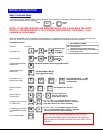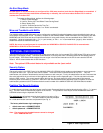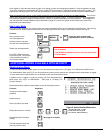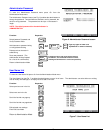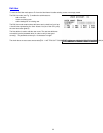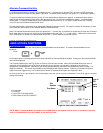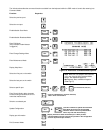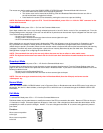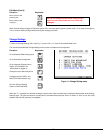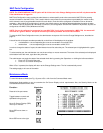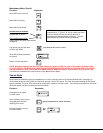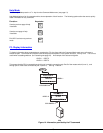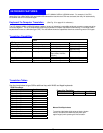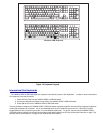14
The mouse can also be used to control the UNIMUX-USBV-4O USB KVM switch Command Mode within the menu.
• The scroll wheel can be used to scroll through the ports list.
• The mouse cursor can be moved to the Sharing, Scan and Broadcast fields where the user can click on
the left mouse button to toggle that indicator.
• Ports listed on the screen can be selected by moving the cursor onto a port and clicking.
NOTE: Exit Command Mode to type to a CPU. To exit Command Mode, press <Esc> or click the “ESC” command on the
screen with the mouse.
Scan Mode
To activate Scan Mode press <Ctrl> + <S> from the Command Mode menu.
Scan Mode enables the user to scan through selected ports and to have full device control of the connected port. From the
Change Settings menu (see page 15) the user can edit the list of ports that can be scanned. A port is skipped from the scan cycle
if one of the following conditions is true:
- the port is not in the scan list
- security mode is enabled and the user does not have access rights to the port
- the CPU connected to the port is OFF
When switching to a new port the port name is displayed by OSD in the left upper corner of the monitor for 5 seconds or until a
key is pressed or the mouse is moved, whichever comes first. The scan dwell time is programmable from 2 to 255 seconds
(default time-out period is 5 seconds). When the user uses the mouse or keyboard the scanned port becomes active and scanning
is stopped. The switch will resume scanning after a period of user inactivity determined by the scan dwell time. See Change
Settings Menu on page 15 for configuring the scan dwell time.
NOTE: The scan dwell time set by the user only effects that user and has no effect on other switch users.
NOTE: The keyboard and mouse must remain idle for the full scan dwell time before the switch selects the next active
port.
Broadcast Mode
To activate Broadcast Mode press <Ctrl> + <B> from the Command Mode menu.
Broadcast Mode enables the user to type characters to more computers simultaneously. From the Change Settings menu (see
page 15) the user can edit the list of ports that receive data in Broadcast Mode. A port doesn’t receive broadcast data if one of the
following conditions is true:
- the port is not in the Broadcast Mode list
- Security Mode is enabled and the user does not have access rights to the port
NOTE: The user must type somewhat slowly when in Broadcast Mode (less than 20 wpm) and cannot use the
<Backspace> key.
Normal Mode
When the UNIMUX-USBV-4 USB KVM switch is not in Command, Scan, or Broadcast mode and the OSD control is not active on
the monitor, the user is in Normal Mode, controlling the CPU to which the user is connected through the UNIMUX-USBV-4 USB
KVM switch.
Edit Mode
To activate Edit Mode press <Ctrl> + <E> from the Command Mode menu.
Edit Mode allows only the administrator to modify the names of the CPUs connected to the switch. Names of CPUs can be up to
12 characters in length. Characters typed can be upper or lower case. After changes have been made the administrator will be
prompted by the menu to save the changes. Answer "Y" to save changes and answer "N" to continue using previously entered
port names.
Function: Keystroke:
Move cursor one position
to the right
Move cursor one position
to the left