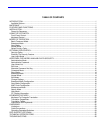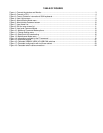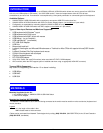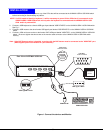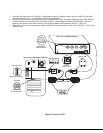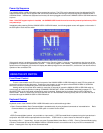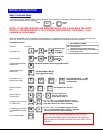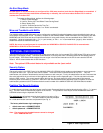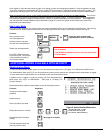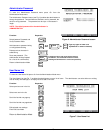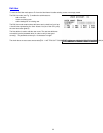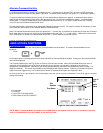5
Power-Up Sequence
The UNIMUX-USBV-4 USB KVM switch can be powered at any time. The CPUs can be powered at any time although if a CPU
needs a keyboard and/or mouse at power-ON it should be powered after connecting to and powering-ON the UNIMUX-USBV-4
USB KVM switch. USB devices (keyboard and mouse) can be hot plugged to and from the UNIMUX-USBV-4 USB KVM switch at
any time.
Note: If the DDC support option is installed, the UNIMUX-USBV-4 and the monitor must be powered up before any CPUs
are powered up.
Immediately after powering ON the UNIMUX-USBV-4 USB KVM switch, the following splash screen will appear on the monitor if
the OSD option is built into the switch:
If the security option is enabled (see page 8 for details on the "Security Option"), when the user presses any key the user will be
prompted for a username and password to continue. If the security option is not enabled, when the user presses any key the
splash screen will disappear, the monitor will display the desktop image for the connected CPU, and the user can resume normal
operation of the connected CPU.
USING THE NTI SWITCH
Front Panel Control
There is a touch-switch and LED on the front panel of the UNIMUX-USBV-4 USB KVM switch for each CPU the switch will
connect the monitor and input devices to. Pressing any touch-switch on the front panel of the KEEMUX-USBV-xU USB KVM
switch will connect the corresponding CPU to the monitor and input devices.
Holding down any front panel touch-switch for more than 2 seconds will cause the UNIMUX-USBV-4 USB KVM switch to
cycle through all modes of operation including COMMAND, BROADCAST, SCAN, and NORMAL (described on pages 5-7). The
two MODE LEDs on the front panel indicate which mode is selected. Release the touch-switch when the LEDs indicate the
desired mode. When no mode LEDs are illuminated the user is in Normal Mode controlling directly the CPU to which the user is
connected through the UNIMUX-USBV-4 USB KVM switch.
Keyboard Control
Keyboard control of the UNIMUX-USBV-4 USB KVM switch can be achieved through either
• Basic Command Mode- Basic Command Mode is operated strictly by using keyboard commands as instructed below. Basic
Command Mode is only applicable if the OSD option is not built into the switch.
-OR-
• OSD Command Mode (optional- only available on 4 port switch )- OSD Command Mode is operated using the input devices in
conjunction with OSD menus superimposed onto the monitor. If OSD is built in, use the menus as instructed on page 8.
By pressing <Ctrl> + ` (accent key), the user can enter Command Mode (either Basic, or OSD). Once in Command Mode, typing
a series of commands will cause the UNIMUX-USBV-4 USB KVM switch to connect the user to any one CPU connected to the
switch. Pressing the <Esc> key will exit Command Mode.
USING THE NTI SWITCH