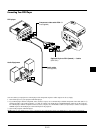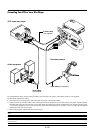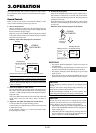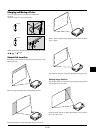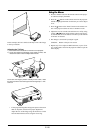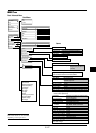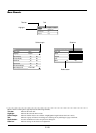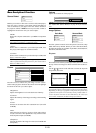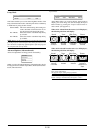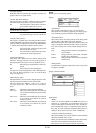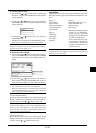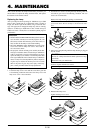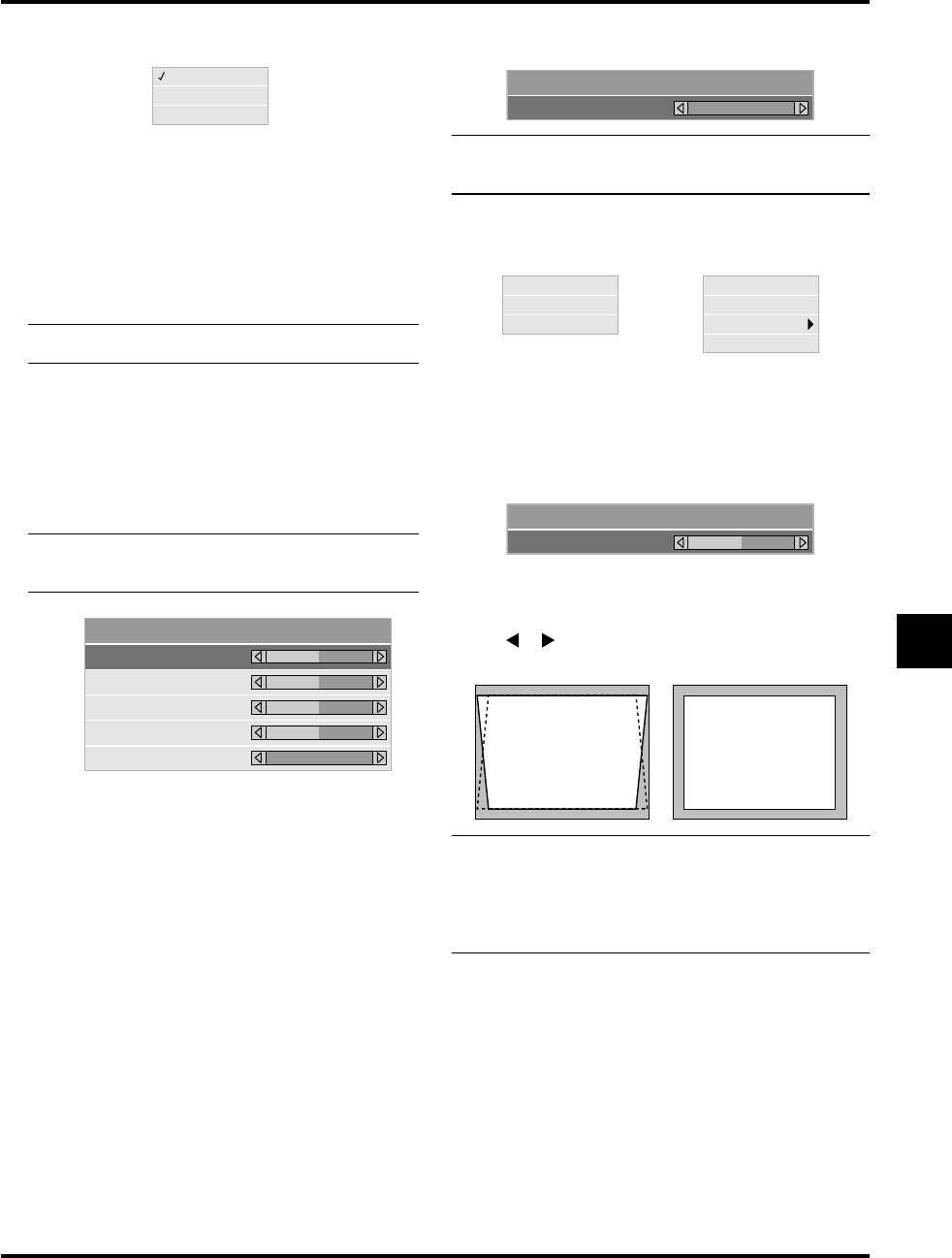
E–29
Menu Descriptions & Functions
RGB
Video
S-Video
Volume
0
Source Select
Picture
Brightness
Contrast
Color
Hue
Sharpness
0
0
0
0
0
Enables you to select a video source such as a VCR, DVD player,
laser disc player, computer or document camera depending on
what is connected to your inputs. Press the “Select” button on
the projector cabinet or ▲▼ buttons on your remote control to
highlight the menu for the item you want to adjust.
<RGB>
Selects the computer connected to your RGB or component
signal.
NOTE: An optional component cable (Component V or ADP-
CV1 cable) is needed for a component signal.
<Video>
Selects what is connected to your Video input-VCR, laser
disc player, DVD player or document camera.
<S-Video>
Selects what is connected to your S-Video input-VCR, DVD
player, or laser disc player.
NOTE: A frame may freeze for a brief period of time when a
video is played back in fast-forward or fast-rewind with a
Video or S-Video source.
Picture
Provides access to controls for your image. Use the “Select”
button on the projector cabinet or the remote control to highlight
the menu for the item you want to adjust.
<Brightness>
Adjusts the brightness level or the back raster intensity.
<Contrast>
Adjusts the intensity of the image according to the incoming
signal.
<Color>
Increases or decreases the color saturation level (not valid
for RGB).
<Hue>
Varies the color level from +/- green to +/-blue. The red level
is used as reference. This adjustment is only valid for Video
and Component inputs (Not RGB).
<Sharpness>
Controls the detail of the image for Video (Not for RGB and
Component).
Keystone
Lamp Mode
Factory Default
Provides optional controls such as Keystone Correction, Lamp
Mode and Factory Default. When you select Advanced Mode,
the following options are available: Aspect Ratio, Position/Clock,
Resolution, and Video Filter.
Keystone
Keystone
0
This feature corrects the keystone (trapezoidal) distortion to make
the top of the screen longer or shorter to be the same as the bot-
tom.
Use the
or buttons on the slide bar to correct the keystone
(trapezoidal) distortion.
NOTE: The keystone angle can be corrected between 15 degrees
upward and 15 degrees downward at a 0 degree-projection angle.
Depending on the type of graphics being used, the picture may
get blurred or keystone correction may not be possible when ex-
cessive keystone correction is used. The idea is, the closer you
are to native resolution, the better image you will see.
Keystone
Lamp Mode
Advanced Options
Factory Default
Volume
Adjusts the sound level of the projector.
Image Options
NOTE:You can display the volume bar without opening the menu.
See "Volume Bar (Direct Button)" on page E-33 for more de-
tails.
Keystone distortion
Normal
Basic Mode Advanced Mode