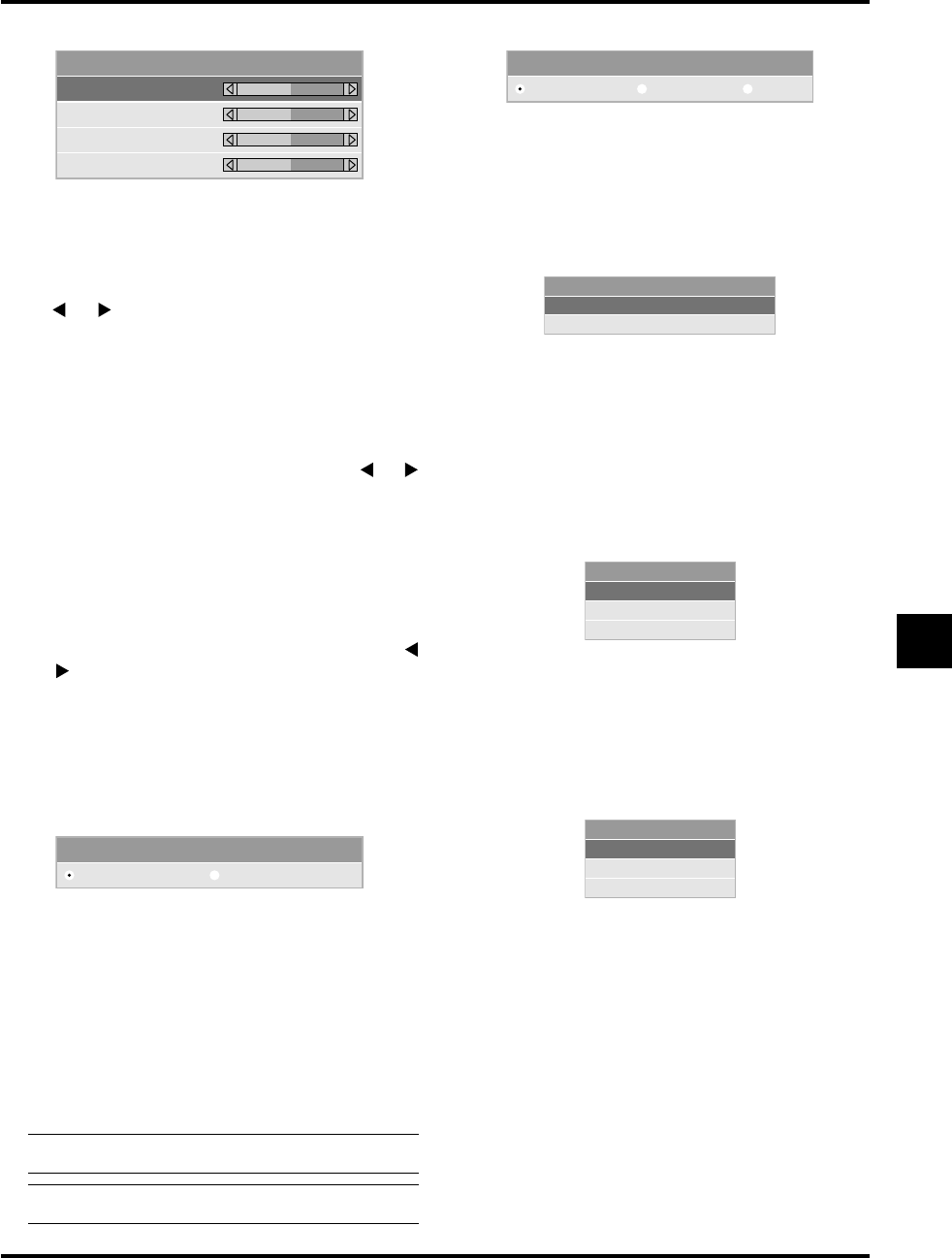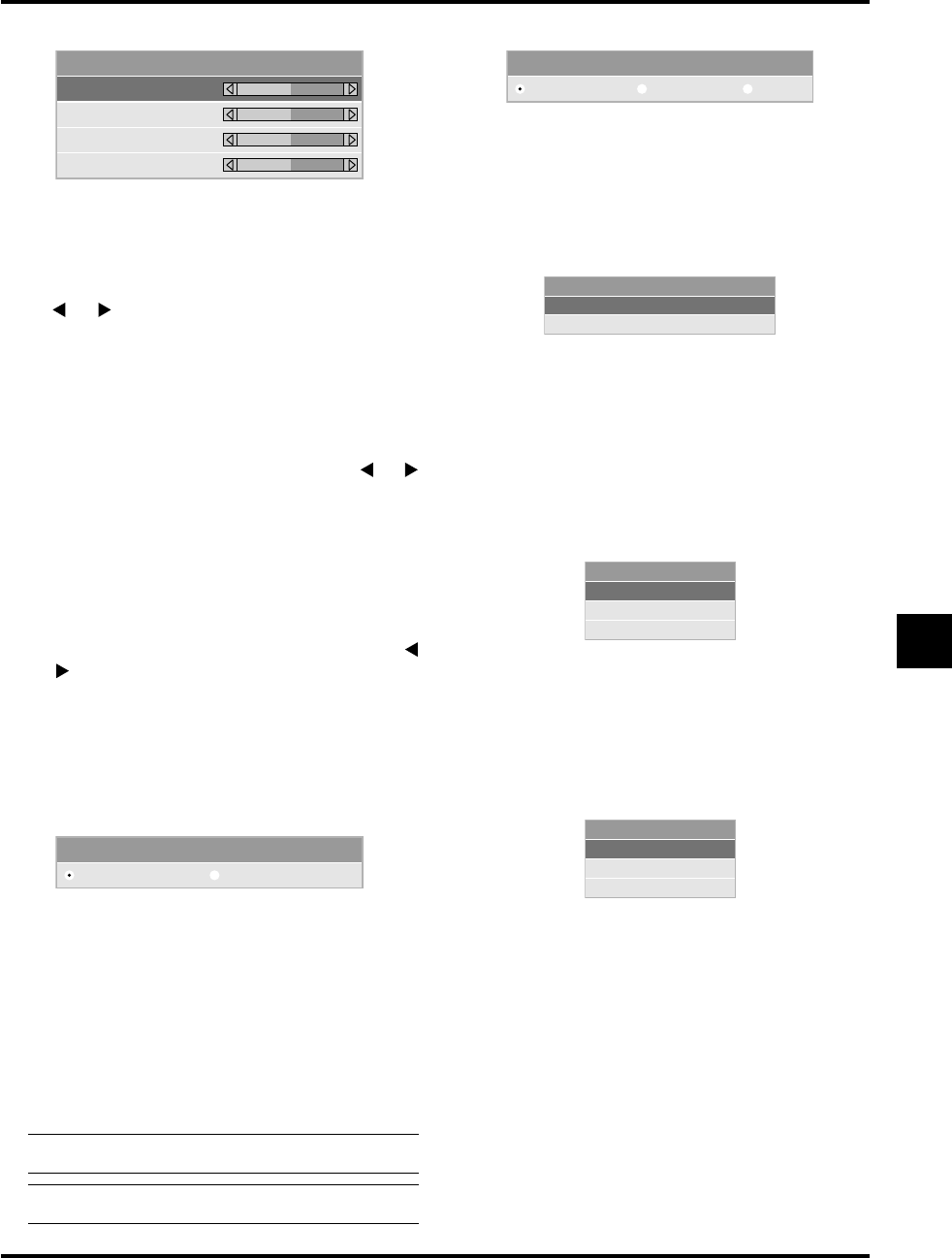
E–31
Position/Clock
Horizontal
Vertical
Clock
Phase
100
800
50
50
This allows you to manually adjust the image horizontally
and vertically, and adjust Clock and Phase.
<Horizontal/Vertical Position>
Adjusts the image location horizontally and vertically using
the
and buttons.
This adjustment is made automatically when the Auto Ad-
just is turned on.
<Clock>
Use this item with the “Auto Adjust off” to fine tune the
computer image or to remove any vertical banding that might
appear. This function adjusts the clock frequencies that elimi-
nate the horizontal banding in the image. Press the
and
buttons until the banding disappears. This adjustment may
be necessary when you connect your computer for the first
time. This adjustment is made automatically when the Auto
Adjust is turned on.
<Phase>
Use this item to adjust the clock phase or to reduce video
noise, dot interference or cross talk. (This is evident when
part of your image appears to be shimmering.) Use the
and buttons to adjust the image.
Use “Phase” only after the “Clock” is complete.
This adjustment is made automatically when the Auto Ad-
just is turned on.
See “Auto Adjust (RGB Only)” on page E-34 for turning on
or off the Auto Adjust feature.
Resolution (when Auto Adjust is off):
Resolution
Auto Native
Factry Default
All Data
Current Signal
Video Filter (when Auto Adjust is off):Position/ Clock (when Auto Adjust is off):
This allows you to activate or deactivate the Advanced
AccuBlend feature.
Auto: Turns on the Advanced AccuBlend feature.
The projector automatically reduces or en-
larges the current image to fit the full screen.
Native: Turns off the Advanced AccuBlend feature.
The projector displays the current image in
its true resolution.
See “Auto Adjust (RGB Only)” on page E-
34 for turning on or off the Auto Adjust fea-
ture.
NOTE: When an image with a resolution of SVGA, XGA or
SXGA is displayed, the Resolution is not available.
NOTE: Once the Resolution setting has been changed, the
“Aspect” setting is automatically changed to “Normal”.
Changes all adjustments and settings to the factory preset.
<All Data>
Reset all the adjustments and settings for all the signals to
the factory preset.
The items can be reset except Language, Communication
Speed, Lamp Remaining Time, Lamp Hour Meter, Filter
Usage, and Projector Usage. To reset the lamp usage time,
see “Clear Lamp Hour Meter” and “Clear Filter Usage” page
E-35.
Video Filter
Off Less
More
This function reduces video noise.
Off: The low-pass filter is not applied.
Less: The low-pass filter is applied weakly.
More: The low-pass filter is applied strongly.
Screen adjustments are possible even when the filter is on.
Factory Default
<Current Signal>
Resets the adjustments for the current signal to the factory
preset levels.
The items that can be reset are: Brightness, Contrast, Color,
Hue, Sharpness, Volume, Aspect, Horizontal Position, Ver-
tical Position, Clock, Phase, Resolution, Video Filter, Gamma
Correction, Color Correction, and White Balance.
All Data Reset
Are you sure ?
Yes
No
Current Signal Reset
Are you sure ?
Yes
No