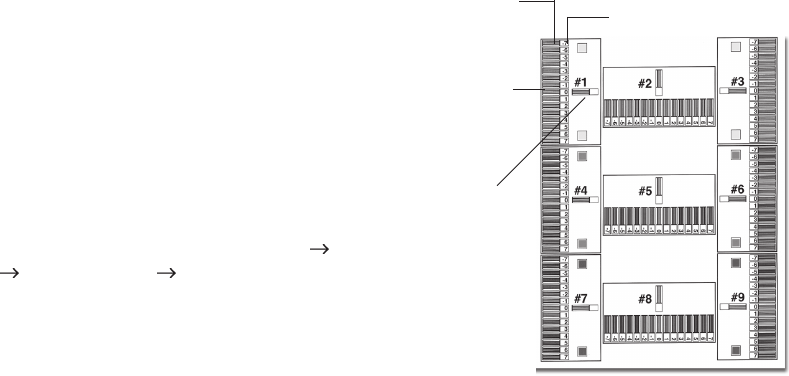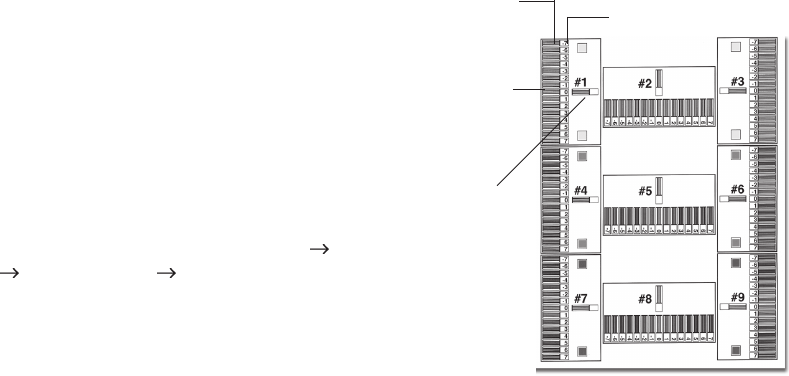
30
OKICOLOR 8
|
Setting the Color Registration for
Windows 95 / 98 / NT 4.0
Since each color is printed separately, you must set the color
registration to ensure that the colors line up properly. If the
colors are out of alignment, the printed page will appear
blurry and unclear.
To ensure optimum print quality, you should set the color
registration on a routine basis (once a month or so).
It is also recommended that you set the color registration
when you change toner or image drums, when you load paper
in the paper tray, or if you move the printer.
To set the color registration:
1 Open the Color Registration Utility: click Start
Programs OKICOLOR 8 OKICOLOR 8 Color
Registration Utility.
2 Make sure OKICOLOR 8 on LPT1: (or OKICOLOR 8
PS on LPT1:) is highlighted in the box (if you are using a
port other than LPT1:, make sure that port is highlighted).
3 From the list, select the tray you want to calibrate.
4 Click Print Color Calibration page.
The printer prints a color test page with 9 sections, each
with a series of lined boxes in it.
Section #1
List Box
Lined Boxes
Lined Box Numbers