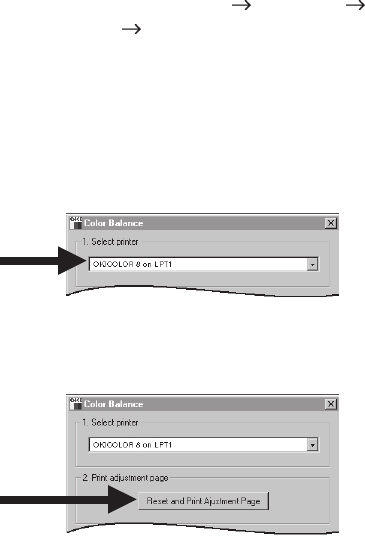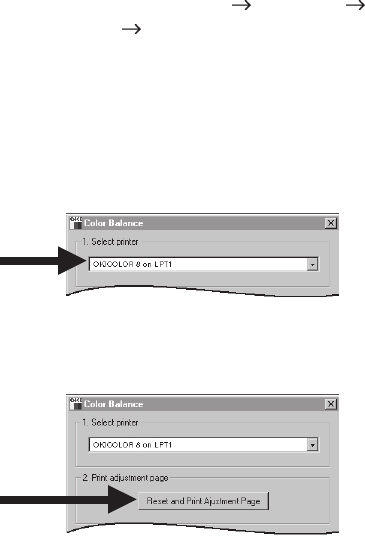
36
OKICOLOR 8
|
Setting the Color Balance
Important!
Be sure to check your printer’s color registration before you
use the color balance utility. See “Setting the Color
Registration” for details.
The Color Balance Utility program, which is normally loaded
when you install your printer software, replaces the color
balance item built into the printer’s control panel menu. Use
this program to make sure that the three primary colors your
printer uses—cyan, magenta, and yellow—are properly
balanced. If they are not properly balanced, one color may
dominate, and printed pictures will not be as lifelike as they
could be.
When to use the Color Balance Utility
• When you replace an image drum.
• Whenever you feel the color reproduction of your printer
is not accurate.
• When you set up your printer for the first time, after
performing the color registration procedure.
Using the Color Balance Utility
Start the utility:
• Windows systems: click Start Programs
OKICOLOR 8 OKICOLOR 8 Color Balance
Utility.
• Macintosh systems: in the OKICOLOR 8 Macintosh
Folder, double-click the Color Balance Utility.
1 Make sure the OKICOLOR 8 is selected as the active
printer.
2 Click Reset and Print Adjustment Page to print the color
balance adjustment page.